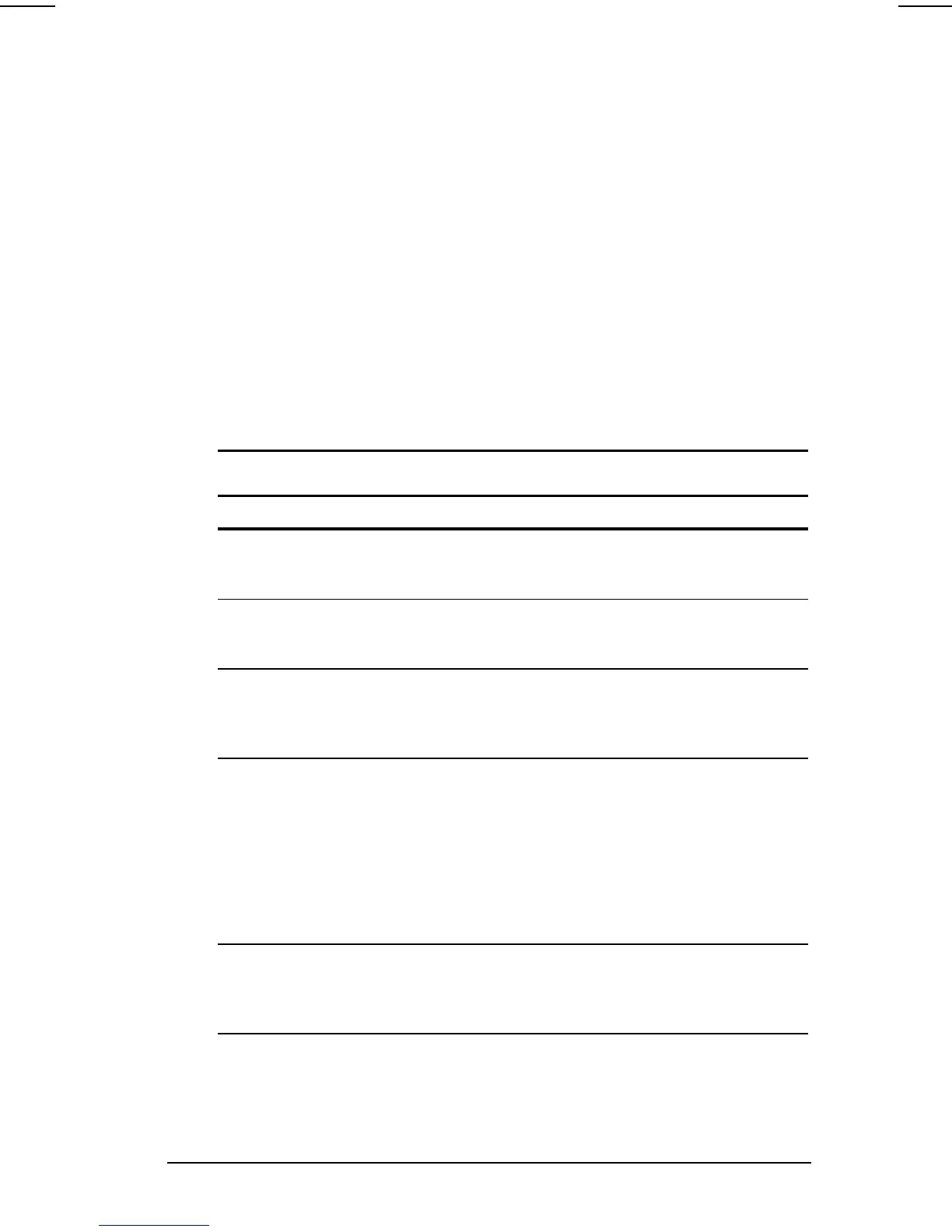Managing Power 4-21
COMPAQ CONFIDENTIAL - NEED TO KNOW REQUIRED
Writer: Karen Williams Saved by: Integrity Group Saved date: 06/01/00 10:23 AM
Part Number: 168893-001 File name: CH04.doc
Setting SpeedStep Preferences
NOTE:
If the SpeedStep window and icon are not accessible, they
may be disabled in Computer Setup. To enable the window
and icon (and other settings in the SpeedStep window), refer to
the table in “Using Computer Setup,” later in this section.
Using the SpeedStep Window
To open the SpeedStep window from the desktop
—
In Windows 95 or Windows NT 4.0,
select Start
!
Programs
!
Intel SpeedStep technology.
In Windows 98 or Windows 2000 Professional,
select
Start
!
Settings
!
Control Panel
!
Power Mangement
!
Intel
SpeedStep technology tab.
Setting SpeedStep Preferences in the SpeedStep Window
Preference Procedure
Assign a performance mode that
applies whenever the computer is
running on battery power.
Select a performance mode from
the drop-down list under Running
on Batteries, then select OK.
Assign a performance mode that
applies whenever the computer is
running on AC power.
Select a performance mode from
the drop-down list under Plugged In,
then select OK.
Set the computer to change
between the assigned power
modes whenever the power
source changes.
Select the checkbox for
Automatically Change Performance
When the Power Source Changes,
then select OK.
Set the computer to prompt for
confirmation before initiating a
performance mode change.
1. Select the checkbox for
Automatically Change
Performance When the Power
Source Changes.
2. Select the checkbox for Ask Me
Before Automatically Changing
Performance.
3. Select OK.
Set the computer to remain in the
same performance mode even if
the power source changes.
Select the same performance mode
from the drop-down lists for
Running on Batteries and Plugged
In, then select OK.
Continued
