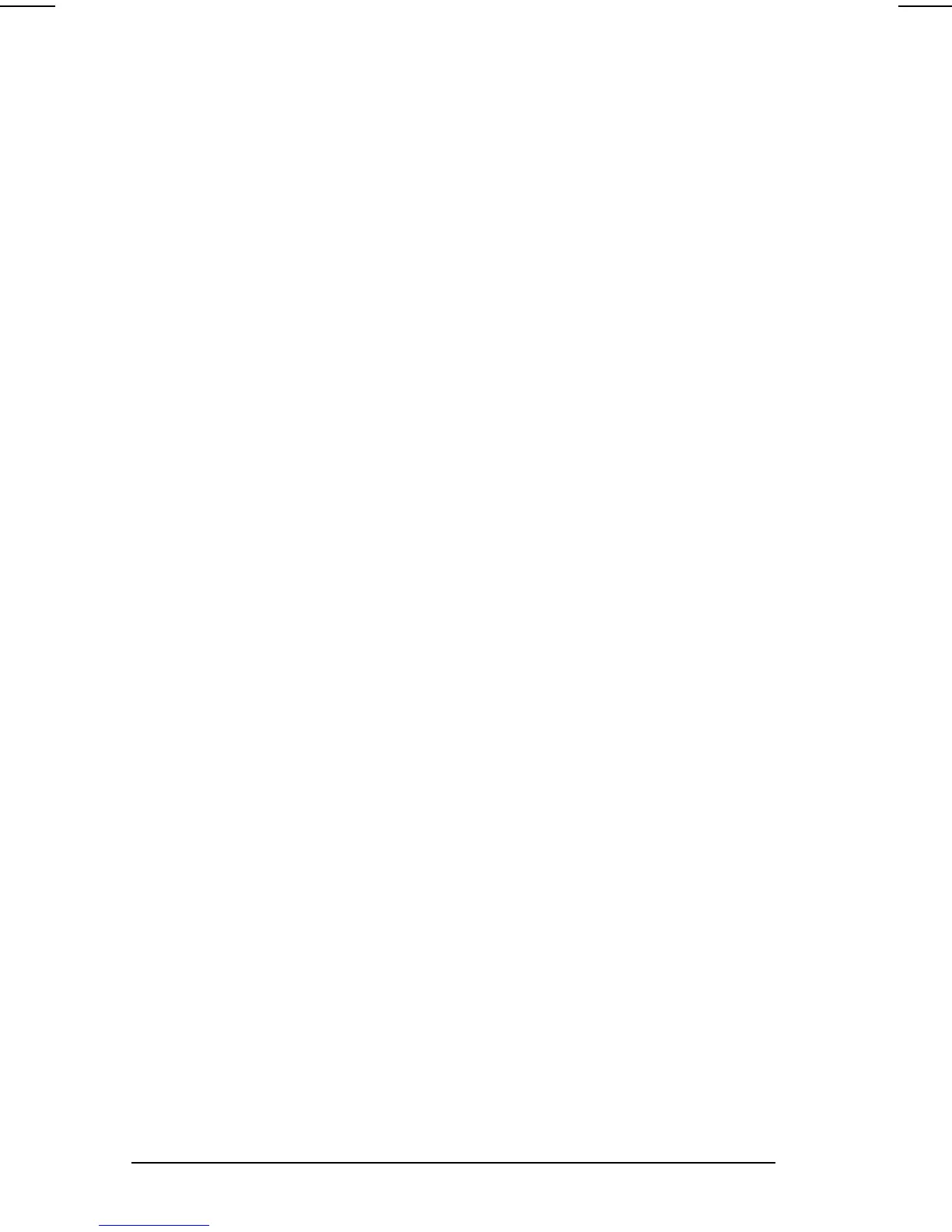6-14 Securing the Computer
COMPAQ CONFIDENTIAL - NEED TO KNOW REQUIRED
Writer: Karen Williams Saved by: Integrity Group Saved date: 06/01/00 10:45 AM
Part Number: 168893-001 File name: CH06.doc
4. Select the location of the hard drive, then press
F10
.
■
■ ■
■
To change a user or master password
—In the field of the
password you want to change, type the current password in
the Old Password field, type the new password in the New
Password and Verify New Password fields, then press
F10
.
■
■ ■
■
To remove DriveLock protection from the drive
—
Toggle the protection field to disable and press
F10
. Then
type your master password in the Old Password field and
press
F10
.
5. To save your changes, then exit Computer Setup and restart
the computer, select File
!
Save Changes and Exit.
6. When prompted to confirm your action, press
F10
.
Disabling a Device
To provide limited use of the computer by another user, you can
disable most drives and ports and some other devices and
functions
in
either
Computer
Setup
or
Compaq Computer
Security. The diskette drive settings in both utilities apply to a
diskette drive in either the MultiBay or the external diskette drive
bay.
NOTE:
In Windows NT 4.0, as a security measure, a device that has
been disabled in Computer Setup cannot be enabled on the
Devices tab of the System window.
Enabling or Disabling a Device in Computer Setup
1. Turn on or restart the computer, then press
F10
when the
blinking cursor appears upper-right on the screen.
❏
❏ ❏
❏
To change the language, press
F2
.
❏
❏ ❏
❏
For navigation instructions, press
F1
.
2. Select Security
!
Device Security, enter your preferences,
then press
F10
.
NOTE:
Settings for a DVD-ROM drive can be entered in the
CD-ROM field. Diskette drive settings do not apply to
SuperDisk LS-120 drives.
3. To save your preferences, then close Computer Setup and
restart the computer, select File
!
Save Changes and Exit,
then press
Enter
.
4. When prompted to confirm your action, press
F10
.
