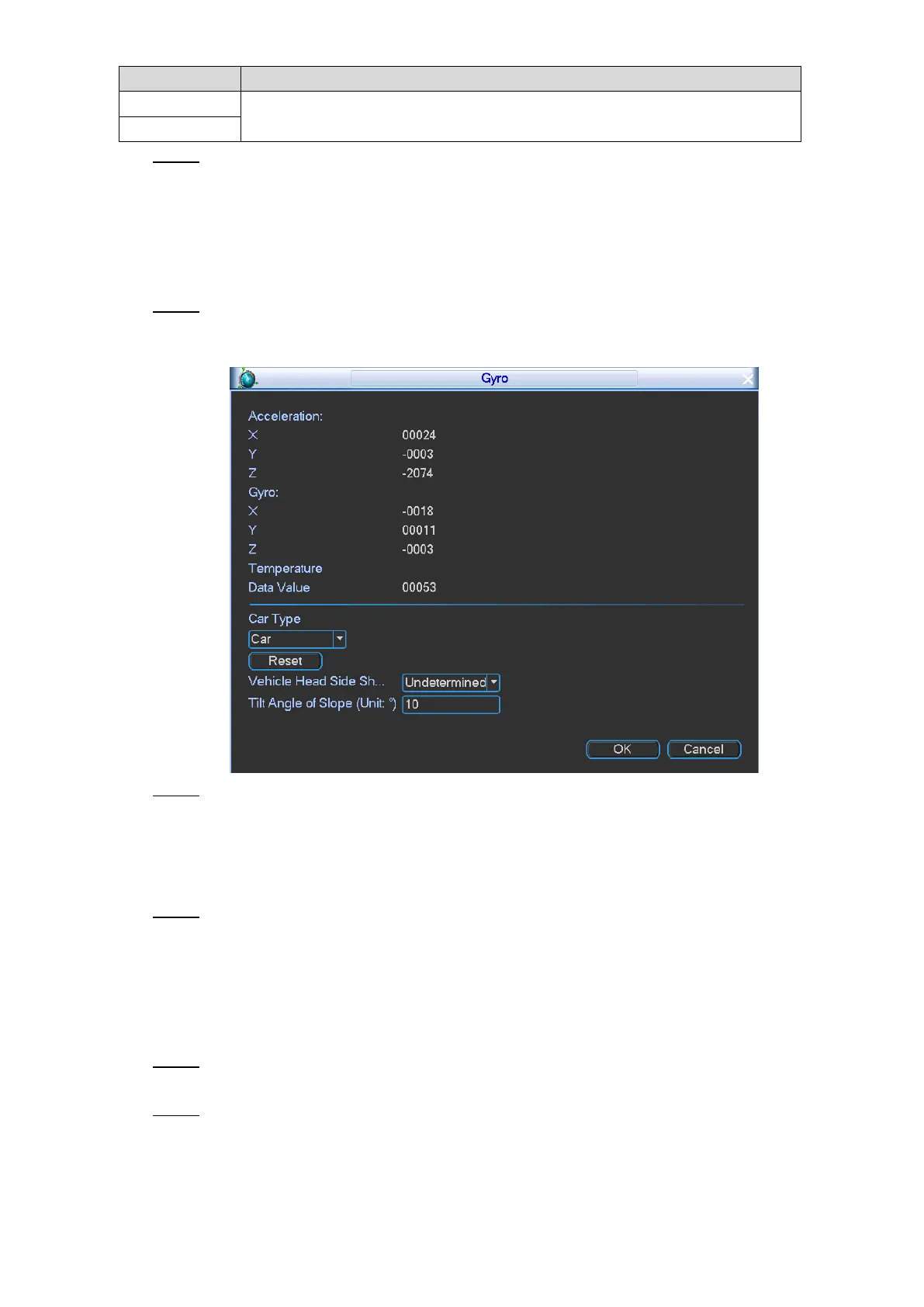Local Configurations 89
Displays the frequency of pulse system from the accessed device.
Click OK. Step 3
4.3.3.5 Configuring Gyro
You can configure the vehicle type and rectify vehicle position, and view the acceleration, gyro,
and temperature.
Select Main Menu > VEHICLE > Gyro. Step 1
The Gyro interface is displayed, see Figure 4-74.
Gyro Figure 4-74
Configure the car type, side shaft type of vehicle head, and tilt angle of slope. Step 2
Click Reset to rectify the position of vehicle.
You can judge if there is any collision or rollover through acceleration and gyro
indications.
You can view the Device internal temperature.
Click OK. Step 3
4.3.3.6 Configuring Position Report
You can configure the position report strategy to be device auto report or report per platform
schedule.
Select Main Menu > VEHICLE > Position Report. Step 1
The Position Report interface is displayed.
Configure the report strategy. Step 2
Device auto report.
1) In the Report Strategy list, select Device Auto.
The Device Auto setting interface is displayed. See Figure 4-75.