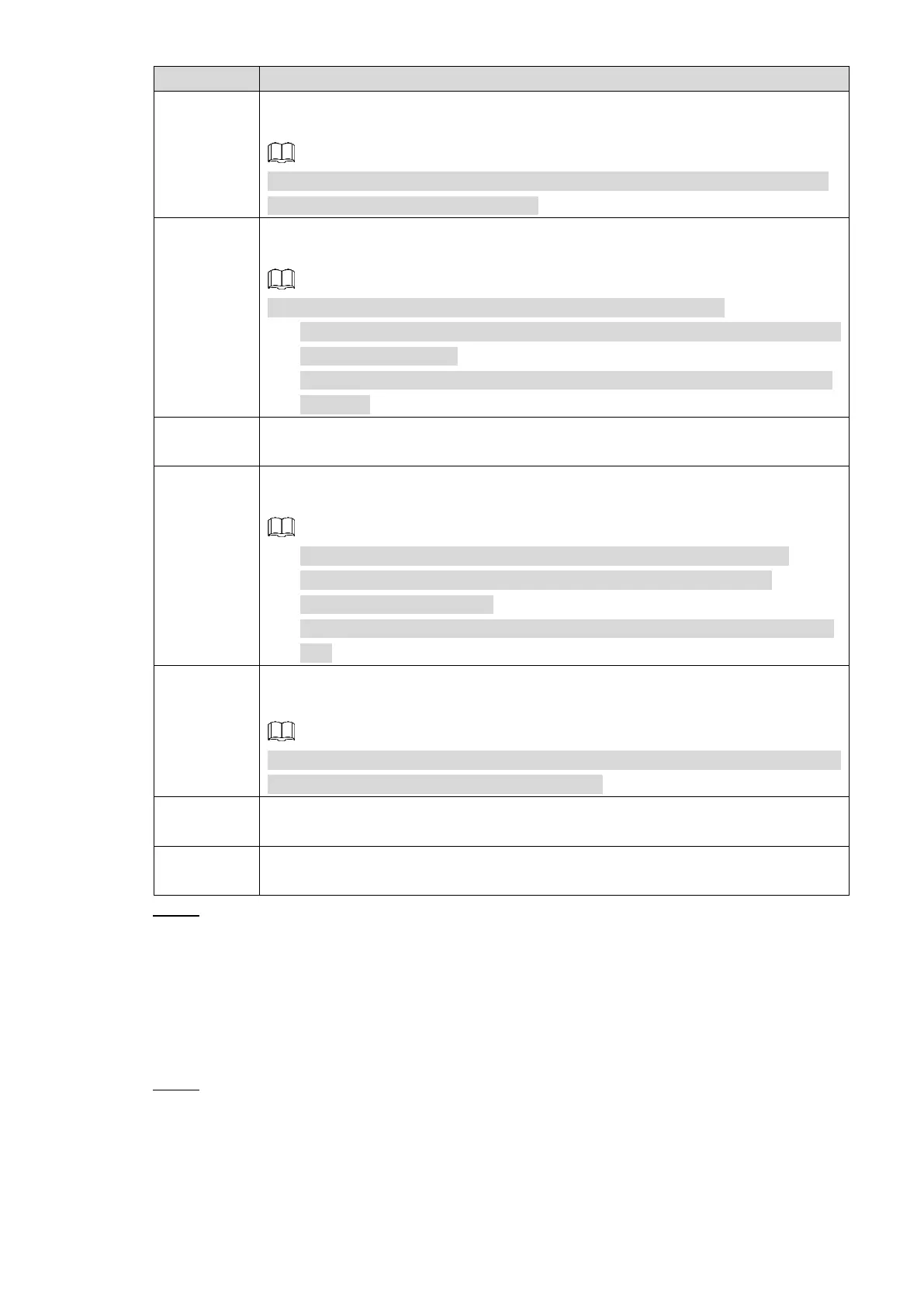Local Configurations 96
Select the Send Email check box to enable the system to send an email
notification when an alarm event occurs.
To use this function, make sure the email function is enabled. For details, see
"4.3.2.2 Configuring EMAIL Settings."
Select the Record Channel check box and select a record channel(s), when an
alarm event occurs, the corresponding channel starts recording automatically.
The recording setting for alarm must be configured beforehand.
The motion detect recording is enabled. For details, see "4.1.8 Configuring
Recording Schedule."
The auto recording is enabled. For details, see "4.1.7 Configuring Record
Settings."
Set a length of time for the Device to delay turning off alarm after it is canceled.
The value ranges from 10 seconds through 300 seconds.
Select the Tour check box and the channels. When an alarm event occurs, a
tour of the selected channels is displayed on the Device local interface.
To use this function, make sure the tour function is enabled and the
corresponding settings are configured. For details, see "4.2.1.4.2
Configuring Tour Settings."
After tour is completed, the live view screen stays on the current image of
tour.
Select the Snapshot check box and select a snapshot channel(s). When an
alarm event occurs, the corresponding channel starts capturing automatically.
You can also configure the frequency, size, and quality of snapshot. For details,
see "4.3.1.2.3 Configuring Snapshot Settings."
Select the Buzzer check box to activate a buzzer noise at the Device when an
alarm event occurs.
Select the Log check box to enable the Device to record a local alarm log when
an alarm event occurs.
Click Save. Step 6
4.3.4.3 Configuring System Event Settings
You can configure the alarm output for system event such as no HDD, high temperature, and
low speed. When there is an abnormal system event occurs, the system activates alarm in the
way that you configure in this section.
Select Main Menu > VEHICLE > ABNORMAL. Step 1
The ABNORMAL interface is displayed. See Figure 4-80.