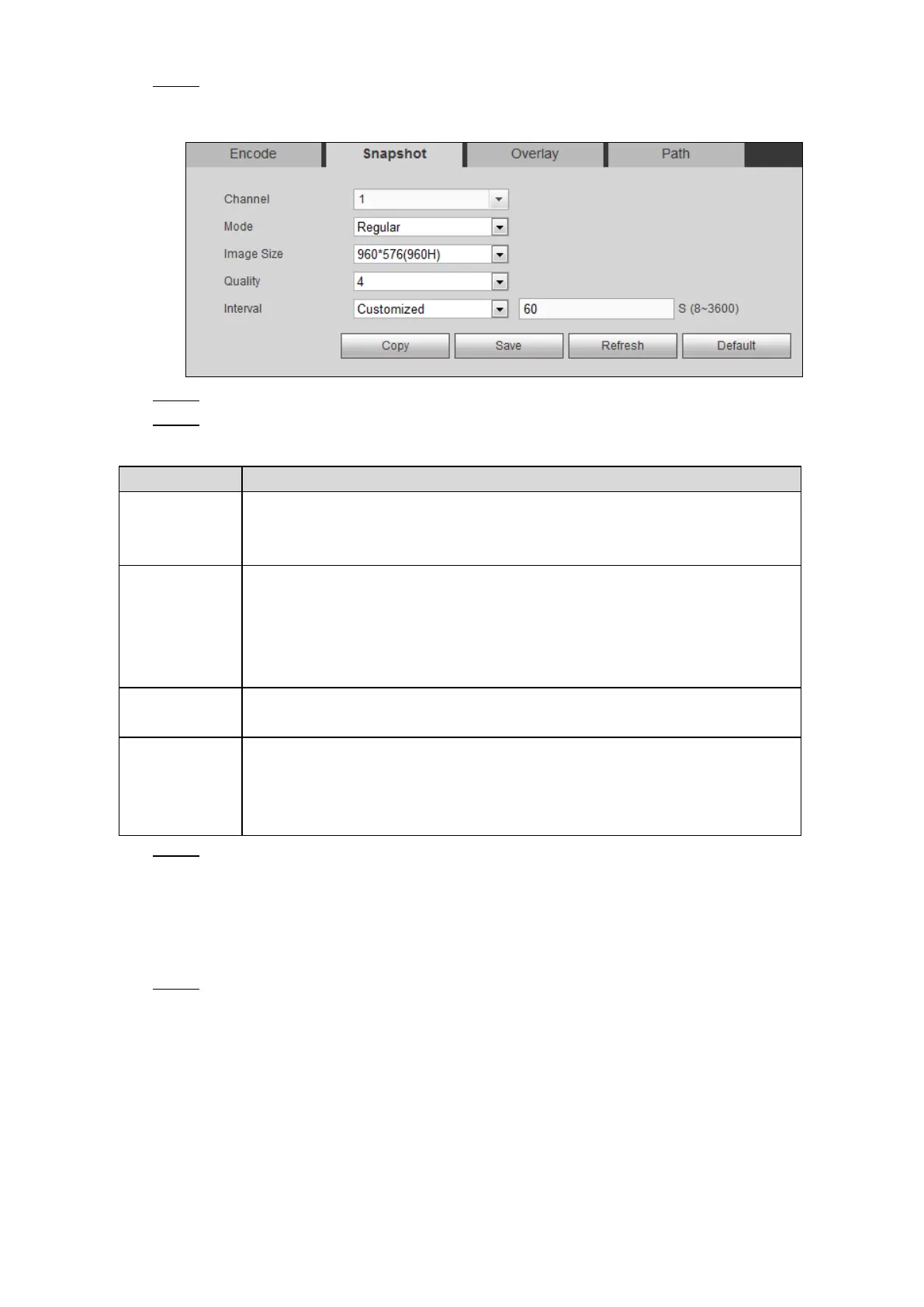Web Operations 166
Select SETUP > CAMERA > ENCODE > Snapshot. Step 1
The Snapshot interface is displayed, see Figure 5-49.
Snapshot settings
Figure 5-49
Select a channel. Step 2
Configure the parameters. For details, see Table 5-20. Step 3
Table 5-20 Snapshot setting parameters description
In the Mode list, select Regular or Trigger.
Regular: Take a snapshot within the configured time period.
Trigger: Take a snapshot when there is an alarm event triggered.
Select a resolution for the captured image.
If a channel between Channel 1 and Channel 8 is selected, select a
resolution according to your actual situation.
If a channel between Channel 9 and Channel 12 is selected, the
resolution is the same with the main stream and cannot be modified.
Configures the image quality by 6 levels. The higher the level, the better the
image will become.
Time interval for taking a snapshot.
Select Customized to configure the snapshot frequency for manually
capturing snapshots. The maximum value you can set is 3600 seconds as
an interval between two snapshots.
Click Save. Step 4
5.3.1.2.3 Configuring Overlay Settings
You can configure to display the information such as system time and channel name on each
channel window in the live view screen.
Select SETUP > CAMERA > ENCODE > Overlay. Step 1
The Overlay interface is displayed. See Figure 5-50.