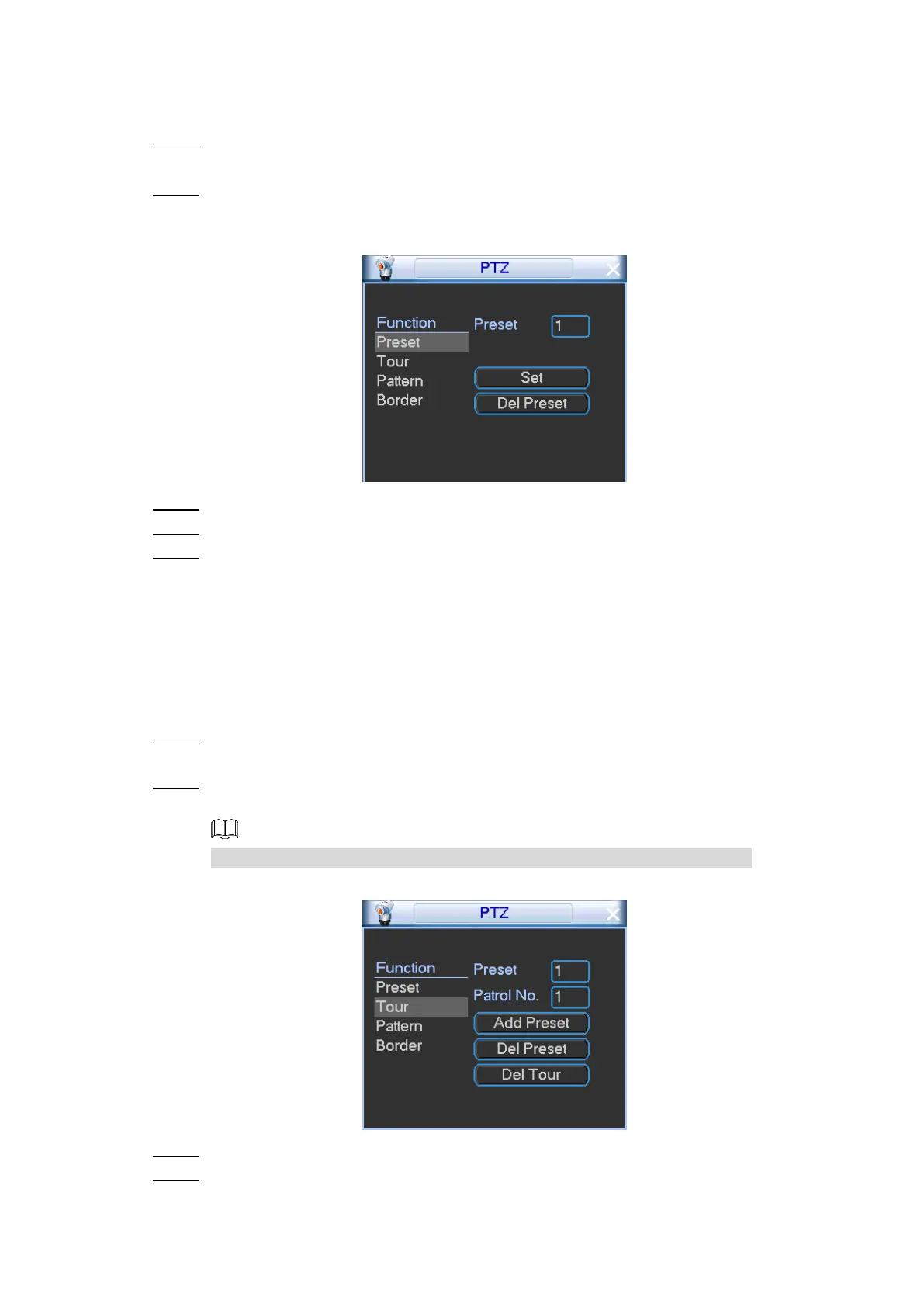Local Configurations 47
4.2.2.3.1 Configuring Presets
You can quickly move the PTZ camera to the configured presets after configuration.
On the PTZ control panel, click Set. Step 1
The PTZ function settings interface is displayed.
Click the Preset tab. Step 2
The Preset interface is displayed. See Figure 4-30.
Preset Figure 4-30
Move the camera to the required position through direction buttons. Step 3
In the Preset box, enter the preset value. Step 4
Click Set to complete the settings. Step 5
Click Del Preset to delete the preset.
To modify the preset, select the preset and move the camera to the direction that
you need.
4.2.2.3.2 Configuring Tours
The PTZ camera repeats performing tours among the configured presets after configuration.
On the PTZ control panel, click Set. Step 1
The PTZ function settings interface is displayed.
Click the Tour tab. Step 2
The Tour interface is displayed. See Figure 4-31.
The parameters might be different depending on the model you purchased.
Calling Tours Figure 4-31
In the Patrol No. box, enter the value for the tour route. Step 3
In the Preset box, enter the preset value. Click Add Preset to add a preset for this tour. Step 4
You can repeat adding more presets.