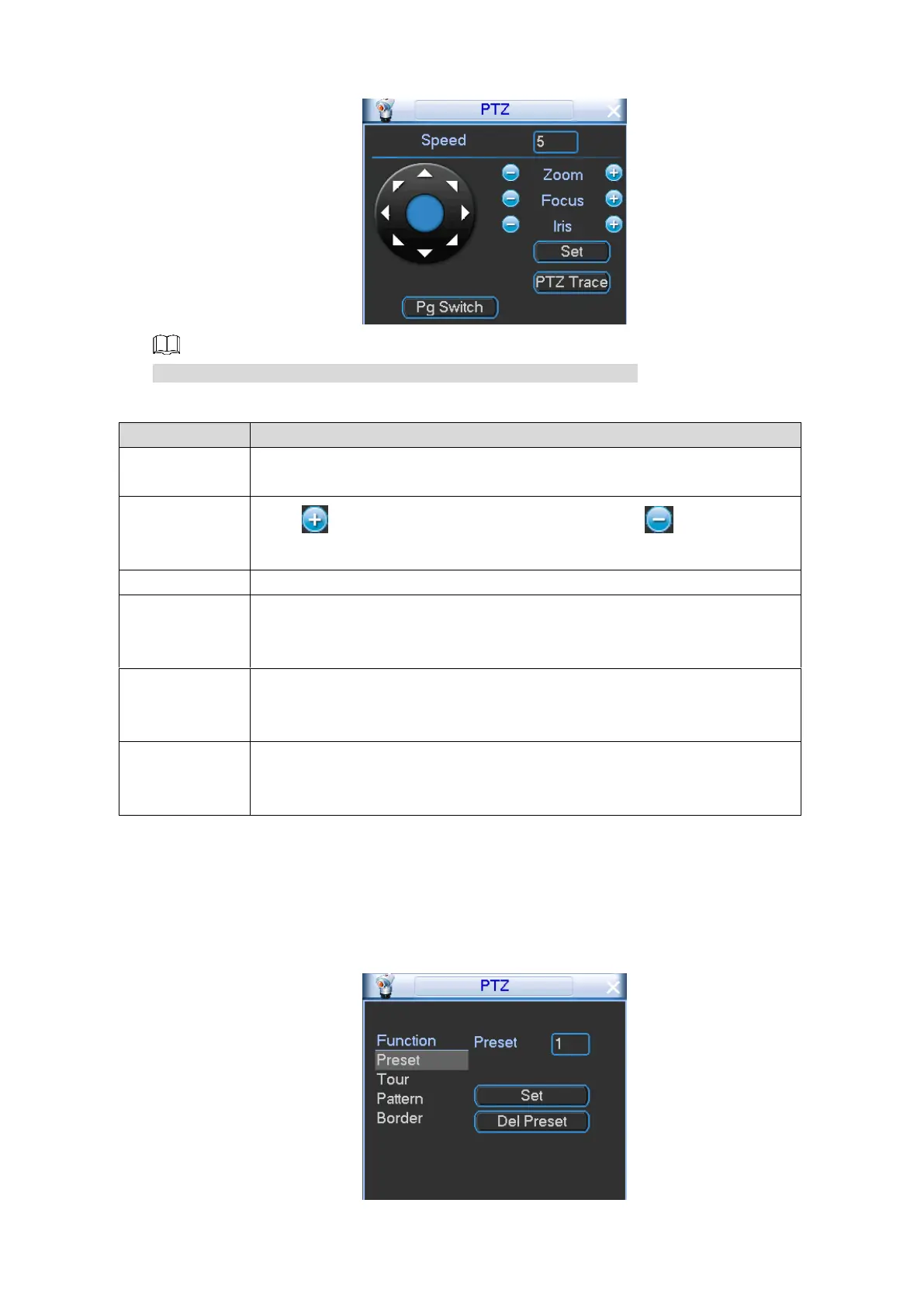Local Configurations 46
PTZ control panel Figure 4-28
The functions with buttons in gray are not supported by the system.
Table 4-12 PTZ control panel buttons and parameters description
Controls the movement speed. The bigger the value is, the faster the
movement will be.
Click to increase the parameter value, and click to decrease the
parameter value.
Supports eight directions.
Click Set to open the PTZ functions settings interface. You can configure
preset, tour, pattern, and border. For details, see "4.2.2.3 Configuring PTZ
Functions."
Click PTZ Trace, the live view screen is displayed. Drag to view the image
in the channel window connected with PTZ camera, the PTZ camera turns
to the direction you drag to.
Click Pg Switch to switch the PTZ setting interface. For details, see
"4.2.2.4 Calling PTZ Functions", "4.2.2.5 Auxiliary Functions", or "4.2.2.6
Entering PTZ Menu."
4.2.2.3 Configuring PTZ Functions
On the PTZ control panel, click Set. The PTZ function settings interface is displayed. See
Figure 4-29.
PTZ Functions Figure 4-29