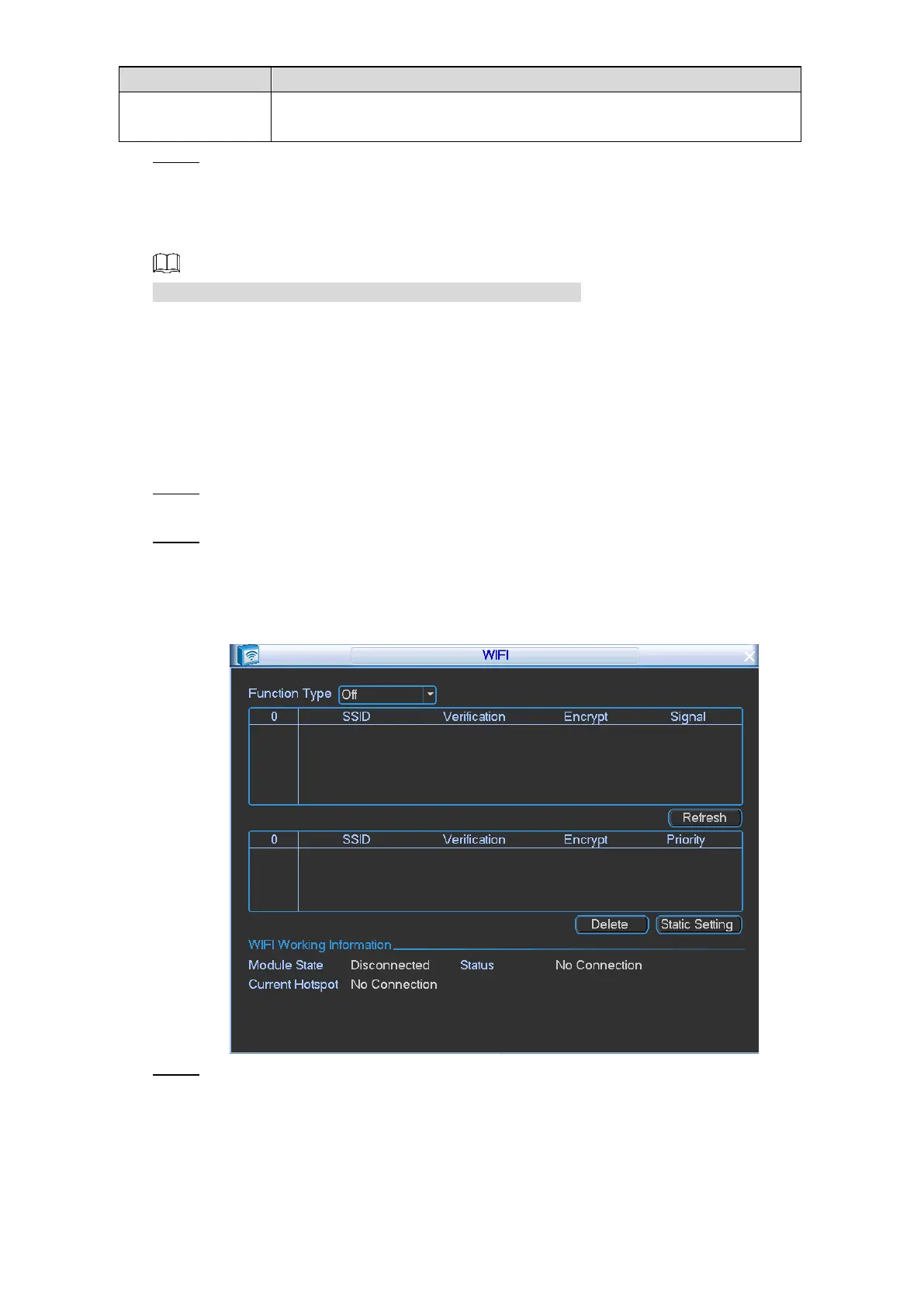Local Configurations 84
After dial-up is succeeded, the 3G module status is displayed here,
such as SIM status, PPP dial-up status, and IP address.
Click Apply. Step 4
4.3.3.2.2 Configuring Wi-Fi Network
You can connect the Device to network through Wi-Fi.
This function is supported on the Device with Wi-Fi module.
Preparation
Make sure the Device is connected to Wi-Fi.
Procedure
Select Main Menu > VEHICLE > WIFI. Step 1
The WIFI interface is displayed.
In the Function Type list, select Wifi. Step 2
The Wi-Fi setting interface is displayed. See Figure 4-68.
After rebooted, the Device will automatically connect to the hotspot that was connected
recently successfully.
Wi-Fi setting Figure 4-68
Connect to Wi-Fi. Step 3
After the Device is connected to Wi-Fi, the module state, connection status, and current
hotspot are displayed in the WIFI Working Information area. The current supported
Wi-Fi module is AW-CM275SM-Qualcom/QCA1023.
Auto search
1) Click Refresh.