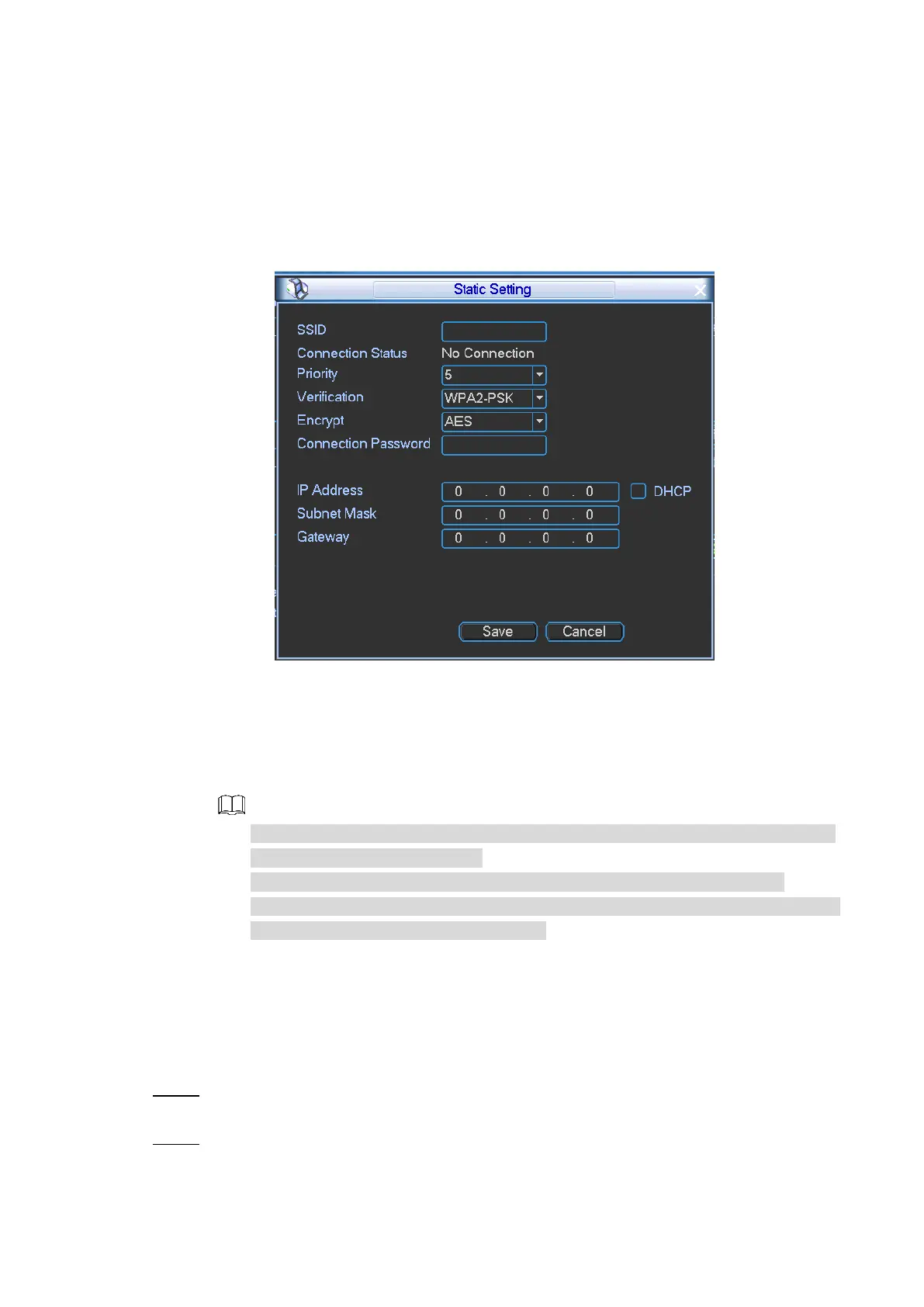Local Configurations 85
The available Wi-Fi with information such as name, encryption type, and signal
strength are displayed.
2) Double-click the Wi-Fi that you want to connect, enter the password, and then click
Save.
Manual add
1) Click Static Setting.
The Static Setting interface is displayed. See Figure 4-69.
Static setting Figure 4-69
2) Enter SSID and password, select priority level and verification type, set IP address,
subnet mask, and gateway.
If you select the DHCP check box, after the connection succeeded, the system will
automatically obtain the IP address, subnet mask, and gateway.
3) Click Save.
After the connection succeeded, the Wi-Fi icon in the bottom right of the live view
screen shows connected status.
When WPA or WPA2 is selected in the Verification list, Auto is displayed.
The verification type WEP and TKIP are not supported, because they are not safe.
It is recommended to use WPA or WPA2.
4.3.3.2.3 Configuring Wi-Fi Hotspot
The Device can work as a hotspot to share the network connection to other terminals. The
terminals that are connected to the hotspot can login the Device through IP address
(192.168.2.108). After login, you can preview the video on the Device.
Select Main Menu > VEHICLE > WIFI. Step 1
The WIFI interface is displayed.
In the Function Type list, select Ap. Step 2
The Ap setting interface is displayed. See Figure 4-70.