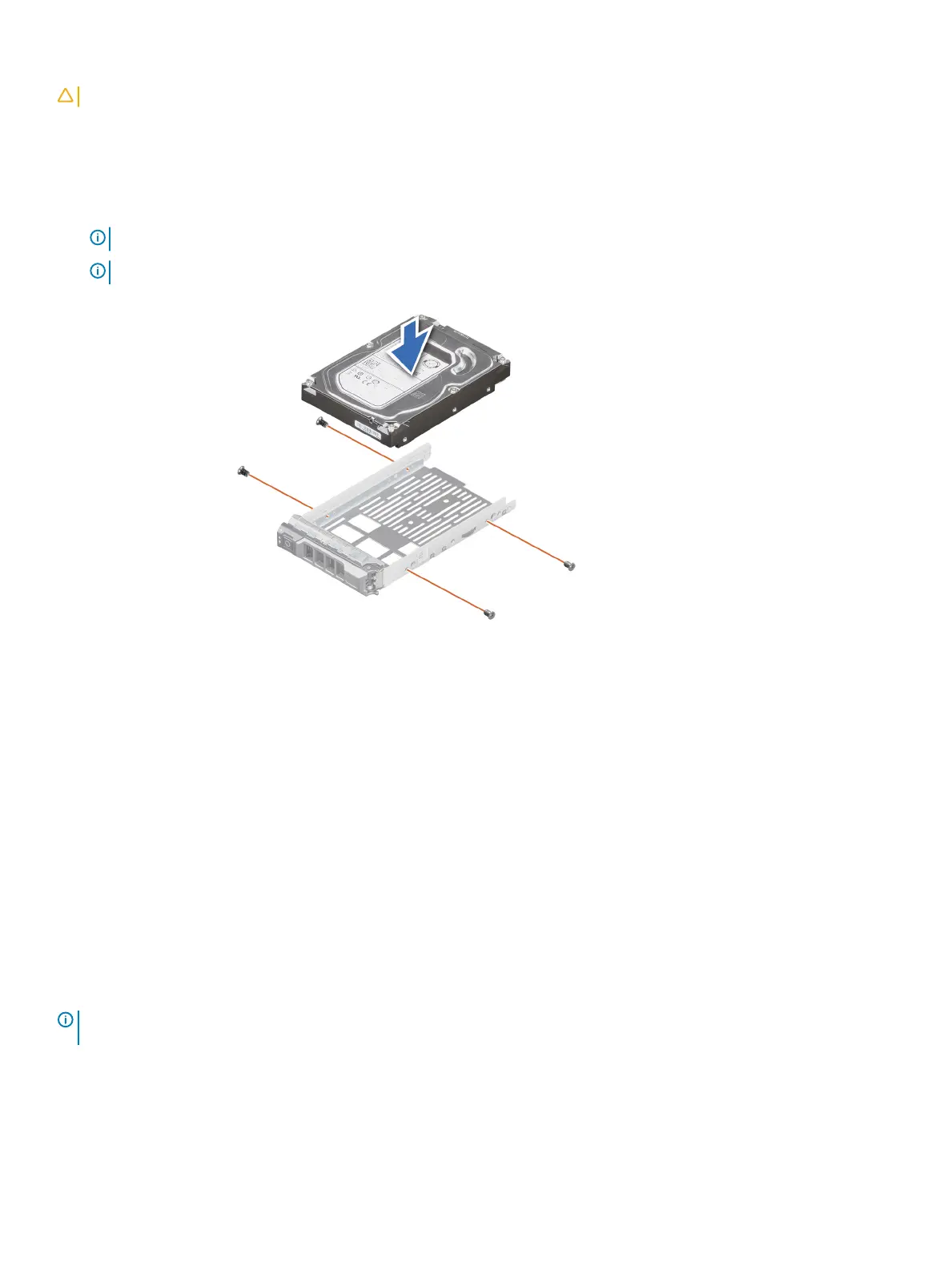CAUTION: Mixing drive carriers from other generations of PowerEdge servers is not supported.
Steps
1 Insert the drive into the drive carrier with the connector end of the drive towards the back of the carrier.
2 Align the screw holes on the drive with the screws holes on the drive carrier. When aligned correctly, the back of the drive is ush with
the back of the drive carrier.
3 Using a Phillips #1 screwdriver, replace the screws to secure the drive to the drive carrier.
NOTE: When installing a drive into the drive carrier, ensure that the screws are torqued to 4 in-pounds.
NOTE: Use the screws shipped with the drive carrier to secure the drive to the drive carrier.
Figure 33. Installing a drive into the drive carrier
Next steps
1 Replace the drive carrier.
2 Install the front bezel.
3 Follow the procedure listed in After working inside your system.
Removing a 2.5-inch drive from the 3.5-inch drive adapter
Prerequisites
1 Follow the safety guidelines listed in Safety instructions.
2 Follow the procedure listed in Before working inside your system.
3 Remove 3.5-inch drive adapter from the 3.5-inch drive carrier.
NOTE
: A 2.5 inch hot swappable drive is installed in a 3.5-inch drive adapter, which is then installed in the 3.5-inch hot swappable
drive carrier.
Steps
1 Using a Phillips #1 screwdriver, remove the screws from the side of the 3.5-inch drive adapter.
2 Remove the drive from the 3.5-inch drive adapter.
60
Installing and removing system components
