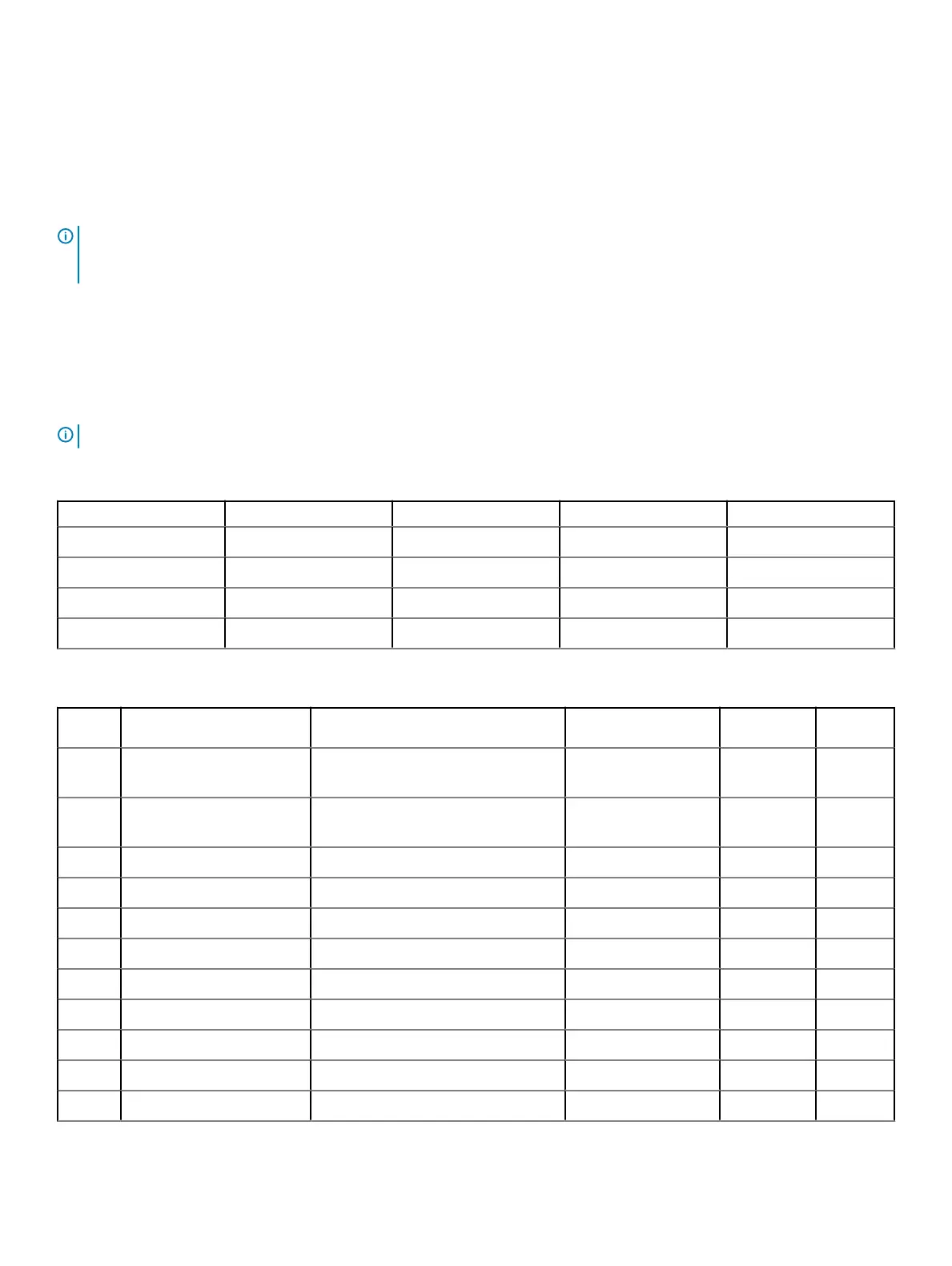Next steps
1 Follow the procedure that is listed in After working inside your system.
2 While booting, press F2 to enter System Setup and verify that the system detects the USB memory key.
Expansion cards
NOTE: A System Event Log (SEL) event is logged if an expansion card riser is not supported or missing. It does not prevent your
system from turning on. However, if a F1/F2 pause occurs with an error message, see
Troubleshooting expansion cards
section in
the
Dell EMC PowerEdge Servers Troubleshooting Guide
at Dell.com/poweredgemanuals.
Expansion card guidelines
The following table describes the installation order for installing expansion cards to ensure proper cooling and mechanical t. The expansion
cards with the highest priority must be installed rst by using the slot priority indicated.
NOTE: The expansion card slots are not hot-swappable.
Table 7. Expansion card slots supported on the system board
PCIe slot Processor Connection PCIe slot height PCIe slot length Slot width
Slot 1 (Gen3) Processor Full Height Half Length x8 link in x8 slot
Slot 2 (Gen3) Processor Full Height Half Length x8 link in x16 slot
Slot 3 (Gen3) Platform Controller Hub Full Height Half Length x1
Slot 4 (Gen3) Platform Controller Hub Full Height Half Length x4 link in x8 slot
Table 8. Expansion card installation order
Card
Priority
Category Card Type Form Factor Slot Priority Maximum
Allowed
1 Internal Adapter PowerEdge RAID Controller (PERC)
H730P+
Full Height 1,2 1
2 Internal Adapter PowerEdge RAID Controller (PERC)
H330+
Full Height 1,2 1
4 Internal Adapter HBA330 Full Height 1,2 1
6 External Adapter 12 GB SAS HBA Full Height 1,2 2
7 NIC 10 G NICs Dual Port (Intel) Full Height 1,2 2
8 NIC 10 GBT NICs (Intel) Full Height 1,2 2
9 HBA FC8 HBAs Full Height 1,2 2
10 Internal storage BOSS Full Height 1,2,4 1
11 Internal storage BOSS2 Full height 1,2,4 1
12 NIC 1 Gb NICs Quad Port (Broadcom) Full Height 1,2,4 3
13 NIC 1 Gb NICs Quad Port (Intel) Full Height 1,2,4 3
Installing and removing system components 83
