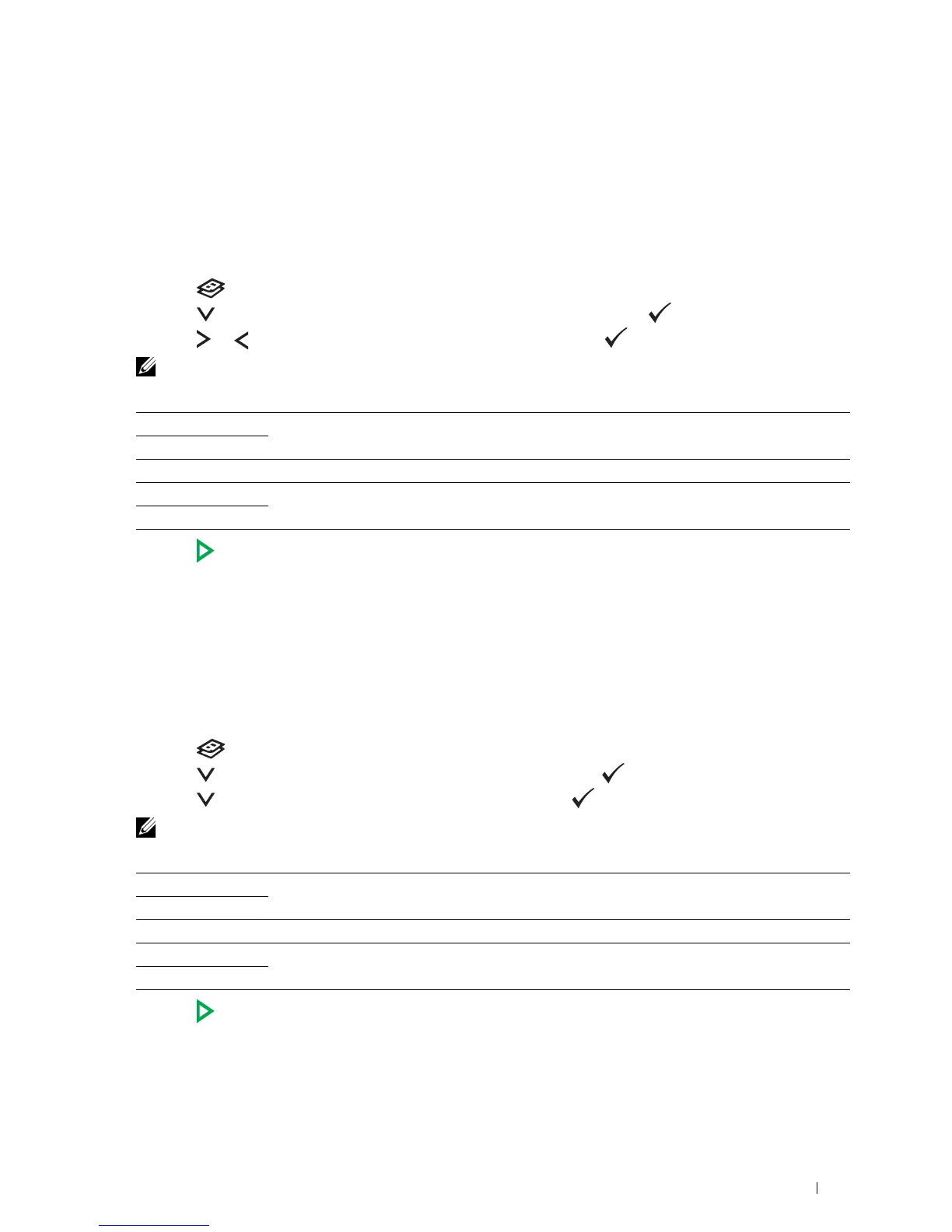Copying 239
Lighter/Darker
To adjust the contrast to make the copy lighter or darker than the original.
1
Load the document(s) face up with top edge in first into the ADF.
OR
Place a single document face down on the document glass, and close the document cover.
For details about loading a document, see "Loading an Original Document on the ADF" on page 272.
2
Press the
(Copy)
button.
3
Press the button until
Lighter/Darker
is highlighted, and then press the
(Set)
button.
4
Press the or
button to select the desired settings, and then press the
(Set)
button.
NOTE: Values marked by an asterisk (
*
) are the factory default menu settings.
5
Press the
(Start)
button to begin copying.
Sharpness
To adjust the sharpness to make the copy sharper or softer than the original.
1
Load the document(s) face up with top edge in first into the ADF.
OR
Place a single document face down on the document glass, and close the document cover.
For details about loading a document, see "Loading an Original Document on the ADF" on page 272.
2
Press the
(Copy)
button.
3
Press the button until
Sharpness
is highlighted, and then press the
(Set)
button.
4
Press the button to select the desired settings, and then press the
(Set)
button.
NOTE: Values marked by an asterisk (
*
) are the factory default menu settings.
5
Press the
(Start)
button to begin copying.
Lighter2 Makes the copy lighter than the original. Works well with dark print.
Lighter1
Normal* Works well with standard typed or printed documents.
Darker1 Makes the copy darker than the original. Works well with light print or faint pencil markings.
Darker2
Sharpest Makes the copy sharper than the original.
Sharper
Normal* Does not make the copy sharper or softer than the original.
Softer Makes the copy softer than the original.
Softest
