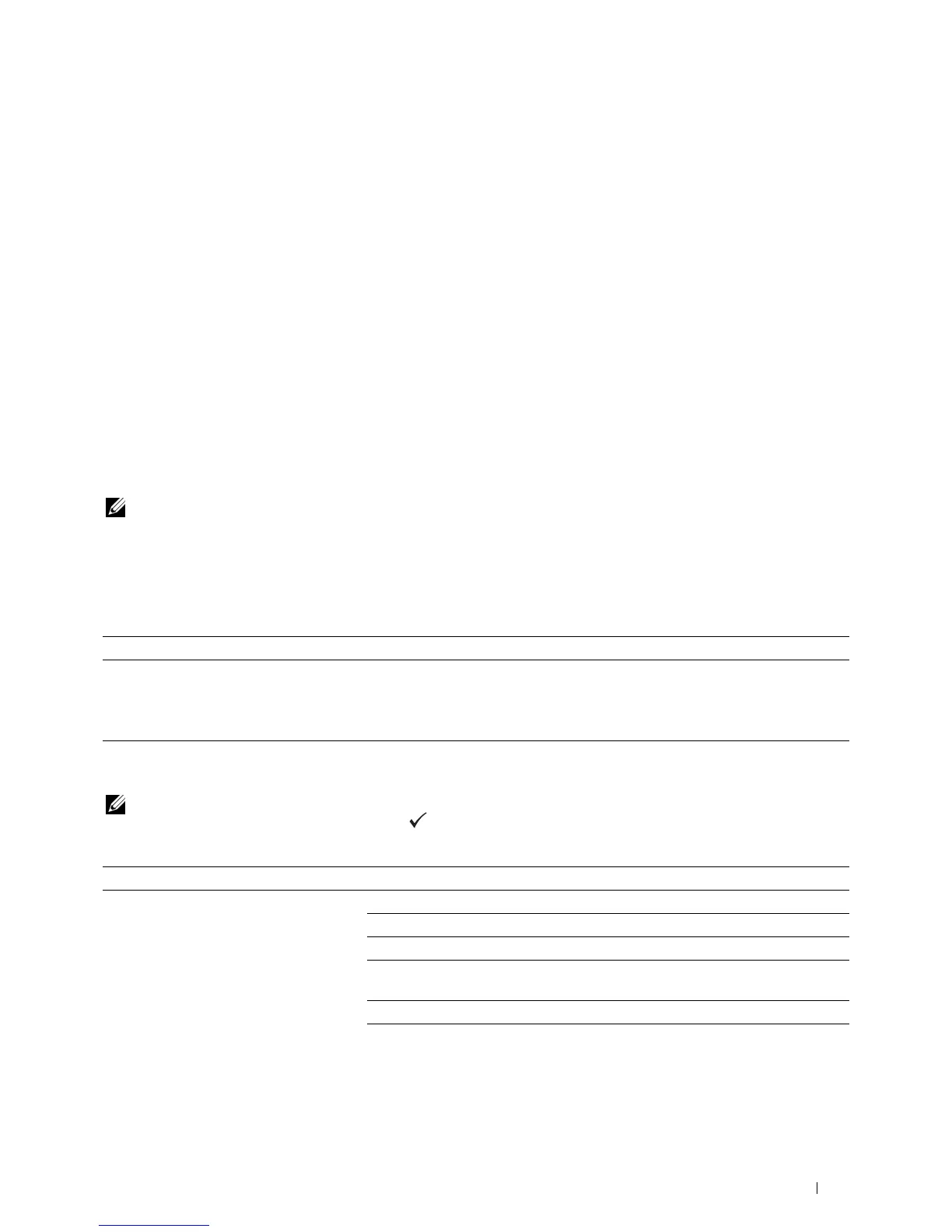Troubleshooting 339
27
Troubleshooting
Basic Printer Problems
Some printer problems can be easy to resolve. If a problem occurs with your printer, check each of the following:
• The power cable is connected to the printer, and to a properly grounded electrical outlet.
• The printer is turned on.
• The electrical outlet is not turned off at any switch or breaker.
• Other electrical equipment plugged into the outlet is working.
• When your printer is connected to the network with the Ethernet cable, the USB cable is not connected between
the printer and the computer.
• When your printer is connected to the computer with the USB cable, the Ethernet cable is not connected between
the printer and the network.
If you have checked all of the above and still have a problem, turn off the printer, wait for 10 seconds, and then turn
on the printer. This often fixes the problem.
NOTE: If error messages are displayed on the operator panel or on your computer screen, follow the on-screen instructions to
resolve the printer problems. For details about error messages and error codes, see "Understanding Printer Messages" on
page 295.
Display Problems
Printing Problems
NOTE: A Password is required to enter the Admin Menu menu when Panel Lock Set is set to Enable. In this case,
enter the password you specified, and press the (Set) button.
Problem Action
Menu settings changed from the operator
panel have no effect.
Settings in the software program, the printer driver, or the printer utilities have
precedence over the settings made on the operator panel.
Change the menu settings from the printer driver, the printer utilities, or the
software program instead of the operator panel.
Problem Action
Job did not print or incorrect characters
printed.
Ensure that
Ready appears on the operator panel before you send a job to print.
Ensure that print media is loaded in the printer.
Verify that you are using the correct printer driver.
Ensure that you are using the correct Ethernet or USB cable and that it is securely
connected to the printer.
Verify that the correct print media size is selected.
If you are using a print spooler, verify that the spooler has not stalled.
