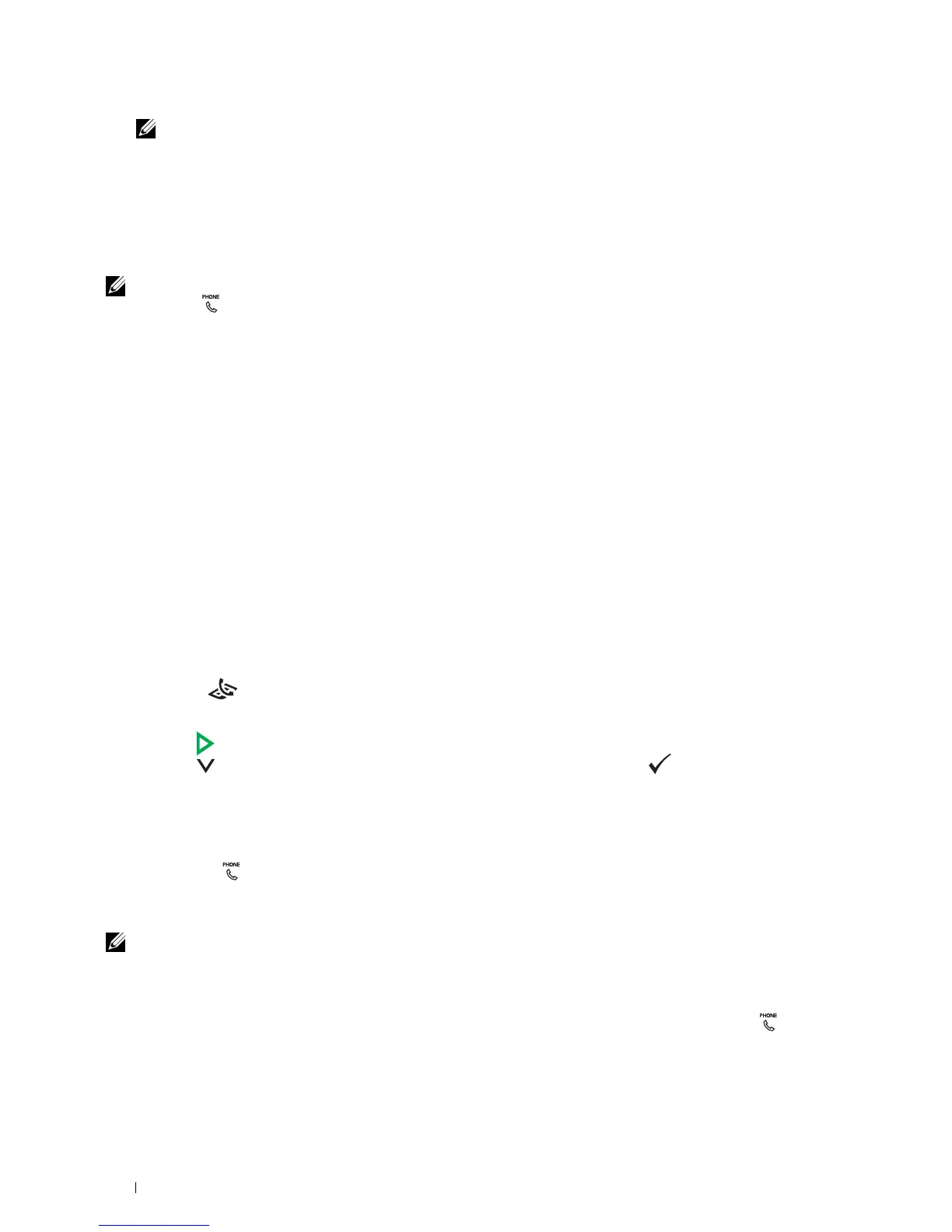280 Faxing
NOTE: Enter the password in the Password field in the Authorization area before sending a fax if the Fax service is locked
with a password.
6
Click
OK
.
Receiving a Fax
About Receiving Modes
NOTE: To use the Telephone/Fax mode or Ans Machine/Fax mode, attach an answering machine to the phone
connector
()
on the back of your printer.
When the memory is full, the fax is received in the Telephone mode.
Loading Paper for Receiving Faxes
The instructions for loading paper in the PSI are the same whether you are printing, faxing, or copying, except that
faxes can only be printed on Letter-, A4-, or Legal-sized paper. For details about loading paper, see "Loading Print
Media" on page 211. For details about setting the paper type and size in the PSI, see "Print Media Guidelines" on
page 203.
Receiving a Fax Automatically in the Fax Mode
Your printer is preset to the fax mode at the factory.
If you receive a fax, the printer automatically goes into the fax mode after a specified period of time and receives the
fax.
To change the interval at which the printer goes into the fax mode after receiving an incoming call, see "Available
Fax Settings Options" on page 270.
Receiving a Fax Manually in the Telephone Mode
To receive a fax manually, pick up the handset of the external telephone, and follow the instructions below.
1
1 Press the
(Fax)
button when you hear fax tones on the external telephone.
OffHook
appears.
2
Press the
(Start)
button
.
3
Press the button until
Manual Receive
is highlighted, and then press the
(Set)
button.
The printer receives the document.
Receiving a Fax Automatically in the Telephone/Fax or Ans Machine/Fax Mode
To use the Telephone/Fax mode or Ans Machine/Fax mode, you must attach an external telephone to the
phone connector ( ) on the back of your printer.
If the caller leaves a message, the answering machine stores the message as it would normally. If your printer hears a
fax tone on the line, it automatically starts to receive a fax.
NOTE: If you have set your printer to Auto Answer Fax and your answering machine is switched off, or no answering
machine is connected to your printer, your printer will automatically go into the
Fax mode after a predefined time.
Receiving a Fax Manually Using an External Telephone
This feature works best when you are using an external telephone connected to the phone connector ( ) on the
back of your printer. You can receive a fax from someone you are talking to on the external telephone without having
to go to the printer.
