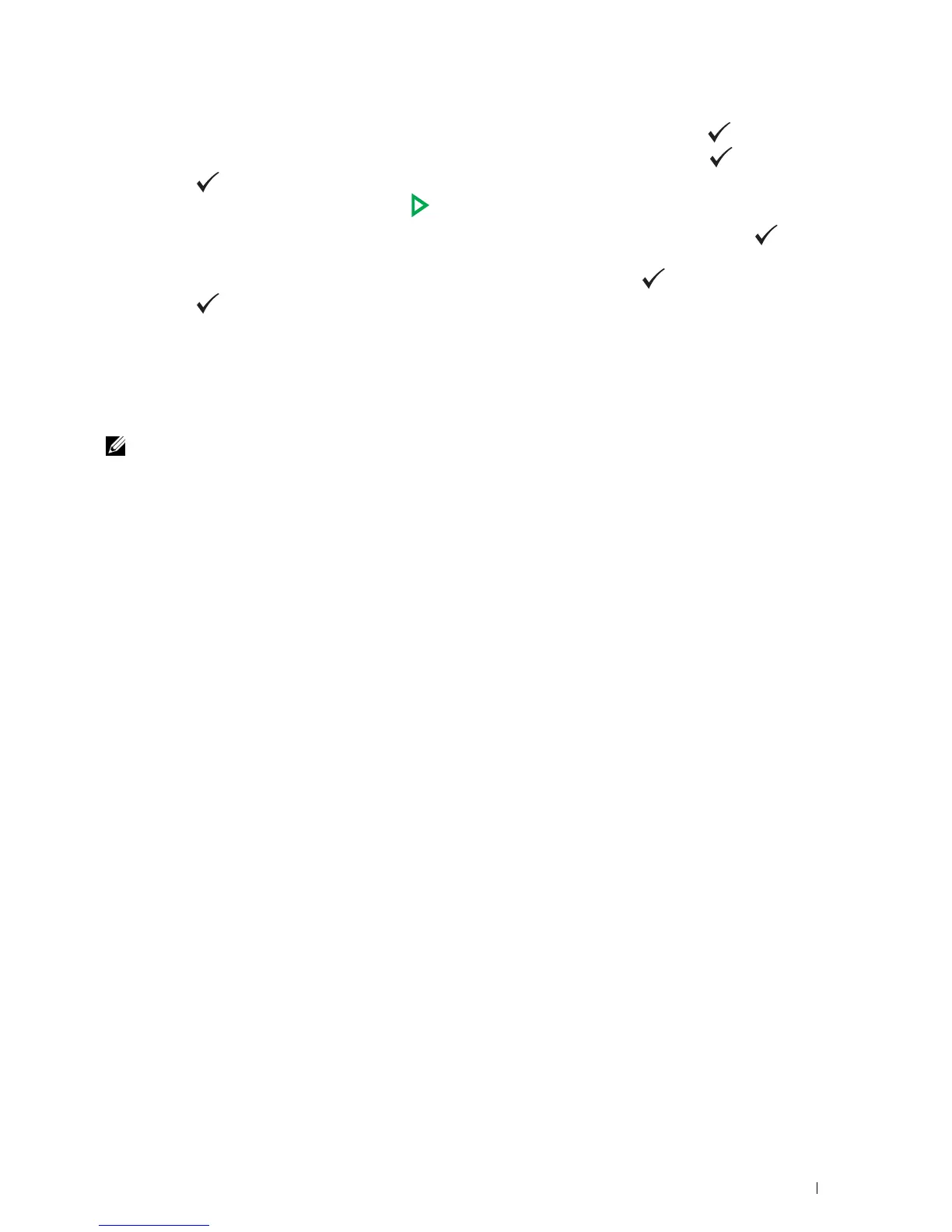Setting Up Your Printer 51
5
Ensure that
Please Enter Date
appears. Specify the current date, and then press the
(set)
button.
6
Ensure that
Please Enter Time
appears. Specify the current time, and then press the
(set)
button.
7
Press the
(set)
button for Fax Setup.
If you want to skip the Fax Setup, press the
(Start)
button and then restart the printer.
8
Ensure that
Please Enter Fax Number
appears. Enter your fax number, and then press the
(set)
button.
9
Ensure that
Please Enter Name
appears. Enter a name, and then press the
(set)
button.
10
Press the
(set)
button, and then restart the printer.
Printer Setup Using the Software and Documentation Disc
1
Insert the
Software and Documentation
disc into your computer to start
Dell Printer Setup
.
2
Double-click the
Dell C1765 Installer
icon, and follow the on-screen instructions to connect the computer and
the printer.
NOTE: If the
Software and Documentation
disc does not automatically launch, try the following steps.
For Windows
®
XP, Windows Vista
®
, Windows 7, Windows Server
®
2003, Windows Server 2008, and Windows Server
2008 R2:
1
Click
Start
→
All Programs
(for Windows Vista and Windows 7)
→
Accessories
(for Windows Vista and
Windows 7)
→
Run
.
2
Ty p e
D:\setup.exe
(where D is the drive letter of the optical drive), and then click
OK
.
For Windows 8 and Windows Server 2012:
1
Point to the bottom right corner of the screen, and then click
Search
→
Ty p e
Run
in the search box, click
Apps
,
and then click
Run
.
2
Ty p e
D:\setup.exe
(where D is the drive letter of the optical drive), and then click
OK
.
