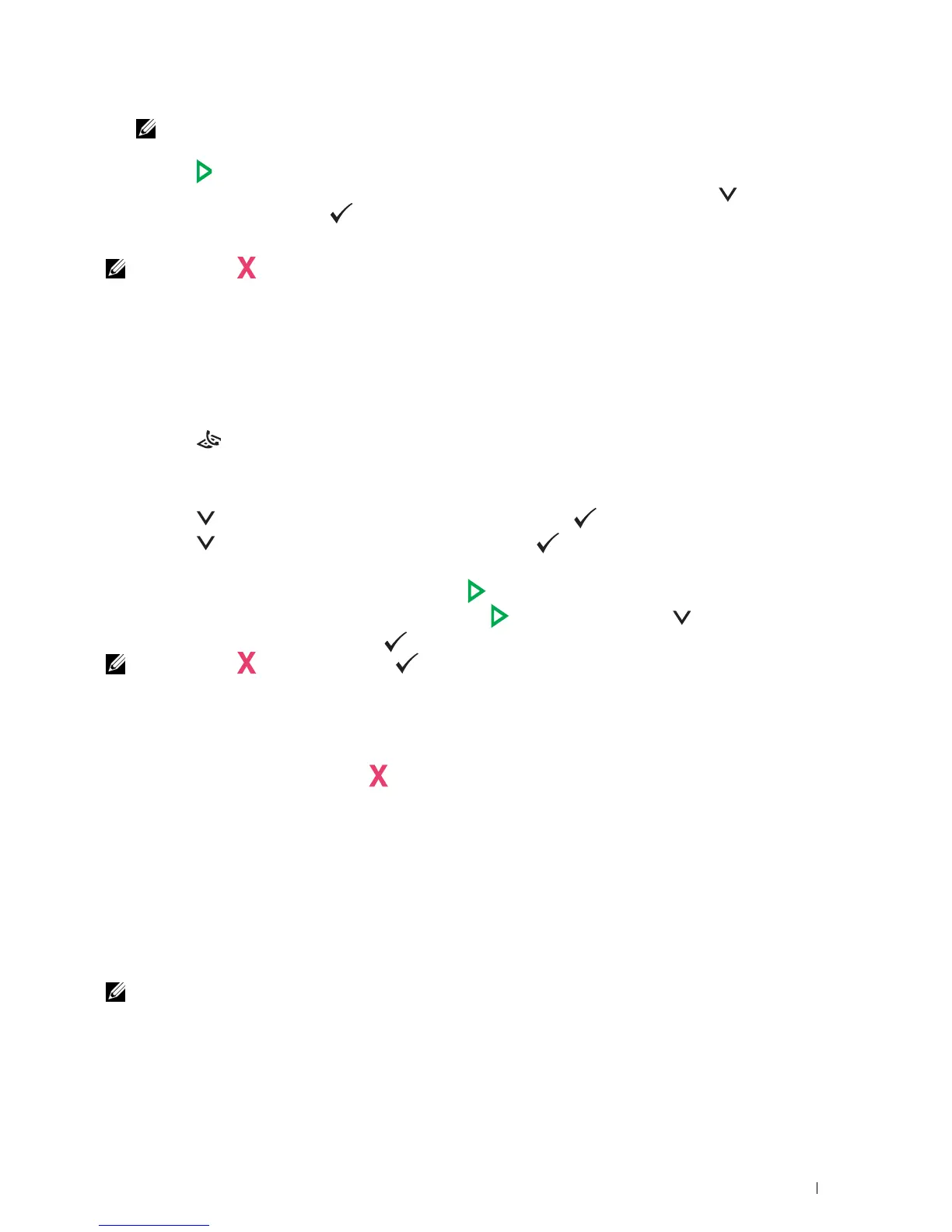Faxing 275
NOTE: Before you use the One Touch Dial button, you need to register a number for the speed dial. For more information on
how to store the number, see "Automatic Dialing" on page 282.
5
Press the
(Start)
button.
When you are using the document glass, the display prompts you for another page. Press the button to select
Yes
or
No
, and then press the
(Set)
button.
6
The number is dialed and then the printer begins sending the fax when the remote fax machine is ready.
NOTE: Press the (Cancel) button to cancel the fax job at any time while sending the fax.
Sending a Fax Manually
1
Load the document(s) face up with top edge in first into the ADF.
OR
Place a single document face down on the document glass, and close the document cover.
For details about loading a document, see "Loading an Original Document on the ADF" on page 272.
2
Press the
(Fax)
button.
3
Adjust the document resolution to suit your fax needs. For more information, see "Resolution" on page 273.
If you need to change the contrast, see "Lighter/Darker" on page 274.
4
Press the button until
OnHook
is highlighted, and then press the
(Set)
button.
5
Press the button until
On
is highlighted, and then press the
(Set)
button.
6
Enter the fax number of the remote fax machine using the numeric keypad.
• If the document is loaded on the ADF, press the
(Start)
button.
• If the document is not loaded on the ADF, press the
(Start)
button,
press the
button until the desired
setting appears, and then press the
(Set)
button.
NOTE: Press the (Cancel) button and the (Set) button to cancel the fax job at any time while sending the fax.
Confirming Transmissions
When the last page of your document has been sent successfully, the printer beeps and returns to the standby mode.
If something goes wrong while sending your fax, an error message appears on the display.
If you receive an error message, p
ress
the (Cancel) button to clear the message and try to send the document
again.
You can set your printer to print a confirmation report automatically after each fax transmission. For more
information, see "Printing a Report" on page 287.
Automatic Redialing
If the number you have dialed is busy or there is no answer when you send a fax, the printer will automatically redial
the number every minute based on the number set in the redial settings.
To change the time interval between redials and the number of redial attempts, see "Available Fax Settings Options"
on page 270.
NOTE: The printer will not automatically redial a number that was busy when the number was manually entered.
