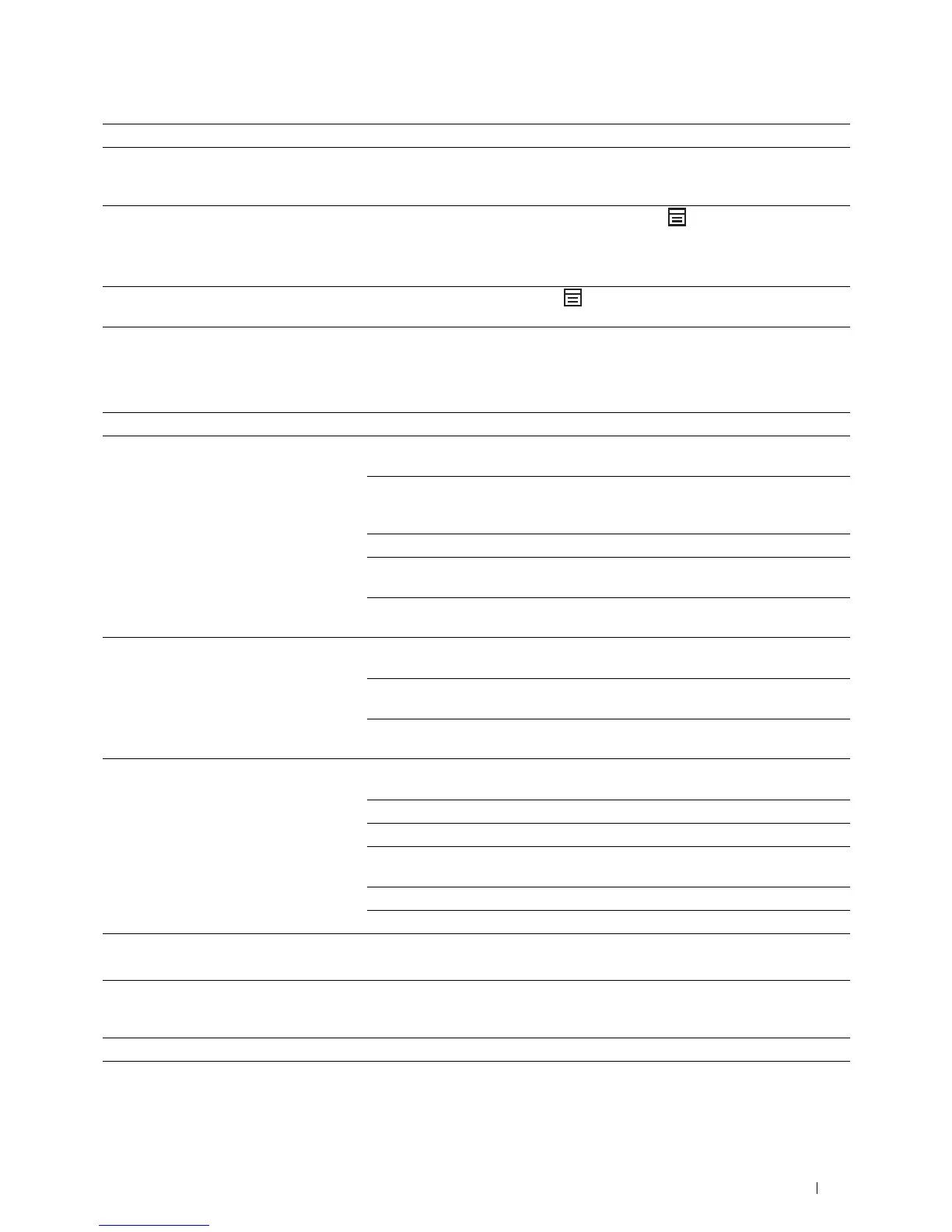Troubleshooting 353
Scanning Problems
Blank areas appear at the bottom of each
page or on other pages, with a small strip of
text at the top.
You may have chosen the wrong paper settings in the user option setting. See
"Print Media Guidelines" on page 203.
The printer will not send or receive faxes. Ensure that the country code is set correctly under (Menu) →
System
→
Admin Menu → Fax Settings → Country.
Check that the phone line is connected properly. See "Connecting the Telephone
Line" on page 43.
An error often occurs during a fax
transmission or reception.
Reduce the modem speed under (Menu) →
System → Admin Menu →
Fax Settings → Modem Speed.
Problem Action
The scanner does not work. Ensure that you place the document to be scanned face down from the document
glass, or face up in the ADF.
There may not be enough available memory to hold the document you want to
scan. Try the preview function to see if that works. Try lowering the scan resolution
rate.
Check that the Ethernet or USB cable is connected properly.
Ensure that the Ethernet or USB cable is not defective. Switch the cable with a
known good cable. If necessary, replace the cable.
Check that the scanner is configured correctly. Check the application you want to
use to make certain that the scanner job is being sent to the correct port.
The printer scans very slowly. Graphics are scanned more slowly than text when using the Scan to E-mail or Scan
to Network feature.
Communication speed becomes slow in scan mode because of the large amount of
memory required to analyze and reproduce the scanned image.
Scanning images at a high resolution takes more time than scanning at a low
resolution.
Document misfeeds or multiple feeds occur
in the ADF.
Ensure that the document’s paper type meets the specifications for the printer. See
"Supported Paper Types" on page 209 for more information.
Check whether the document is properly loaded in the ADF.
Ensure that the document guides are adjusted properly.
Ensure that the number of document sheets do not exceed the maximum capacity
of the ADF.
Ensure that the document is not curled.
Fan the document well before loading it in the ADF.
Vertical stripes appear on the output when
scanned using the ADF.
Clean the ADF glass.
See "Cleaning the Scanner" on page 320.
A smear appears at the same location on the
output when scanned using the document
glass.
Clean the document glass.
See "Cleaning the Scanner" on page 320.
Images are skewed. Ensure that the document is loaded straight in the ADF or on the document glass.
Diagonal lines appear jagged when scanned
using the ADF.
If the document uses thick media, try scanning it from the document glass.
Problem Action
