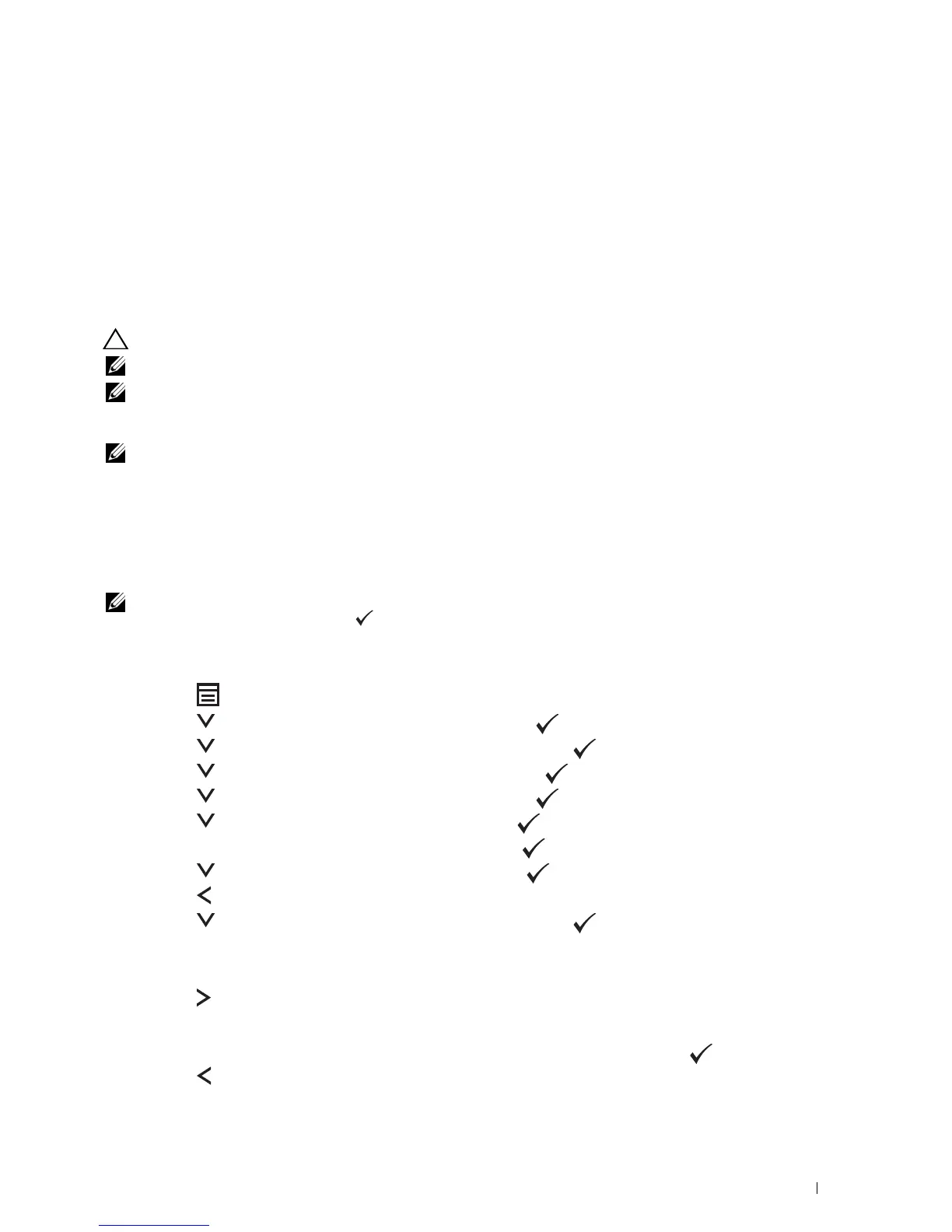Setting the IP Address 53
8
Setting the IP Address
Assigning an IP Address
An IP address is a unique number that consists of four sections that are delimited by a period and can include up to
three digits in each section, for example, 111.222.33.44.
You can select the IP mode from Dual Stack, IPv4, and IPv6. If your network supports both IPv4 and IPv6, select
Dual Stack.
CAUTION: Assigning an IP address that is already in use can cause network performance issues.
NOTE: Assigning an IP address is considered as an advanced function and is normally done by a system administrator.
NOTE: When you assign an IP address manually in IPv6 Mode, use the Dell™ Printer Configuration Web Tool. To open the Dell
Printer Configuration Web Tool, use the link local address. To check a link local address, see "Verifying the IP Settings" on
page 55.
NOTE: Depending on the address class, the range of the IP address assigned may be different. On Class A, for example, an IP
address in the range from 0.0.0.0 to 127.255.255.255 will be assigned. For assignment of IP addresses, contact
your system administrator.
You can assign the IP address by using the operator panel or using the Tool Box.
The Operator Panel
For more information on using your operator panel, see "Operator Panel" on page 91.
NOTE: A Password is required to enter Admin Menu when Panel Lock Set is set to Enable. In this case, enter the
password you specified, and press the (Set) button.
1
Turn on the printer.
Ensure that
Ready
appears on the operator panel.
2
Press the
(Menu)
button.
3
Press the button until
System
appears, and then press the
(set)
button.
4
Press the button until
Admin Menu
appears, and then press the
(set)
button.
5
Press the button until
Network
appears, and then press the
(set)
button.
6
Press the button until
TCP/IP
appears, and then press the
(set)
button.
7
Press the button until
IPv4
appears, and then press the
(set)
button.
8
Ensure that
Get IP Address
appears, and then press the
(set)
button.
9
Press the button until
Panel
appears, and then press the
(set)
button.
10
Press the button and ensure that
Get IP Address
appears.
11
Press the button until
IP Address
appears, and then press the
(set)
button.
The cursor is located at the first three digits of the IP address.
12
Enter the value of the IP address using the numeric keypad.
13
Press the button.
The next three digits are highlighted.
14
Repeat step 12 and step 13 to enter all of the digits in the IP address, and then press the
(set)
button.
15
Press the button and ensure that
IP Address
appears.
