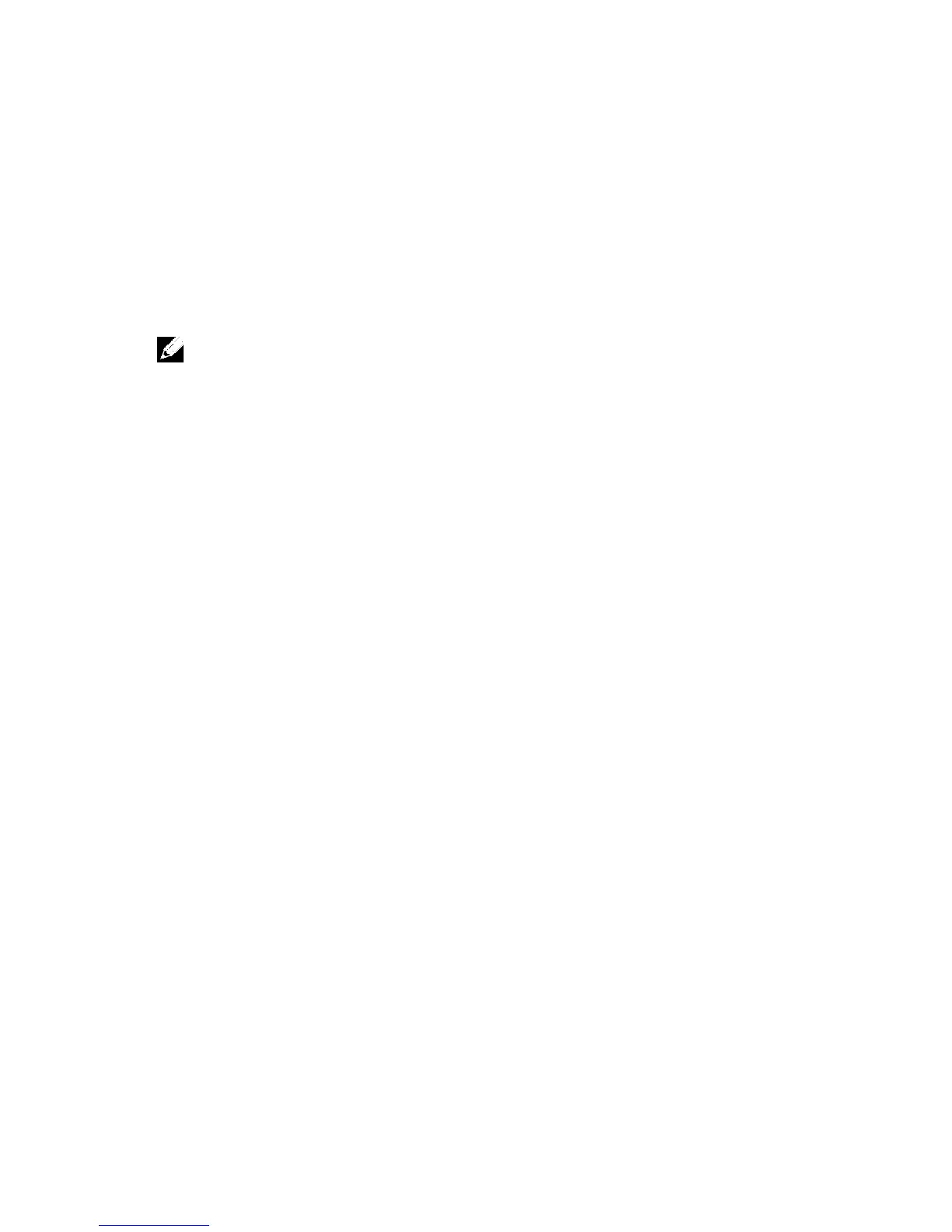184 | Installing System Components
Assembly" on page 163.
4 Remove the four screws that secure the expansion-card assembly.
5 Lift the expansion-card assembly away from the system-board assembly.
6 Remove the screw securing the filler bracket.
7 Grasp the filler bracket by its edges, and carefully remove it from the
riser card.
NOTE: Keep this bracket in case you need to remove the expansion card. Filler
brackets must be installed over empty expansion-cards slots to maintain FCC
certification of the system. The brackets also keep dust and dirt out of the system
and aid in proper cooling and airflow inside the system.
8 Holding the expansion card by its edges, position the card so that the
card-edge connector aligns with the riser card.
9 Insert the card-edge connector firmly into the riser card until the card
is fully seated.
10 Install the expansion slot lock cover by securing the four screws.
11 Place the expansion-card assembly into the system-board assembly.
12 Replace the screws that secure the expansion-card assembly.
13 Replace the system-board assembly. See "Installing a System-Board
Assembly" on page 164.
