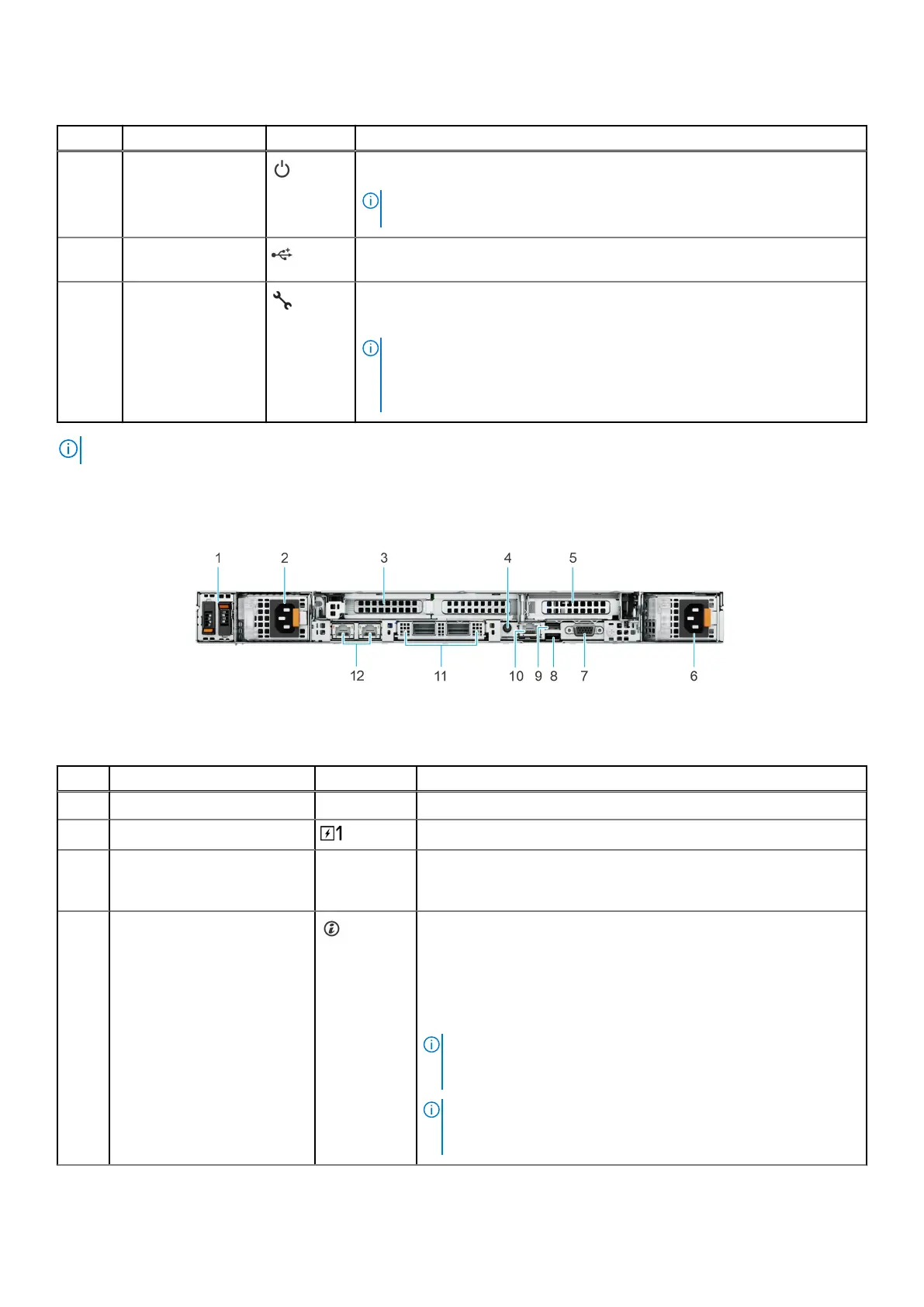Table 6. Right control panel
Item Indicator or button Icon Description
1 Power button Indicates if the system is powered on or off. Press the power button to
manually power on or off the system.
NOTE: Press the power button to gracefully shut down an ACPI-compliant
operating system.
2 USB 2.0 port The USB port is 4-pin, 2.0-compliant. This port enables you to connect USB
devices to the system.
3 iDRAC Direct
(Micro-AB USB)
port
The iDRAC Direct (Micro-AB USB) port enables you to access the iDRAC
direct Micro-AB USB features. For more information, see the Integrated Dell
Remote Access Controller User's Guide at www.dell.com/poweredgemanuals.
NOTE: You can configure iDRAC Direct by using a USB to micro USB (type
AB) cable, which you can connect to your laptop or tablet. Cable length
should not exceed 3 feet (0.91 meters). Performance could be affected by
cable quality.
NOTE: For more information about ports, panels, and slots, see the Technical specifications section.
Rear view of the system
Figure 9. Rear view of the system with 3 x LP PCIe slots
Table 7. Rear view of the system with 3 x LP PCIe slots
Item Ports, panels, or slots Icon Description
1 BOSS-N1 module N/A BOSS module for internal system boot.
2 Power supply unit (PSU1) PSU1 is the primary PSU of the system.
3 PCIe expansion card riser 2
(slot 1 and slot 2)
N/A The expansion card riser enables you to connect PCI Express
expansion cards. For more information , see the Expansion card
installation guidelines section.
4 System Identification (ID)
button
The System Identification (ID) button is available on the front and
back of the system. Press the button to identify a system in a rack
by turning on the system ID button. You can also use the system ID
button to reset iDRAC and to access BIOS using the step through
mode. When pressed, the system ID LED in the back panel blinks until
either the front or rear button is pressed again. Press the button to
toggle between on or off mode.
NOTE: If the server stops responding during POST, press and
hold the System ID button for more than five seconds to enter
the BIOS progress mode
NOTE: To reset the iDRAC (if not disabled on the iDRAC setup
page by pressing F2 during system boot), press and hold the
System ID button for more than 15 seconds.
14 PowerEdge R660 system overview
