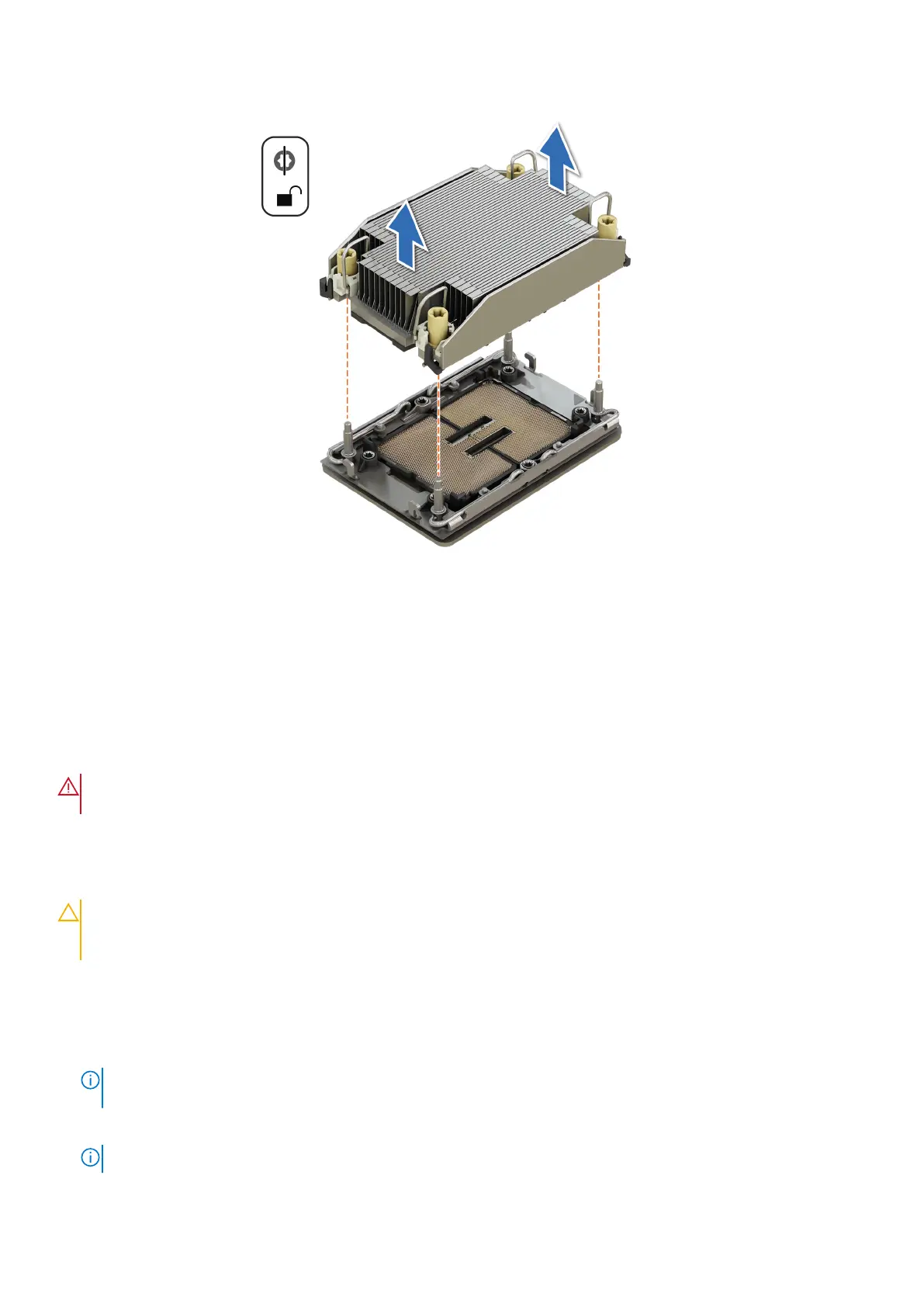Figure 129. Removing a heat sink
Next steps
If you are removing a faulty heat sink, replace the heat sink, if not, remove the processor.
Removing the processor from the processor heat sink module
Prerequisites
WARNING:
Remove the processor from processor and heat sink module (PHM) only if you are replacing the
processor or heat sink.
1. Follow the safety guidelines listed in the Safety instructions.
2. Follow the procedure listed in the Before working inside your system.
3. If installed, remove the air shroud.
4. Remove the processor and heat sink module (PHM) or the Direct Liquid Cooling module
CAUTION:
You may find the CMOS battery loss or CMOS checksum error displayed during the first instance of
powering on the system after replacing the processor or system board. To fix this, simply go to setup option to
configure the system settings.
Steps
1. Place the heat sink with the processor side facing up.
2. Using your thumb, lift the thermal interface material (TIM) break lever to release the processor from the TIM and retaining
clip.
NOTE:
For Xeon Max processor, turn the side lever (up to 60 degrees) with the flat blade screwdriver to release the
Xeon Max processor from the TIM and retaining clip.
3. Holding the processor by the edges, lift the processor away from the retaining clip.
NOTE: Ensure to hold the retaining clip to the heat sink as you lift the TIM break lever.
160 Installing and removing system components
