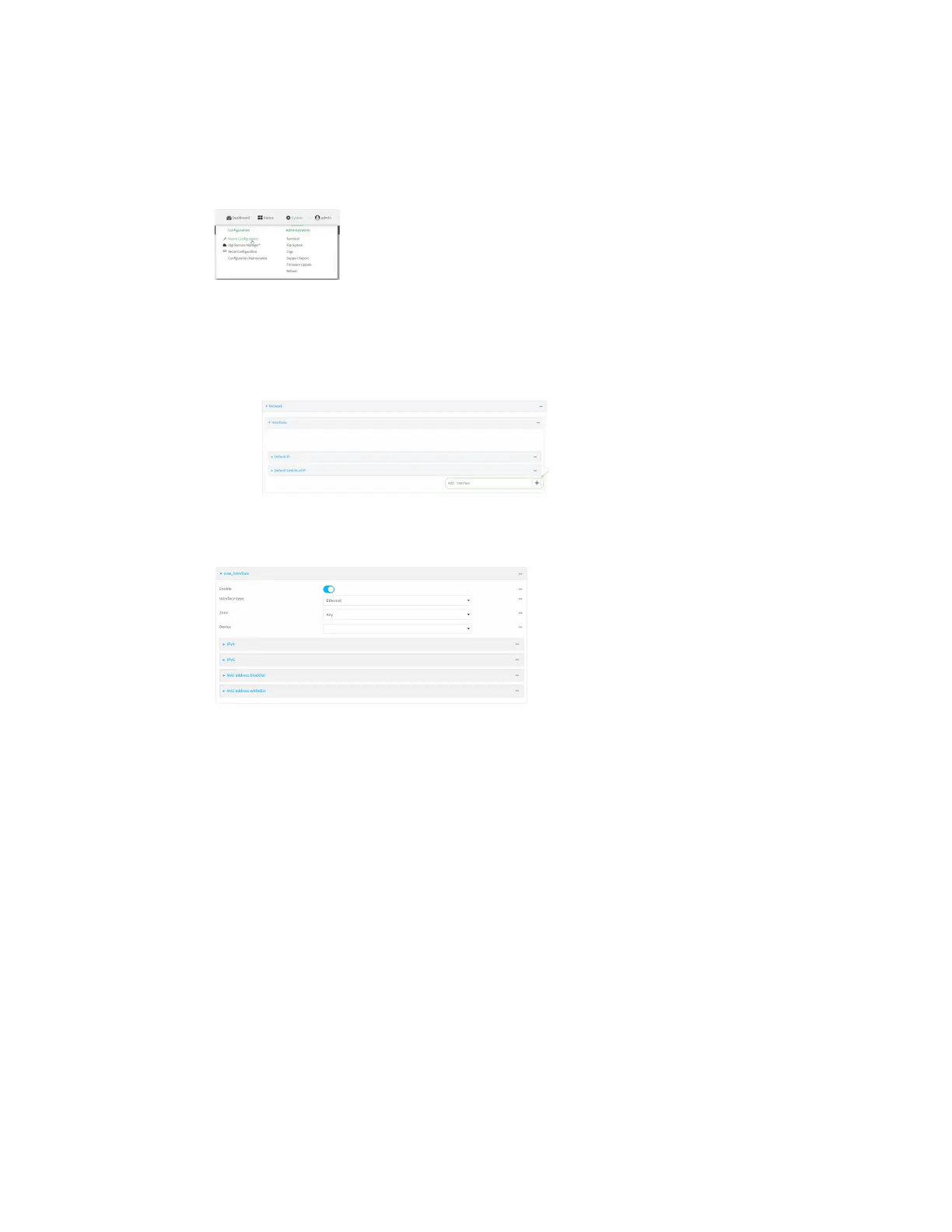Interfaces Local Area Networks (LANs)
Digi Connect IT® 16/48 User Guide
118
WebUI
1. Log into the Connect IT 16/48 WebUI as a user with full Admin access rights.
2. On the menu, click System. Under Configuration, click Device Configuration.
The Configuration window is displayed.
3. Click Network > Interfaces.
4. Create the LAN or select an existing LAN:
n To create a new LAN, for Add interface, type a name for the LAN and click .
n To edit an existing LAN, click to expand the LAN.
The Interface configuration window is displayed.
New LANs are enabled by default. To disable, click Enable.
5. For Interface type, leave at the default setting of Ethernet.
6. For Zone, select the appropriate firewall zone. See Firewall configuration for further
information.
7. For Device, select an Ethernet device or a bridge. See Bridging for more information about
bridging.
8. Configure IPv4 settings:
a. Click to expand IPv4.
IPv4 support is enabled by default.
b. For Type, select Static IP address.
c. For Address, type the IP address and subnet of the LAN interface. Use the format IPv4_
address/netmask, for example, 192.168.2.1/24.
d. Optional IPv4 configuration items:
i. Set the Metric.
