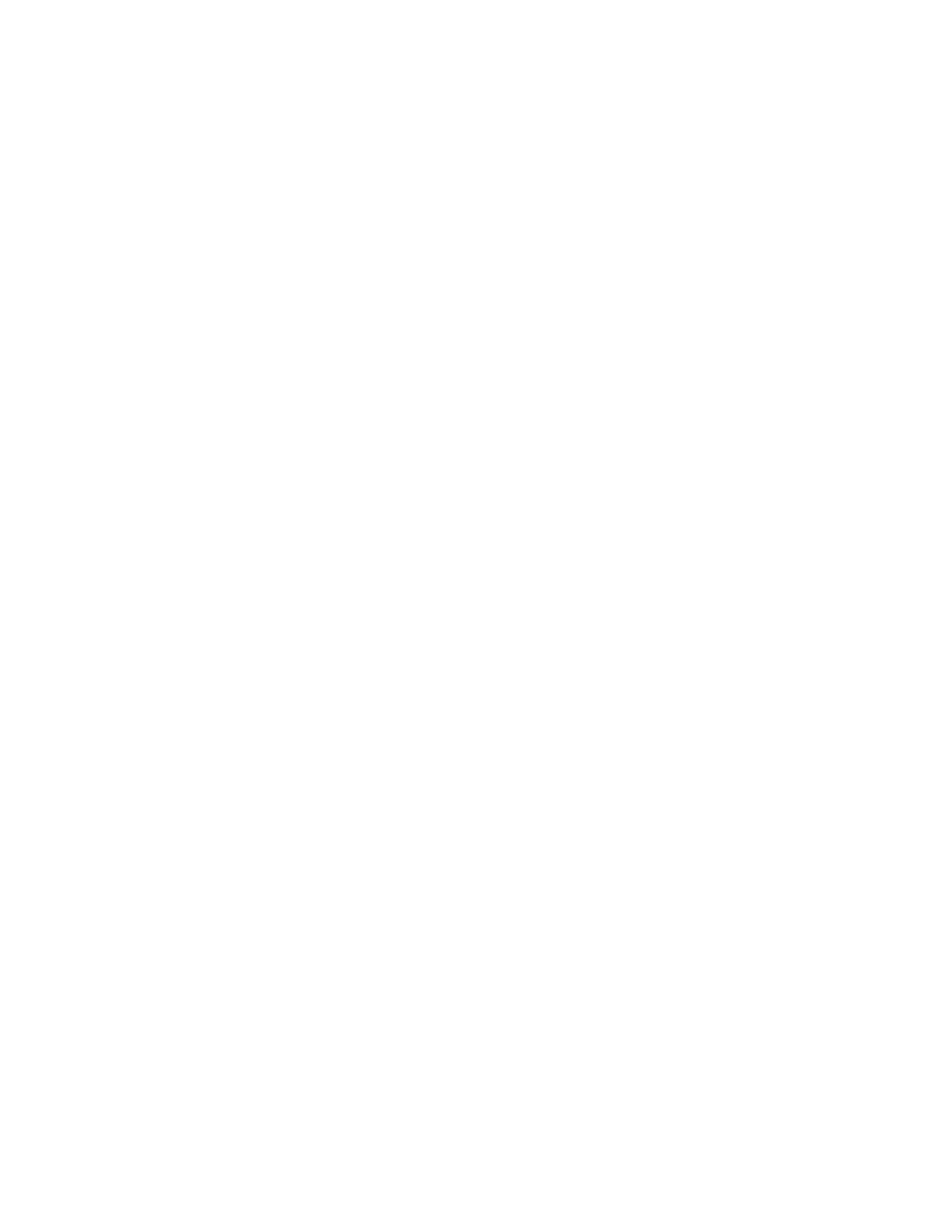Interfaces Local Area Networks (LANs)
Digi Connect IT® 16/48 User Guide
119
ii. For Weight, type the relative weight for default routes associated with this interface.
For multiple active interfaces with the same metric, Weight is used to load balance
traffic to the interfaces.
iii. Set the Management priority. This determines which interface will have priority for
central management activity. The interface with the highest number will be used.
iv. Set the MTU.
e. Enable the DHCP server:
i. Click to expand DHCP server.
ii. Click Enable.
See DHCP servers for information about configuring the DHCP server.
9. See Configure DHCP relay for information about configuring DHCP relay.
10. (Optional) Configure IPv6 settings:
a. Click to expand IPv6.
b. Enable IPv6 support.
c. For Type, select IPv6 prefix delegration.
d. For Prefix length, type the minimum length of the prefix to assign to this LAN. If the
minimum length is not available, then a longer prefix will be used.
e. For Prefix ID, type the identifier used to extend the prefix to the assigned length. Leave
blank to use a random identifier.
f. Set the Metric.
g. For Weight, type the relative weight for default routes associated with this interface. For
multiple active interfaces with the same metric, Weight is used to load balance traffic to
the interfaces.
h. Set the Management priority. This determines which interface will have priority for
central management activity. The interface with the highest number will be used.
i. Set the MTU.
11. (Optional) Click to expand MACaddress blacklist.
Incoming packets will be dropped from any devices whose MAC addresses is included in the
MAC address blacklist.
a. Click to expand MACaddress blacklist.
b. For Add MACaddress, click .
c. Type the MAC address.
12. (Optional) Click to expand MACaddress whitelist.
If there whitelist entries are specified, incoming packets will only be accepted from the listed
MAC addresses.
a. Click to expand MACaddress whitelist.
b. For Add MACaddress, click .
c. Type the MAC address.
13. Click Apply to save the configuration and apply the change.
