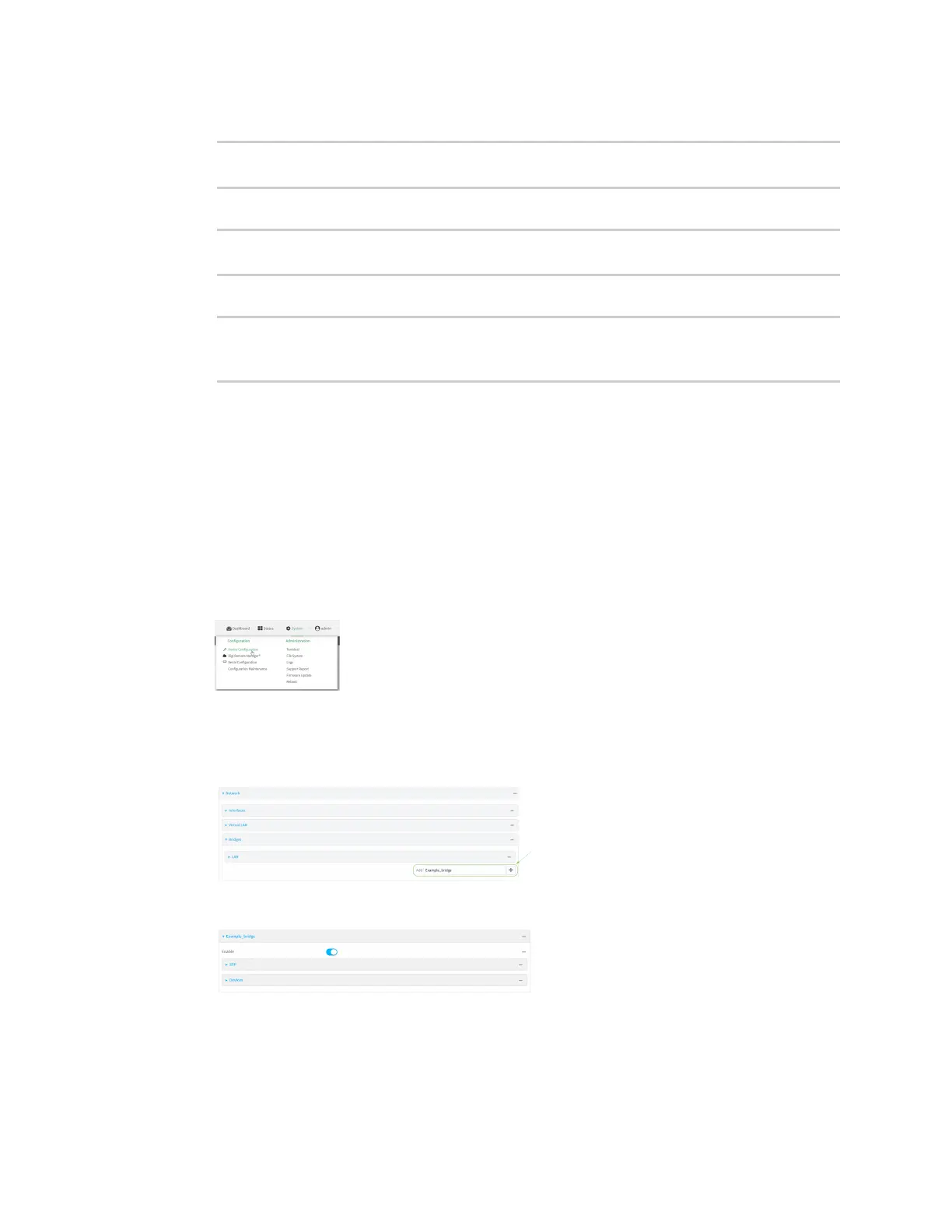Interfaces Local Area Networks (LANs)
Digi Connect IT® 16/48 User Guide
125
5. Set the security for the access point to WPA2:
(config network wifi ap Example_AP)> encryption type wpa2
(config network wifi ap Example_AP)>
6. Set the password that clients will use when connecting to the access point:
(config network wifi ap Example_AP)> encryption key_psk2 password
(config network wifi ap Example_AP)>
7. Save the configuration and apply the change:
(config network wireless ap Example_AP)> save
Configuration saved.
>
8. Type exit to exit the Admin CLI.
Depending on your device configuration, you may be presented with an Access selection
menu. Type quit to disconnect from the device.
Task two: Create a new bridge (Connect IT 16/48W )
WebUI
1. Log into the Connect IT 16/48 WebUI as a user with full Admin access rights.
2. On the menu, click System. Under Configuration, click Device Configuration.
The Configuration window is displayed.
3. Click Network > Bridges.
4. For Add Bridge, type Example_bridge and click .
The new bridge configuration window is displayed.
5. Click to expand Devices.
6. For Add Device, click .
7. For Device, select Ethernet: ETH1.
