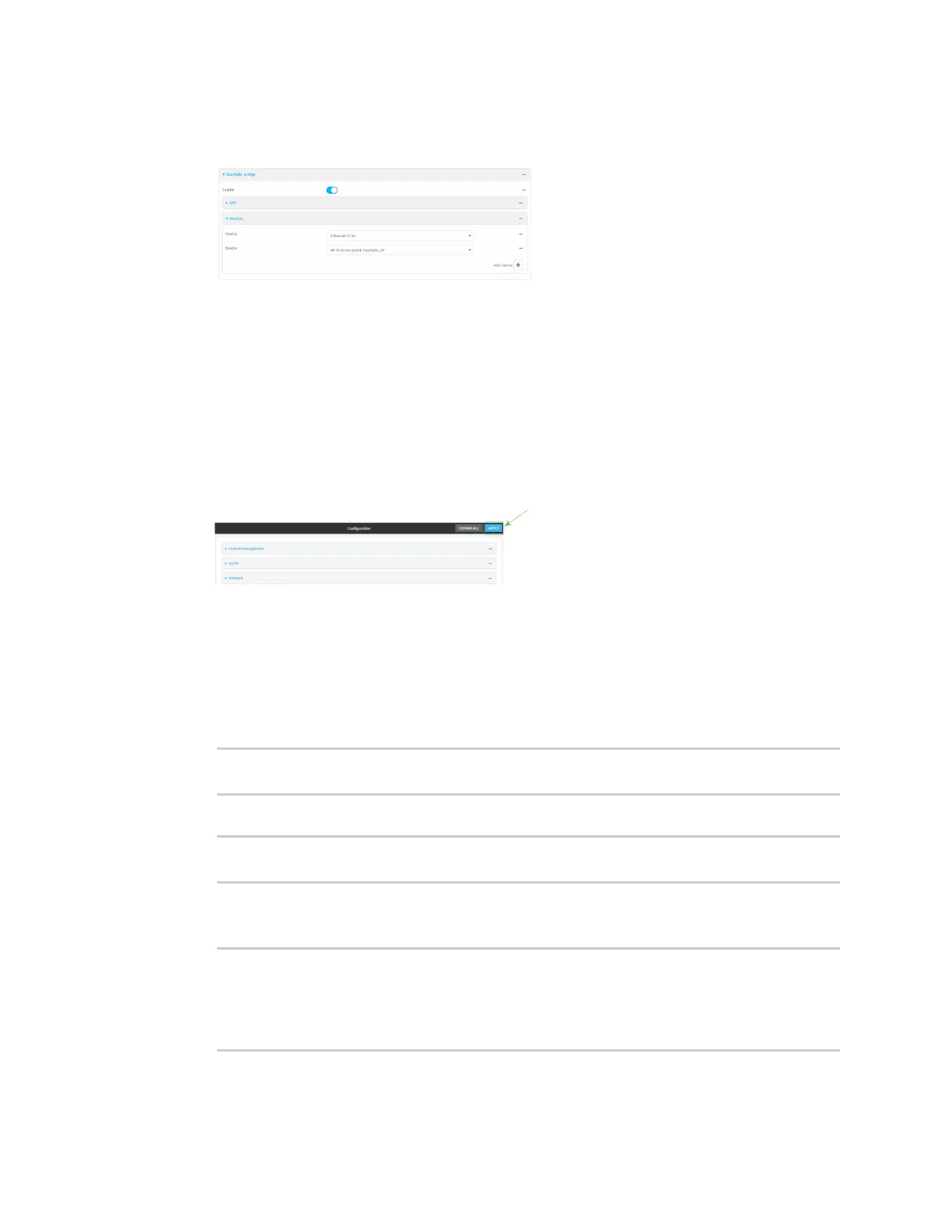Interfaces Local Area Networks (LANs)
Digi Connect IT® 16/48 User Guide
126
8. Click again to add another device.
9. For Device, select Wi-Fi access point: Example_AP.
10. (Optional) Enable Spanning Tree Protocol (STP).
STP is used when using multiple LANs on the same device, to prevent bridge loops and other
routing conflicts.
a. Click STP.
b. Click Enable.
c. For Forwarding delay, enter the number of seconds that the device will spend in each of
the listening and learning states before the bridge begins forwarding data. The default is 2
seconds.
11. Click Apply to save the configuration and apply the change.
Command line
1. Log into the Connect IT 16/48 command line as a user with full Admin access rights.
Depending on your device configuration, you may be presented with an Access selection
menu. Type admin to access the Admin CLI.
2. At the command line, type config to enter configuration mode:
> config
(config)>
3. Create a new bridge:
(config)> add network bridge Example_bridge
(config network bridge Example_bridge)>
New access points are enabled by default.
4. Use the Tab key (twice) to determine available devices:
(config network bridge Example_bridge)> add device end [TAB][TAB]
/network/device/eth1 /network/device/eth2
/network/device/loopback /network/bridge/lan
/network/wifi/ap/digi_ap /network/wifi/ap/Example_AP
(config network bridge Example_bridge)> add device end /network/
