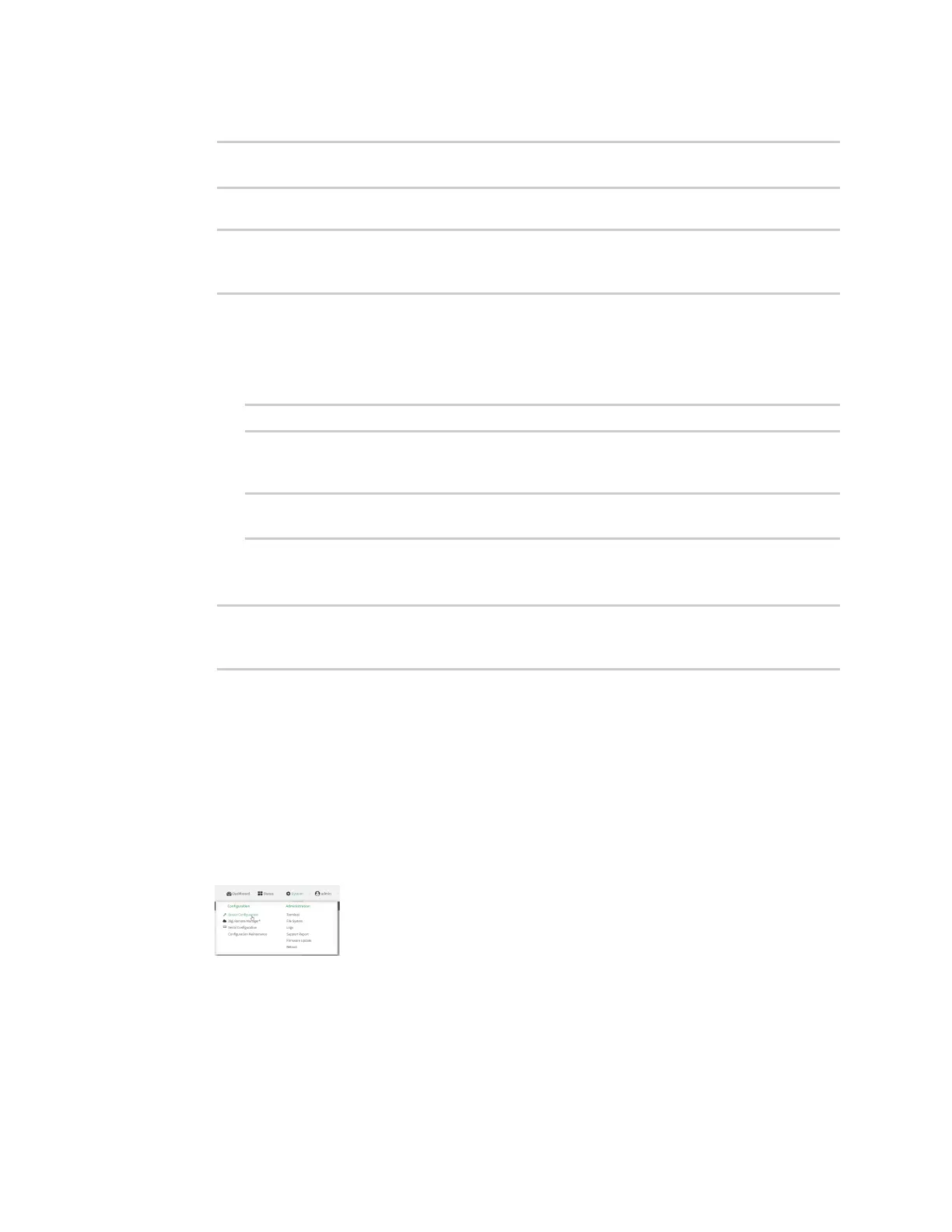Interfaces Local Area Networks (LANs)
Digi Connect IT® 16/48 User Guide
127
5. Add the eth1 Ethernet device:
(config network bridge Example_bridge)> add device end /network/device/eth1
(config network bridge Example_bridge)>
6. Add the Example_AP Wi-Fi access point:
(config network bridge Example_bridge)> add device end
/network/wireless/ap/Example_AP
(config network bridge Example_bridge)>
7. (Optional) Enable Spanning Tree Protocol (STP).
STP is used when using multiple LANs on the same device, to prevent bridge loops and other
routing conflicts.
a. Enable STP:
(config network bridge Example_bridge)> stp enable true
b. Set the number of seconds that the device will spend in each of the listening and learning
states before the bridge begins forwarding data:
(config network bridge Example_bridge)> stp forward_delay num
(config)>
The default is 2 seconds.
8. Save the configuration and apply the change:
(config network bridge Example_bridge)> save
Configuration saved.
>
9. Type exit to exit the Admin CLI.
Depending on your device configuration, you may be presented with an Access selection
menu. Type quit to disconnect from the device.
Task three: Create the LANs
WebUI
1. Log into the Connect IT 16/48 WebUI as a user with full Admin access rights.
2. On the menu, click System. Under Configuration, click Device Configuration.
The Configuration window is displayed.
