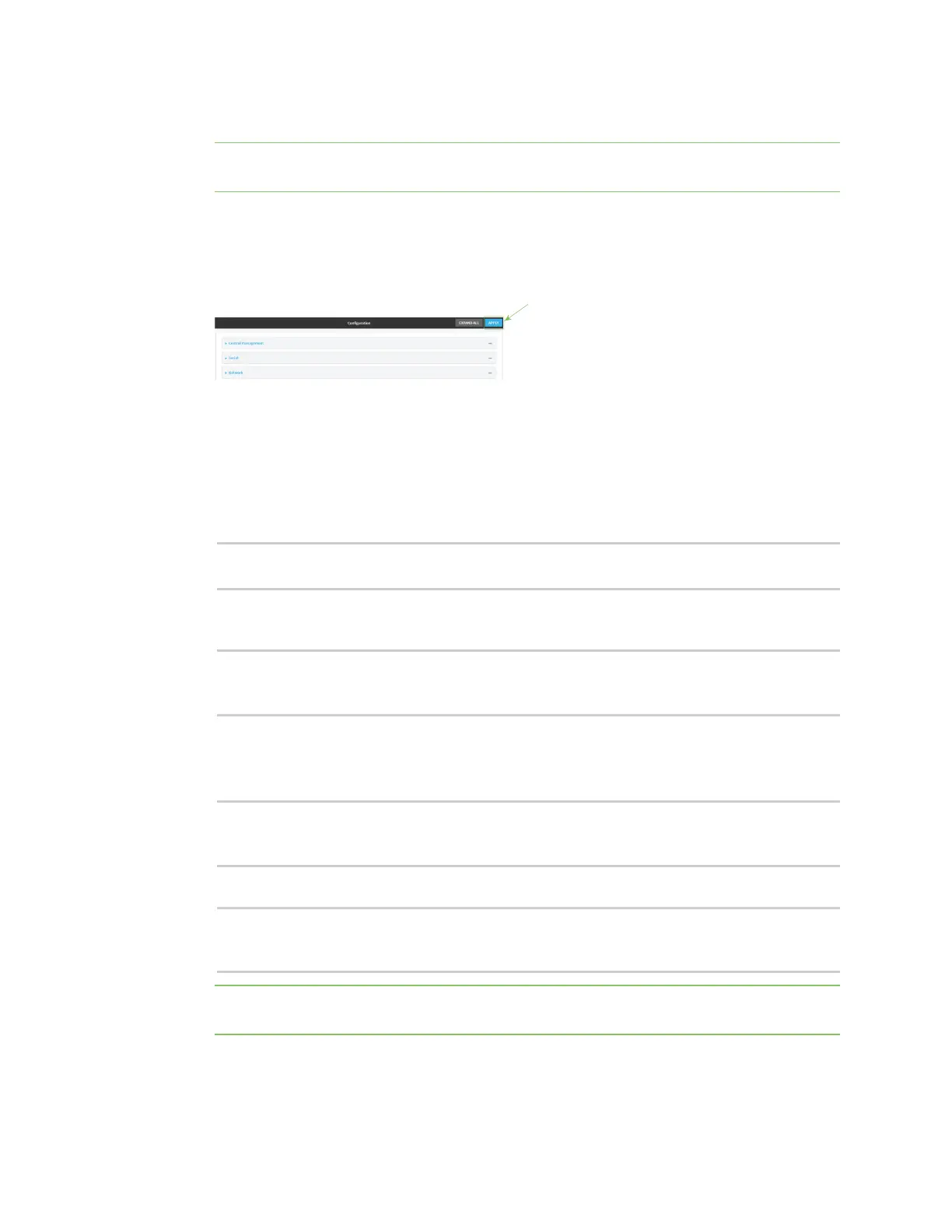Interfaces Local Area Networks (LANs)
Digi Connect IT® 16/48 User Guide
140
8. Type the IP address for the static lease.
Note The IP address here should be outside of the DHCP server's configured lease range. See
Configure a DHCP server for further information about the lease range.
9. (Optional) For Hostname, type a label for the static lease. This does not have to be the device's
actual hostname.
10. Repeat for each additional DHCP static lease.
11. Click Apply to save the configuration and apply the change.
Command line
1. Log into the Connect IT 16/48 command line as a user with full Admin access rights.
Depending on your device configuration, you may be presented with an Access selection
menu. Type admin to access the Admin CLI.
2. At the command line, type config to enter configuration mode:
> config
(config)>
3. Add a static lease to the DHCP server configuration for an existing LAN. For example, to add
static lease to a LAN named my_lan:
(config)> add network interface my_lan ipv4 dhcp_server advanced static_
lease end
(config network interface my_lan ipv4 dhcp_server advanced static_lease 0)>
See Configure a LAN for information about creating a LAN.
4. Set the MAC address of the device associated with this static lease, using the colon-separated
format:
(config network interface my_lan ipv4 dhcp_server advanced static_lease 0)>
mac 00:40:D0:13:35:36
(config network interface my_lan ipv4 dhcp_server advanced static_lease 0)>
5. Set the IP address for the static lease:
(config network interface my_lan ipv4 dhcp_server advanced static_lease 0)>
ip 10.01.01.10
(network interface my_lan ipv4 dhcp_server advanced static_lease 0)>
Note The IP address here should be outside of the DHCP server's configured lease range. See
Configure a DHCP server for further information about the lease range.
