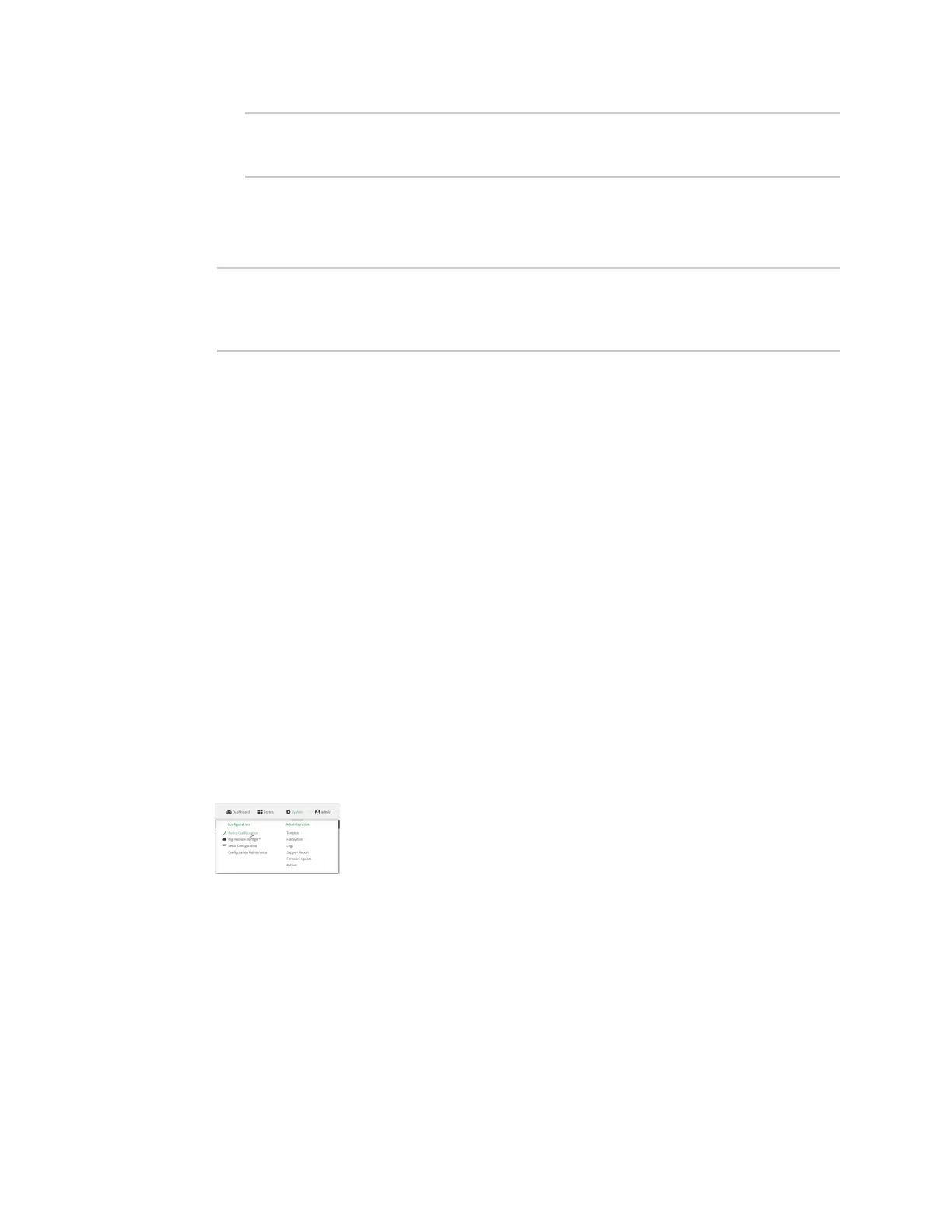Interfaces Local Area Networks (LANs)
Digi Connect IT® 16/48 User Guide
139
(config)> network interface my_lan ipv4 dhcp_server advanced bootfile
filename
(config)>
8. See Configure DHCP options for information about custom DHCP options.
9. See Map static IP addresses to hosts for information about static leases.
10. Save the configuration and apply the change:
(config network interface my_lan ipv4 dhcp_server advanced static_lease 0)>
save
Configuration saved.
>
11. Type exit to exit the Admin CLI.
Depending on your device configuration, you may be presented with an Access selection
menu. Type quit to disconnect from the device.
Map static IP addresses to hosts
You can configure the DHCP server to assign static IP addresses to specific hosts.
Required configuration items
n IP address that will be mapped to the device.
n MAC address of the device.
Additional configuration items
n A label for this instance of the static lease.
To map static IP addresses:
WebUI
1. Log into the Connect IT 16/48 WebUI as a user with full Admin access rights.
2. On the menu, click System. Under Configuration, click Device Configuration.
The Configuration window is displayed.
3. Click Network > Interfaces.
4. Click to expand an existing LAN, or create a new LAN. See Configure a LAN.
5. Click to expand IPv4 > DHCP server > Advanced settings > Static leases.
6. For Add Static lease, click .
7. Type the MAC address of the device associated with this static lease.
