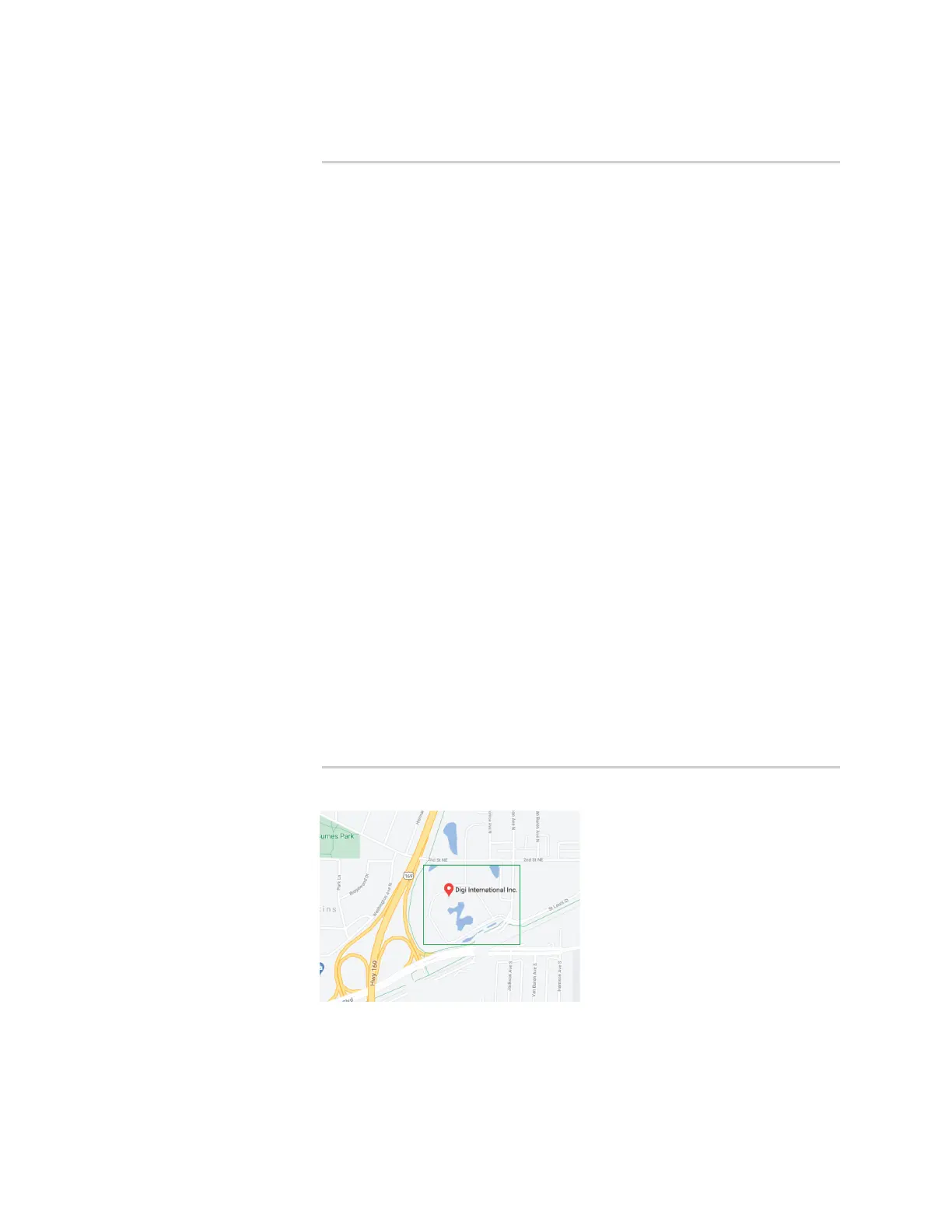Services Location information
Digi Connect IT® 16/48 User Guide
390
For example, to configure a square polygon around the Digi headquarters,
configure a polygon with four points:
(config service location geofence test_geofence)> add
coordinates end
(config service location geofence test_geofence coordinates
0)> latitude 44.927220
(config service location geofence test_geofence coordinates
0)> longitude -93.399200
(config service location geofence test_geofence coordinates
0)> ..
(config service location geofence test_geofence coordinates)>
add end
(config service location geofence test_geofence coordinates
1)> latitude 44.927220
(config service location geofence test_geofence coordinates
1)> longitude -93.39589
(config service location geofence test_geofence coordinates
1)> ..
(config service location geofence test_geofence coordinates)>
add end
(config service location geofence test_geofence coordinates
2)> latitude 44.925161
(config service location geofence test_geofence coordinates
2)> longitude -93.39589
(config service location geofence test_geofence coordinates
2)> ..
(config service location geofence test_geofence coordinates)>
add end
(config service location geofence test_geofence coordinates
3)> latitude 44.925161
(config service location geofence test_geofence coordinates
3)> longitude -93.399200
(config service location geofence test_geofence coordinates
3)>
This defines a square-shaped polygon equivalent to the following:
6. Define actions to be taken when the device's location triggers a geofence event:
n To define actions that will be taken when the device enters the geofence, or is inside
the geofence when it boots:
