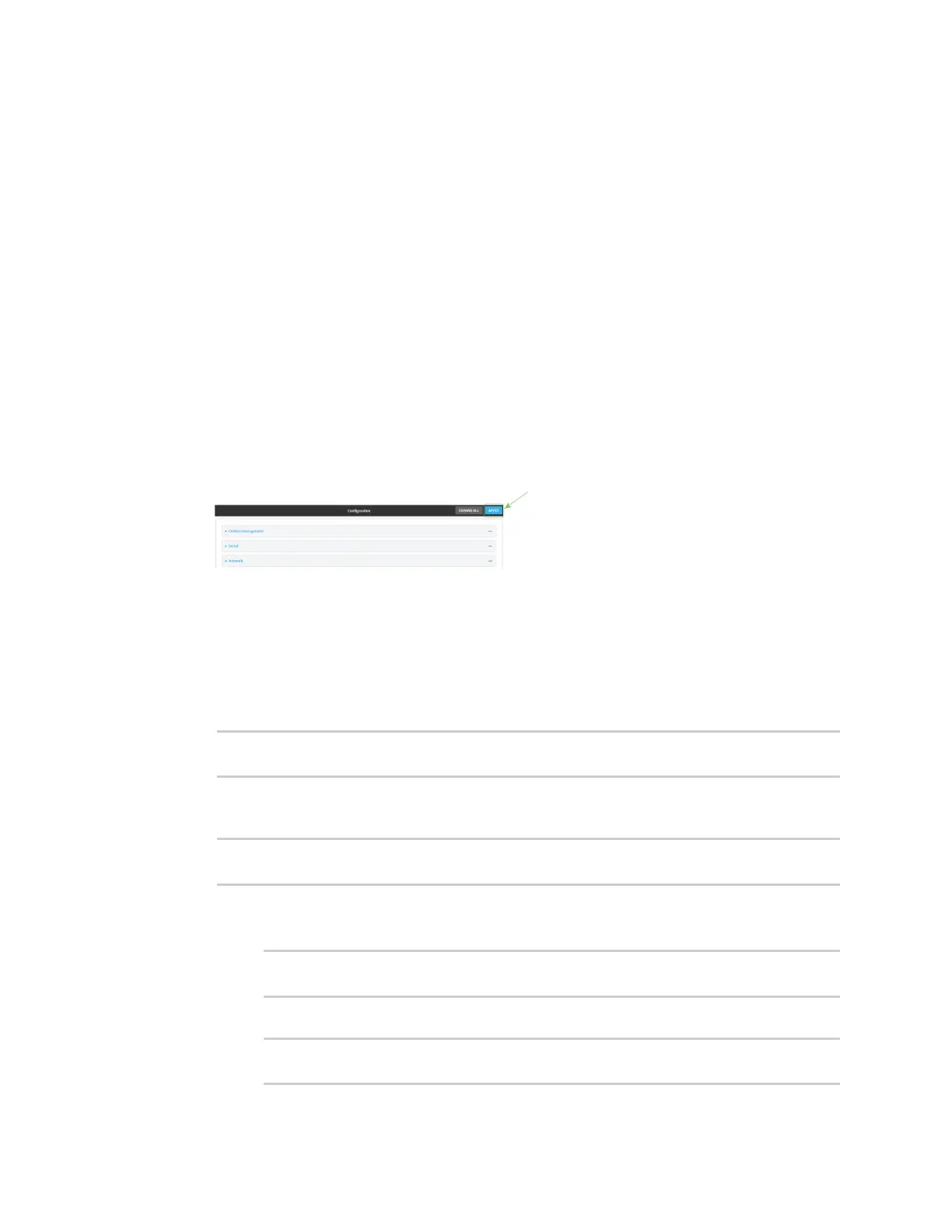User authentication Authentication groups
Digi Connect IT® 16/48 User Guide
502
c. In the Port dropdown, select a port.
d. Click again to add additional serial ports.
7. (Optional) Configure OpenVPN access. See for further information.
8. (Optional) Configure captive portal access:
a. Enable captive portal access rights for users of this group by checking the box next to
Captive portal access.
b. Click Captive portals to expand the Captive portal node.
c. For Add Captive portal, click .
d. In the Captive portal dropdown, select a captive portal to which users of this group will
have access.
e. Click again to add additional captive portals.
9. (Optional) Enable users that belong to this group to query the device for Nagios monitoring by
checking the box next to Nagios access.
10. (Optional) Enable users that belong to this group to access the Bluetooth scanning service by
checking the box next to Bluetooth scanner access.
11. Click Apply to save the configuration and apply the change.
Command line
1. Log into the Connect IT 16/48 command line as a user with full Admin access rights.
Depending on your device configuration, you may be presented with an Access selection
menu. Type admin to access the Admin CLI.
2. At the command line, type config to enter configuration mode:
> config
(config)>
3. Use the add auth group command to add a new authentication. For example, to add a group
named test:
(config)> add auth group test
(config auth group test)>
4. Enable access rights for the group:
n Admin access:
(config auth group test)> acl admin enable true
(config)>
n Set the access level for Admin access:
(config)> auth group admin acl admin level value
(config)>
