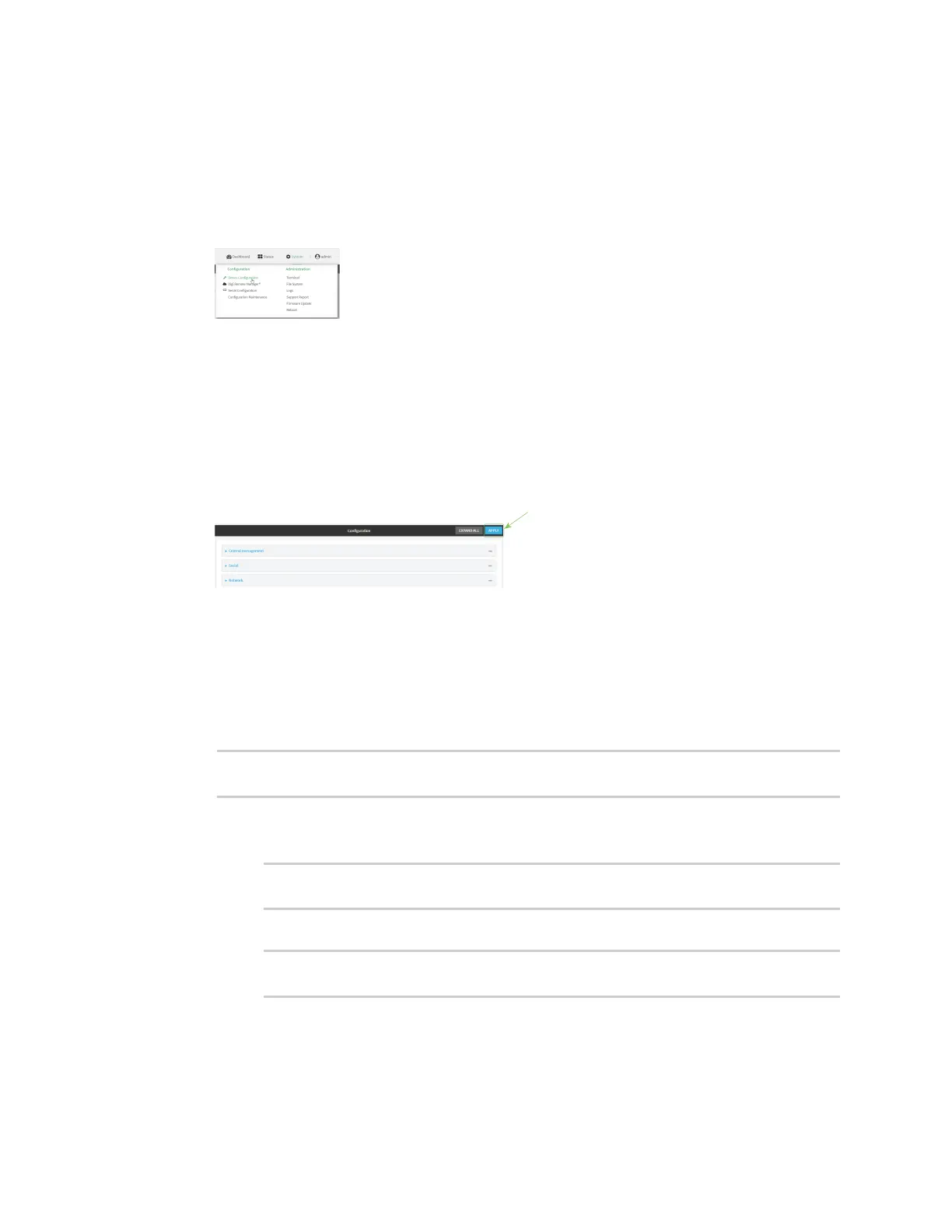Firewall Configure Quality of Service options
Digi Connect IT® 16/48 User Guide
574
Enable the preconfigured bindings
WebUI
1. Log into the Connect IT 16/48 WebUI as a user with full Admin access rights.
2. On the menu, click System. Under Configuration, click Device Configuration.
The Configuration window is displayed.
3. Click Firewall > Quality of Service.
4. Click to expand either Outbound or Inbound.
5. Enable the binding.
6. Select an Interface.
7. Examine the remaining default settings and modify as appropriate for your network.
8. Click Apply to save the configuration and apply the change.
Command line
1. Log into the Connect IT 16/48 command line as a user with full Admin access rights.
Depending on your device configuration, you may be presented with an Access selection
menu. Type admin to access the Admin CLI.
2. At the command line, type config to enter configuration mode:
> config
(config)>
3. Enable one of the preconfiged bindings:
n To enable the Outbound binding:
(config)> firewall qos 0 enable true
(config)>
n To enable the Inbound binding:
(config)> firewall qos 1 enable true
(config)>
4. Set the interface for the binding. Use the index number of the binding; for example, to set the
interface for the Outbound binding:
