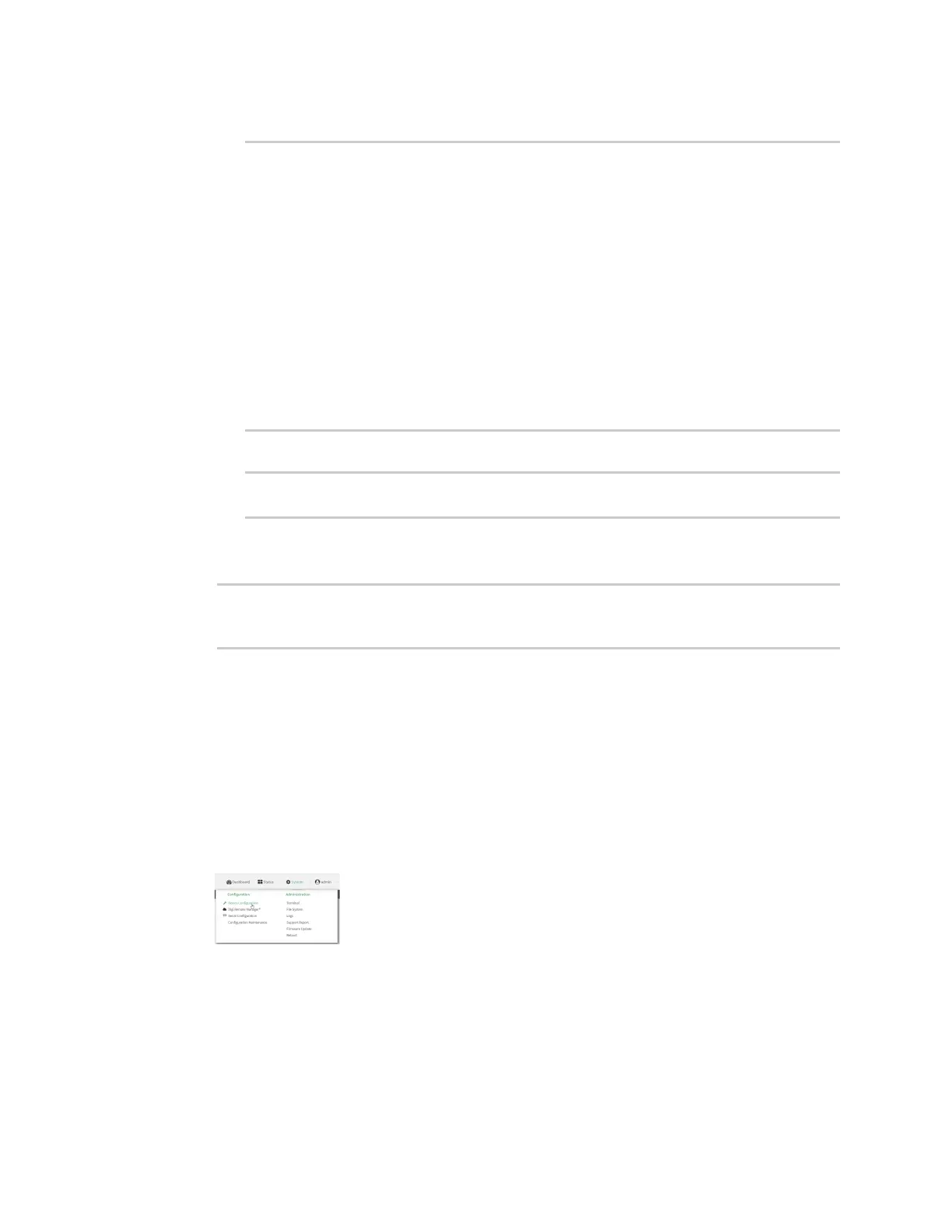Firewall Configure Quality of Service options
Digi Connect IT® 16/48 User Guide
575
a. Use the ? to determine available interfaces:
(config)>firewall qos 0 interface ?
Interface: The network interface.
Format:
/network/interface/defaultip
/network/interface/defaultlinklocal
/network/interface/eth1
/network/interface/eth2
/network/interface/loopback
/network/interface/sfp1
/network/interface/sfp2
/network/interface/wwan
Current value:
(config)> firewall qos 0 interface
b. Set the interface. For example:
(config)> firewall qos 0 interface /network/interface/eth1
(config)>
5. Examine the remaining default settings and modify as appropriate for your network.
6. Save the configuration and apply the change:
(config)> save
Configuration saved.
>
7. Type exit to exit the Admin CLI.
Depending on your device configuration, you may be presented with an Access selection
menu. Type quit to disconnect from the device.
Create a new binding
WebUI
1. Log into the Connect IT 16/48 WebUI as a user with full Admin access rights.
2. On the menu, click System. Under Configuration, click Device Configuration.
The Configuration window is displayed.
3. Click Firewall > Quality of Service.
