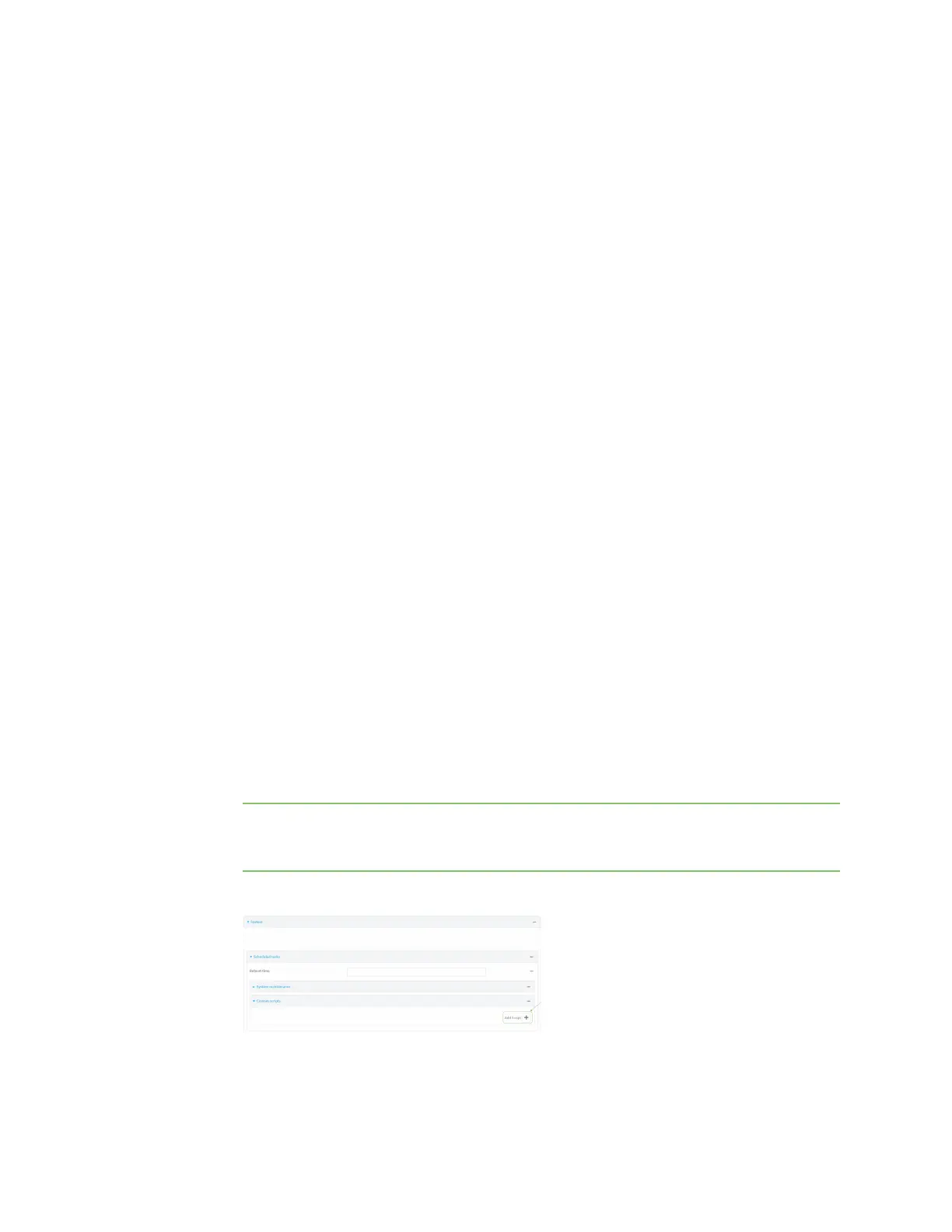System administration Schedule system maintenance tasks
Digi Connect IT® 16/48 User Guide
611
n If Duration window is set to 24 hours, Start time is effectively obsolete and the
maintenance tasks will be scheduled to run at any time. Setting Duration window to 24
hours can potentially overstress the device and should be used with caution.
n If Duration window is set to any value other than to Immediately or 24 hours, the
maintenance tasks will run at a random time during the time allotted for the duration
window.
n If Duration window is set to one or more hours, the minutes field in Start time is
ignored and the duration window will begin at the beginning of the specified hour.
5. For Duration window, select the amount of time that the maintenance tasks will be run. If
Immediately is selected, all scheduled tasks will begin at the exact time specified in Start
time.
6. For Frequency, select either Daily or Weekly for the frequency that the maintenance tasks
should be run.
7. (Optional) Click to enable Modem firmware update to instruct the system to look for any
updated modem firmware during the maintenance window. If updated firmware is found, it will
then be installed. Modem firmware update looks for updated firmware both on the local device
and over the network, using either a WAN or cellular connection.
8. (Optional) Click to enable Configuration check to allow for the configuration to be updated,
including by custom scripts, during the maintenance window.
9. (Optional) Configure automated checking for device firmware updates:
a. Click to expand Firmware update check.
b. Device firmware update check is enabled by default. This enables to automated checking
for device firmware updates.
c. Modem firmware update check is enabled by default. This enables to automated
checking for modem firmware updates.
d. For Frequency, select how often automated checking for device and modem firmware
should take place. Allowed values are Daily, Weekly, and Monthly. The default is Daily.
10. (Optional) Enable Allow scheduled scripts to handle SMS to allow scheduled scripts to
handle SMS messages.
11. (Optional) To schedule custom scripts:
a. Click Custom scripts.
Note This feature does not provide syntax or error checking. Certain commands can
render the device inoperable. Use with care. Scripts created here are also automatically
entered in Configuration > Applications.
b. For Add Script, click .
The schedule script configuration window is displayed.