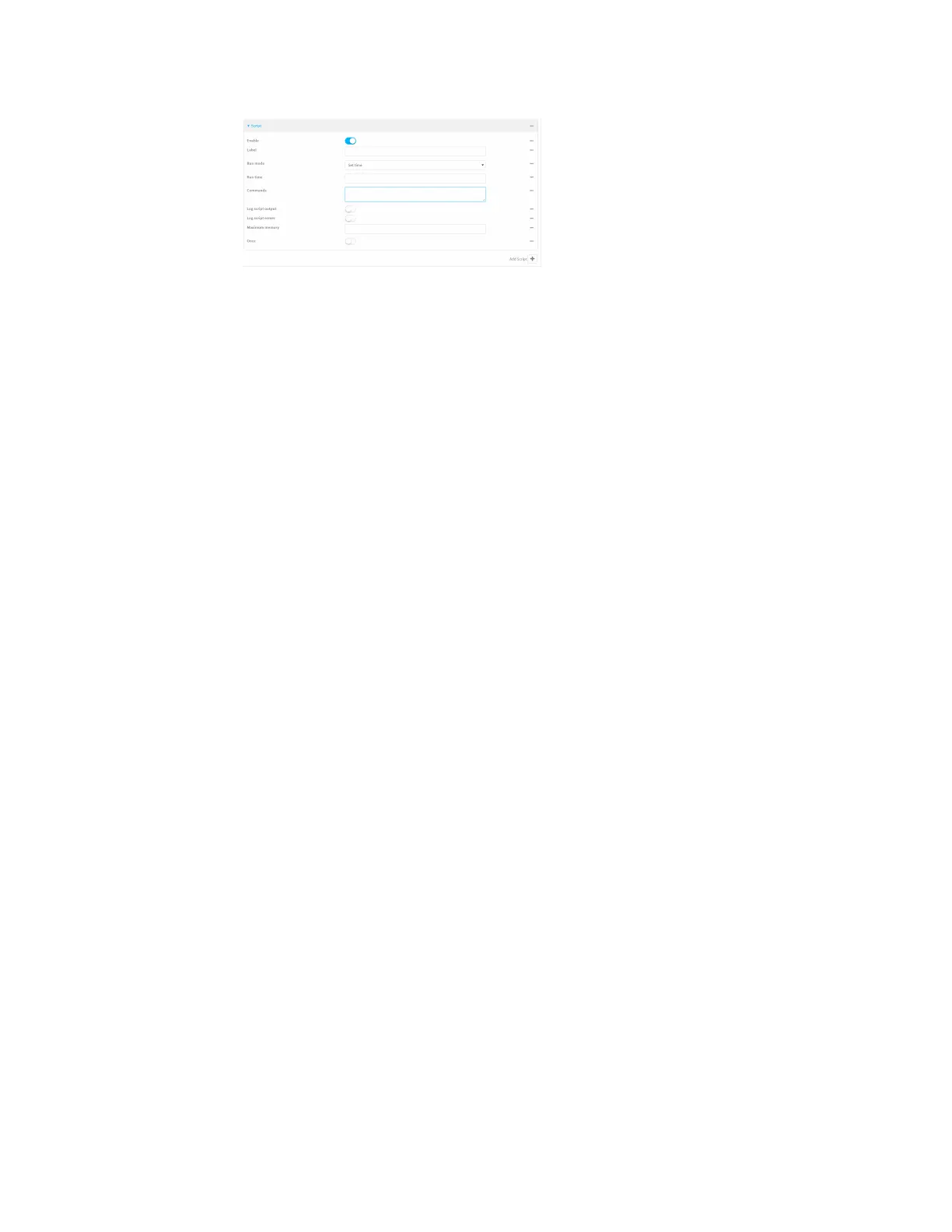System administration Schedule system maintenance tasks
Digi Connect IT® 16/48 User Guide
612
Scheduled scripts are enabled by default. To disable, click Enable to toggle off.
c. (Optional) For Label, provide a label for the script.
d. For Run mode, select the mode that will be used to run the script. Available options are:
n On boot: The script will run once each time the device boots.
l If On boot is selected, select the action that will be taken when the script
completes in Exit action. Available options are:
o
None: Action taken when the script exits.
o
Restart script: Runs the script repeatedly.
o
Reboot: The device will reboot when the script completes.
n Interval: The script will start running at the specified interval, within 30 seconds
after the configuration change is saved.
l If Interval is selected, in Interval, type the interval.
Allowed values are any number of weeks, days, hours, minutes, or seconds, and
take the format number{w|d|h|m|s}.
For example, to set Interval to ten minutes, enter 10m or 600s.
l Click to enable Run single to run only a single instance of the script at a time.
If Run single is not selected, a new instance of the script will be started at
every interval, regardless of whether the script is still running from a previous
interval.
n Set time: Runs the script at a specified time of the day.
l If Set Time is selected, specify the time that the script should run in Run time,
using the format HH:MM.
n During system maintenance: The script will run during the system maintenance
time window.
e. For Commands, enter the commands that will execute the script.
If the script begins with #!, then the script will be invoked in the location specified by the
path for the script command. Otherwise, the default shell will be used (equivalent to
#!/bin/sh).
f. Script logging options:
i. Click to enable Log script output to log the script's output to the system log.
ii. Click to enable Log script errors to log script errors to the system log.
If neither option is selected, only the script's exit code is written to the system log.