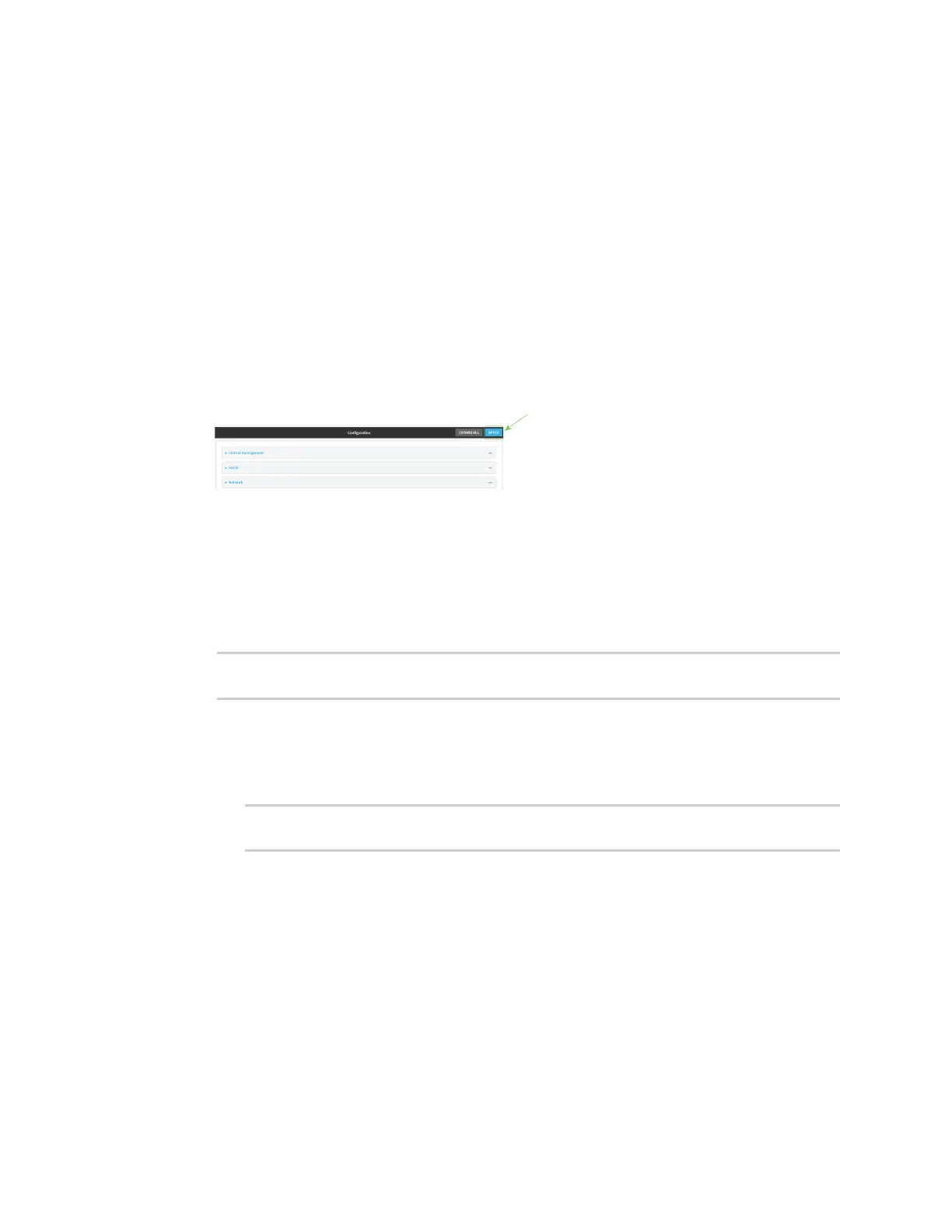System administration Schedule system maintenance tasks
Digi Connect IT® 16/48 User Guide
613
g. For Maximum memory, enter the maximum amount of memory available to be used by
the script and its subprocesses, using the format number
{b|bytes|KB|k|MB|MB|M|GB|G|TB|T}.
h. Click to enable Once to configure the script to run only once at the specified time.
If Once is enabled, rebooting the device will cause the script to not run again. The only way
to re-run the script is to:
n Remove the script from the device and add it again.
n Make a change to the script.
n Uncheck Once.
i. Sandbox is enabled by default, which restricts access to the file system and available
commands that can be used by the script. This option protects the script from accidentally
destroying the system it is running on.
12. Click Apply to save the configuration and apply the change.
Command line
1. Log into the Connect IT 16/48 command line as a user with full Admin access rights.
Depending on your device configuration, you may be presented with an Access selection
menu. Type admin to access the Admin CLI.
2. At the command line, type config to enter configuration mode:
> config
(config)>
3. Schedule system maintenance:
a. Configure the time of day that the maintenance window should start, using the syntax
HH:MM. If the start time is not set, maintenance tasks are not scheduled and will not be
run.
(config)> system schedule maintenance from HH:MM
(config)>
The behavior of the start time varies depending on the setting of the duration length,
which is configured in the next step.
n If the duration length is set to 0, all scheduled tasks will begin at the exact time
specified in the start time.
n If the duration length is set to 24 hours, the start time is effectively obsolete and
the maintenance tasks will be scheduled to run at any time. Setting the duration
length to 24 hours can potentially overstress the device and should be used with
caution.
