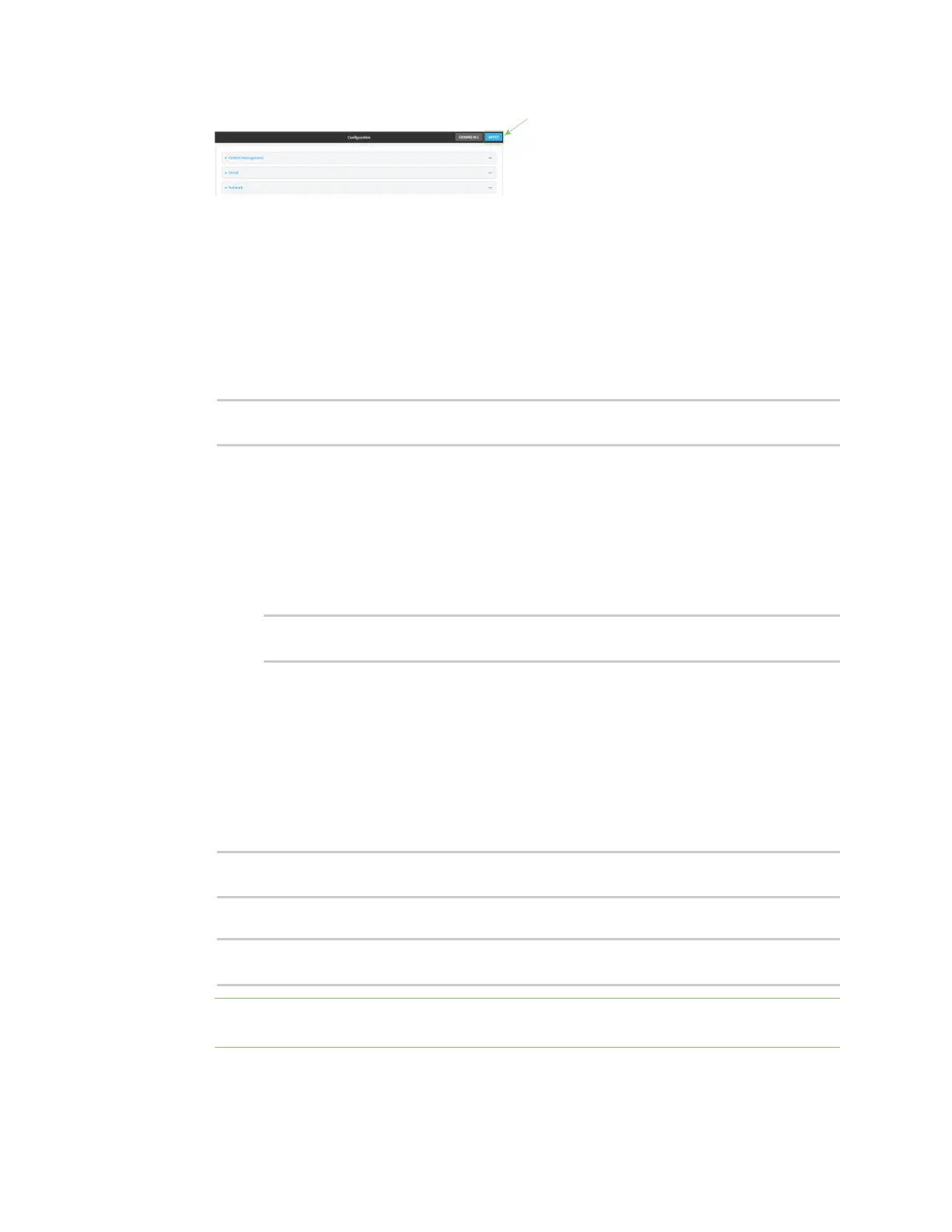Interfaces Wide Area Networks (WANs)
Digi Connect IT® 16/48 User Guide
65
Command line
Active recovery can be configured for both IPv4 and IPv6. These instructions are for IPv4; to configure
IPv6 active recovery, replace ipv4 in the command line with ipv6.
1. Log into the Connect IT 16/48 command line as a user with full Admin access rights.
Depending on your device configuration, you may be presented with an Access selection
menu. Type admin to access the Admin CLI.
2. At the command line, type config to enter configuration mode:
> config
(config)>
3. Create a new interface, or edit an existing one:
n To create a new interface, see Configure a LAN, Configure a Wide Area Network (WAN),
or Configure a Wide Area Network (WAN) or Configure a Wireless Wide Area Network
(WWAN).
n To edit an existing interface, change to the interface's node in the configuration
schema. For example, for a interface named my_wan, change to the my_wan node in
the configuration schema:
(config)> network interface my_wan
(config network interface my_wan)>
4. Enable SureLink.
SureLink can be enabled for both IPv4 and IPv6 configurations. By default, SureLink is enabled
for IPv4 for the preconfigured WAN (eth1) and WWAN (wwanwwan2). It is disabled for IPv6.
When SureLink is configured for Wireless WANs, SureLink tests are only run if the cellular
modem is connected and has an IP address. Use the SIM failover options to configure the
Connect IT 16/48 device to automatically recover the modem in the event that it cannot obtain
an IP address. See Configure a Wireless Wide Area Network (WWAN) for details about SIM
failover.
(config network interface my_wan> ipv4 surelink enable true
(config network interface my_wan)>
5. Set the device to reboot when the interface is considered to have failed:
(config network interface my_wan ipv4 surelink)> reboot true
(config network interface my_wan ipv4 surelink>
Note If both the restart and reboot parameters are enabled, the reboot parameter takes
precedence.