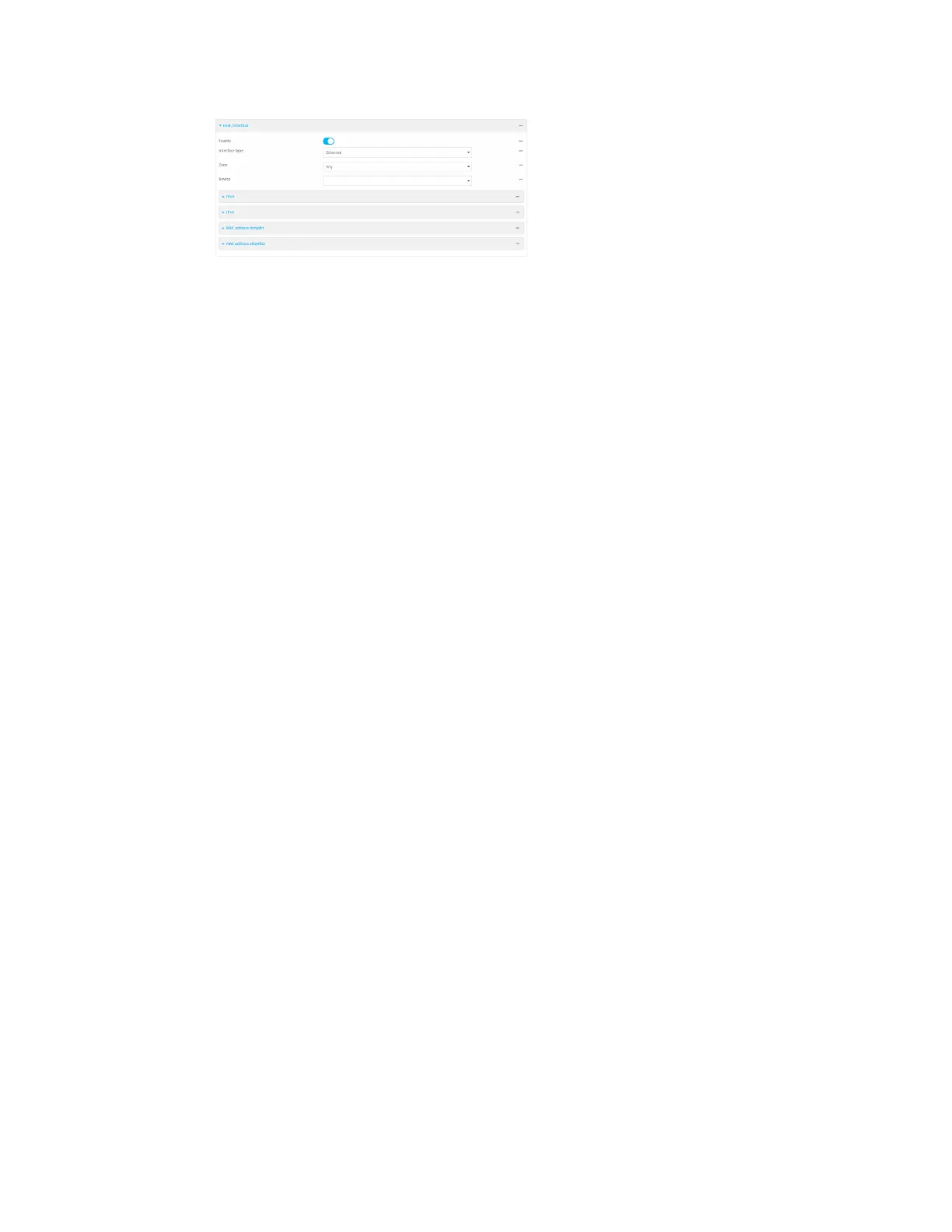Interfaces Wide Area Networks (WANs)
IX30 User Guide
129
New WANs are enabled by default. To disable, toggle off Enable.
5. For Interface type, leave at the default setting of Ethernet.
6. For Zone, select External.
7. For Device, select an Ethernet device or a bridge. See Bridging for more information about
bridging.
8. (Optional) Click to expand 802.1x to configure 802.1x port based network access control.
The IX30 can function as an 802.1x authenticator; it does not function as an 802.1x supplicant.
a. Click to expand Authentication.
b. Click Enable server to enable the 802.1x authenticator on the IX30 device.
c. Set the Reauth period.
9. Configure IPv4 settings:
a. Click to expand IPv4.
IPv4 support is enabled by default.
b. For Type, select DHCP address.
c. Optional IPv4 configuration items:
i. Set the Metric.
See Configure WAN/WWAN priority and default route metrics for further information
about metrics.
ii. For Weight, type the relative weight for default routes associated with this interface.
For multiple active interfaces with the same metric, Weight is used to load balance
traffic to the interfaces.
iii. Set the Management priority. This determines which interface will have priority for
central management activity. The interface with the highest number will be used.
iv. Set the MTU.
v. For Use DNS, select one of the following:
n
Always: DNS will always be used for this WAN; when multiple interfaces have
the same DNS server, the interface with the lowest metric will be used for DNS
requests.
n
When primary default route: Only use the DNS servers provided for this
interface when the interface is the primary route.
n
Never: Never use DNS servers for this interface.
vi. Enable DHCP Hostname to instruct the IX30 device to include the device's system
name with DHCP requests as the Client FQDN option. The DHCP server can then be
configured to register the device's hostname and IP address with an associated DNS
server.