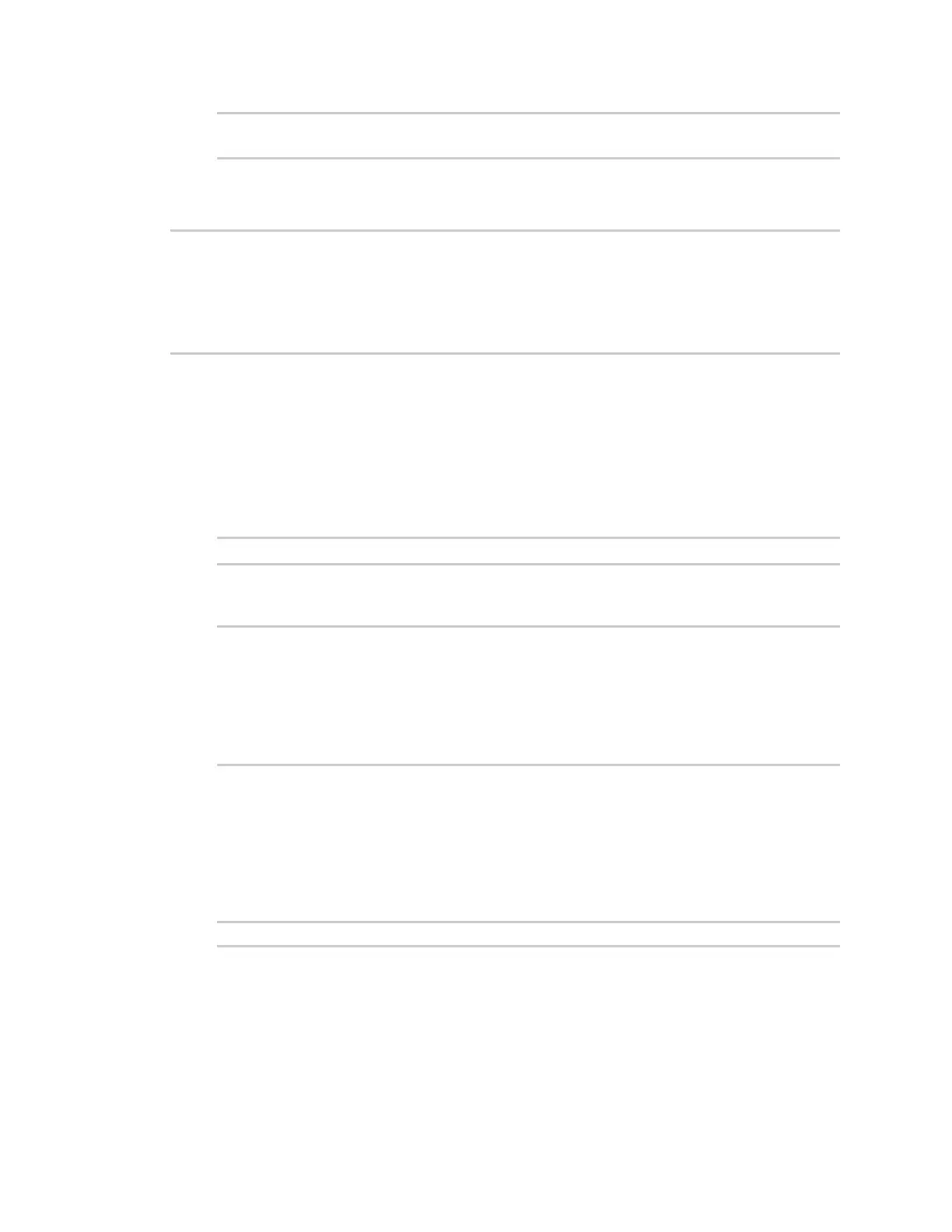Command line interface Exit the command line interface
IX30 User Guide
977
Select access or quit [admin] :
Type a or admin to access the IX30 command line.
You will now be connected to the Admin CLI:
Connecting now...
Press Tab to autocomplete commands
Press '?' for a list of commands and details
Type 'help' for details on navigating the CLI
Type 'exit' to disconnect from the Admin CLI
>
See Command line interface for detailed instructions on using the command line interface.
Exit the command line interface
Command line
1. At the command prompt, type exit.
> exit
2. Depending on the device configuration, you may be presented with another menu, for
example:
Access selection menu:
a: Admin CLI
s: Shell
q: Quit
Select access or quit [admin] :
Type q or quit to exit.
Execute a command from the web interface
1. Log into the IX30 WebUI as a user with Admin access.
2. At the main menu, click Terminal. The device console appears.
IX30 login:
3. Select the device in Remote Manager and click Actions > Open Console, or log into the IX30
local command line as a user with full Admin access rights.
Depending on your device configuration, you may be presented with an Access selection
menu. Type admin to access the Admin CLI.
