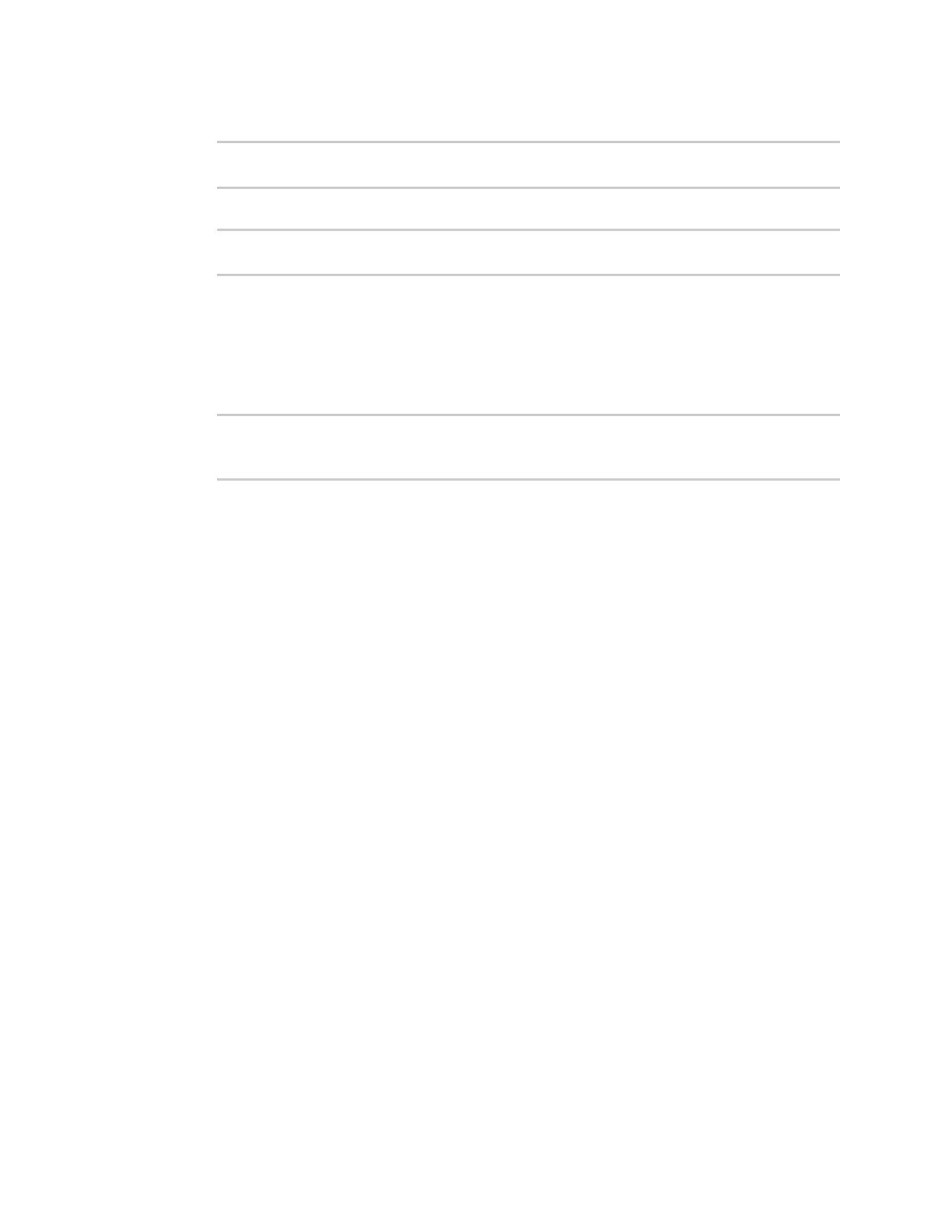Serial port Configure RealPort mode using the Digi Navigator
IX30 User Guide
252
4. Set the stop bits used by the device to which you want to connect:
(config)>path-paramstopbits bits
(config)>
5. Set the type of flow control used by the device to which you want to connect:
(config)>path-paramflow value
(config)>
where value is one of:
n
none
n
rts/cts
n
xon/xoff
8. Save the configuration and apply the change:
(config)> save
Configuration saved.
>
9. Type exit to exit the Admin CLI.
Depending on your device configuration, you may be presented with an Access selection
menu. Type quit to disconnect from the device.
Configure RealPort mode using the Digi Navigator
You can configure RealPort mode for the IX30 using the Digi Navigator application. When you install
Digi Navigator on your computer, the RealPort application is automatically installed as well.
With Digi Navigator, you can set all serial ports on the device to RealPort mode, and then also enable
the RealPort service. The COMports on your laptop are also configured. These processes ensure that
RealPort is configured on the device and on your computer.
Operating system
The Digi Navigator can only be installed on a computer with a Windows OS. If you are using Linux,
you can manually install and configure RealPort without Digi Navigator. For the Linux installation
process, refer to the Get started: Install RealPort for LINUX in the RealPort Installation User's Guide.
Installation and configuration process
These steps explain how to install and configure the Digi Navigator.
Step 1: Install the Digi Navigator
Step 2: Configure RealPort on a Digi device from the Digi Navigator
Digi Navigator features
n
Digi Navigator application features
n
Manage the RealPort configured Digi device list
n
Access the web UI from the Digi Navigator
