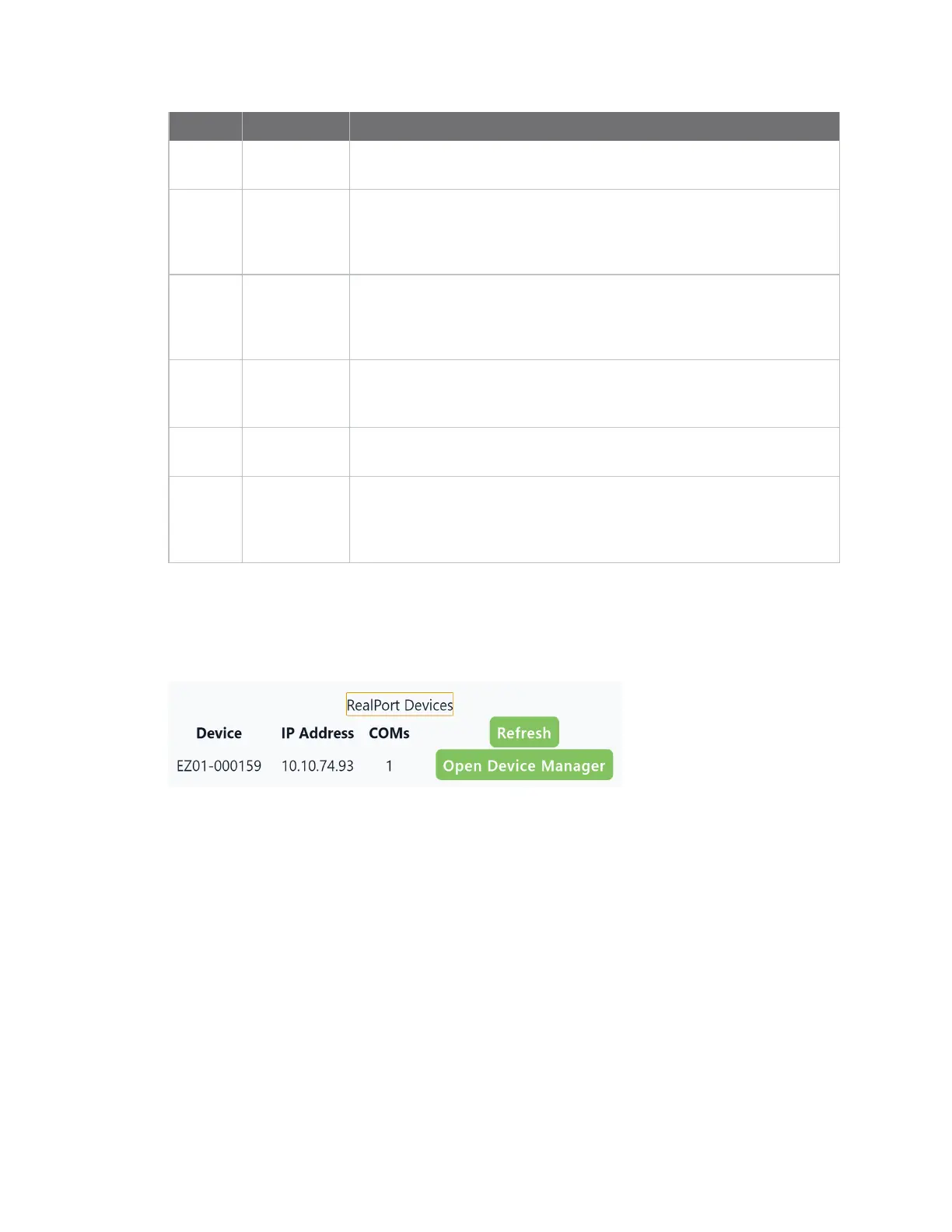Serial port Configure RealPort mode using the Digi Navigator
IX30 User Guide
257
Item Description
5
Open Click Open to access the web UIfor the Digi device. See Access the web
UI from the Digi Navigator.
6
Configure
device for
Realport
Click Configure device for Realport to configure the Digi device to use
RealPort. See Configure RealPort on a Digi device from the Digi
Navigator.
7
Configure
this PCfor
RealPort
Click Configure this PCfor RealPort to configure your computer to use
RealPort. See Configure RealPort on a Digi device from the Digi
Navigator.
8
RealPort
Devices
Click RealPort Devices at the bottom of the screen to display a list of
Digi devices that are configured to use RealPort. See Configure RealPort
on a Digi device from the Digi Navigator.
9
Refresh Click Refresh to update the list of the Digi devices that have RealPort
enabled and configured.
10
Open Device
Manager
Click Open Device Manager to open the Windows Properties dialog on
your computer to access the configured COMports. The number of
COMports configured for RealPort matches the number of serial ports
on the device.
Manage the RealPort configured Digi device list
After you have enabled and configured RealPort on at least one Digi device, a list of configured
devices displays at the bottom of the Digi Navigator. You can refresh the list and easily access the
COMport configuration on your computer.
n
Refresh: Click Refresh to update the list of IX30 devices that have RealPort enabled and
configured.
n
Open Device Manager: Click Open Device Manager to open the Windows Properties dialog
on your computer to access the configured COMports. The number of COMports configured
for RealPort matches the number of serial ports on the device.
Access the web UI from the Digi Navigator
You can access the web user interface for a Digi device from the Digi Navigator.
1. Make sure Digi Navigator is installed and the IX30 is powered and connected to your local
network or computer with an Ethernet cable.
2. Launch the Digi Navigator.
3. From the list of devices shown in the Digi Navigator, expand the device you want to access.
