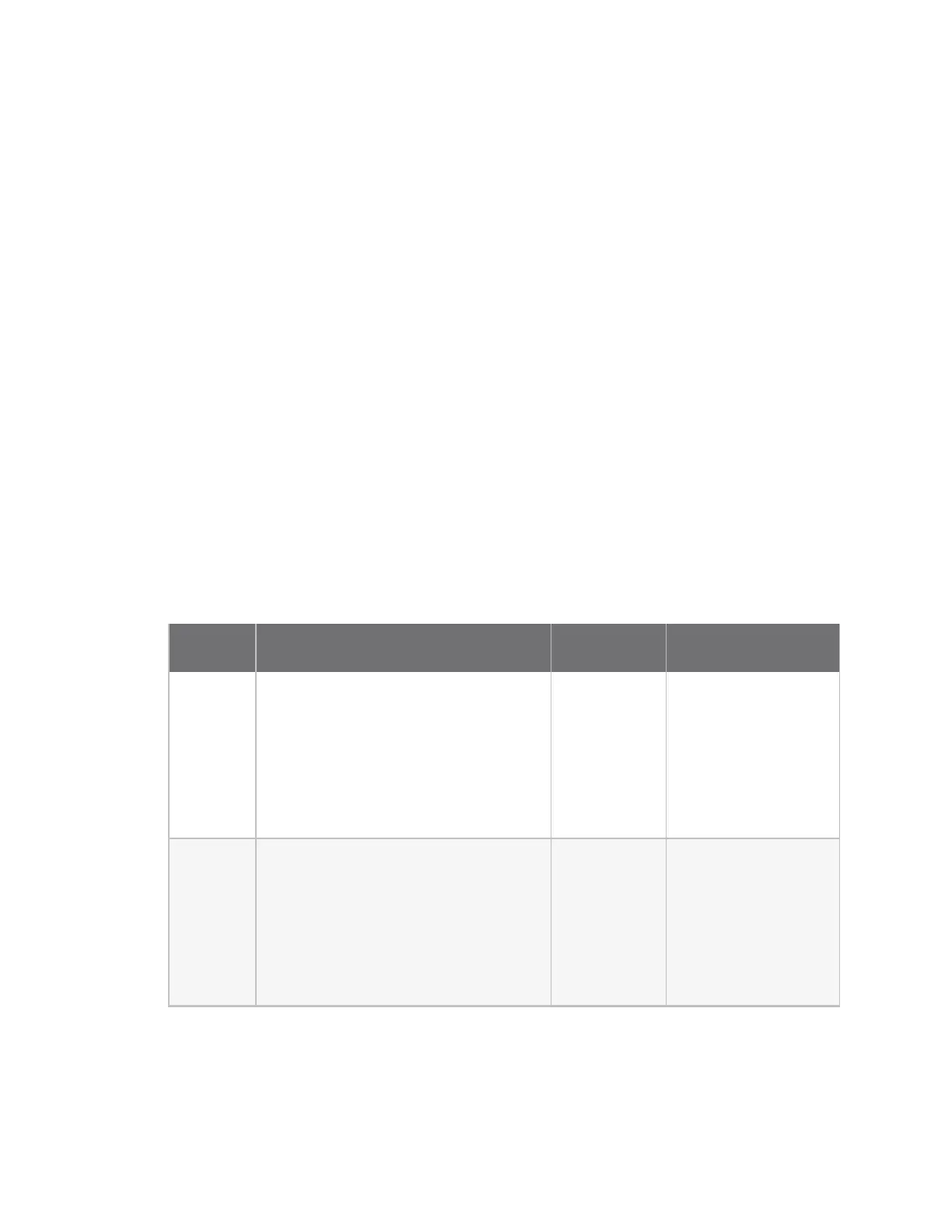Firmware configuration Review IX30 default settings
IX30 User Guide
39
Review IX30 default settings
You can review the default settings for your IX30 device by using the local WebUI or Digi Remote
Manager:
Local WebUI
1. Log into the IX30 WebUI as a user with Admin access. See Using the local web interface for
details.
2. On the menu, click System > Device Configuration.
Digi Remote Manager
1. If you have not already done so, connect to your Digi Remote Manager account.
2. From the menu, click Devices to display a list of your devices.
3. Locate your device as described in Use Digi Remote Manager to view and manage your device.
4. Click the Device ID.
5. Click Settings.
6. Click to expand Config.
The following tables list important factory default settings for the IX30.
Default interface configuration
Interface
type Preconfigured interfaces Devices Default configuration
Wide Area
Network
(WAN)
n
ETH1
n
Ethernet:
ETH1
n
Firewall zone:
External
n
WAN priority:
Metric=1
n
IP Address: DHCP
client
n
Digi SureLink
TM
enabled for IPv4
Wireless
Wide Area
Network
(WWAN)
n
Modem
n
Modem
n
Firewall zone:
External
n
WAN priority:
Metric=3
n
SIM failover after 5
attempts
n
SureLink enabled for
IPv4
