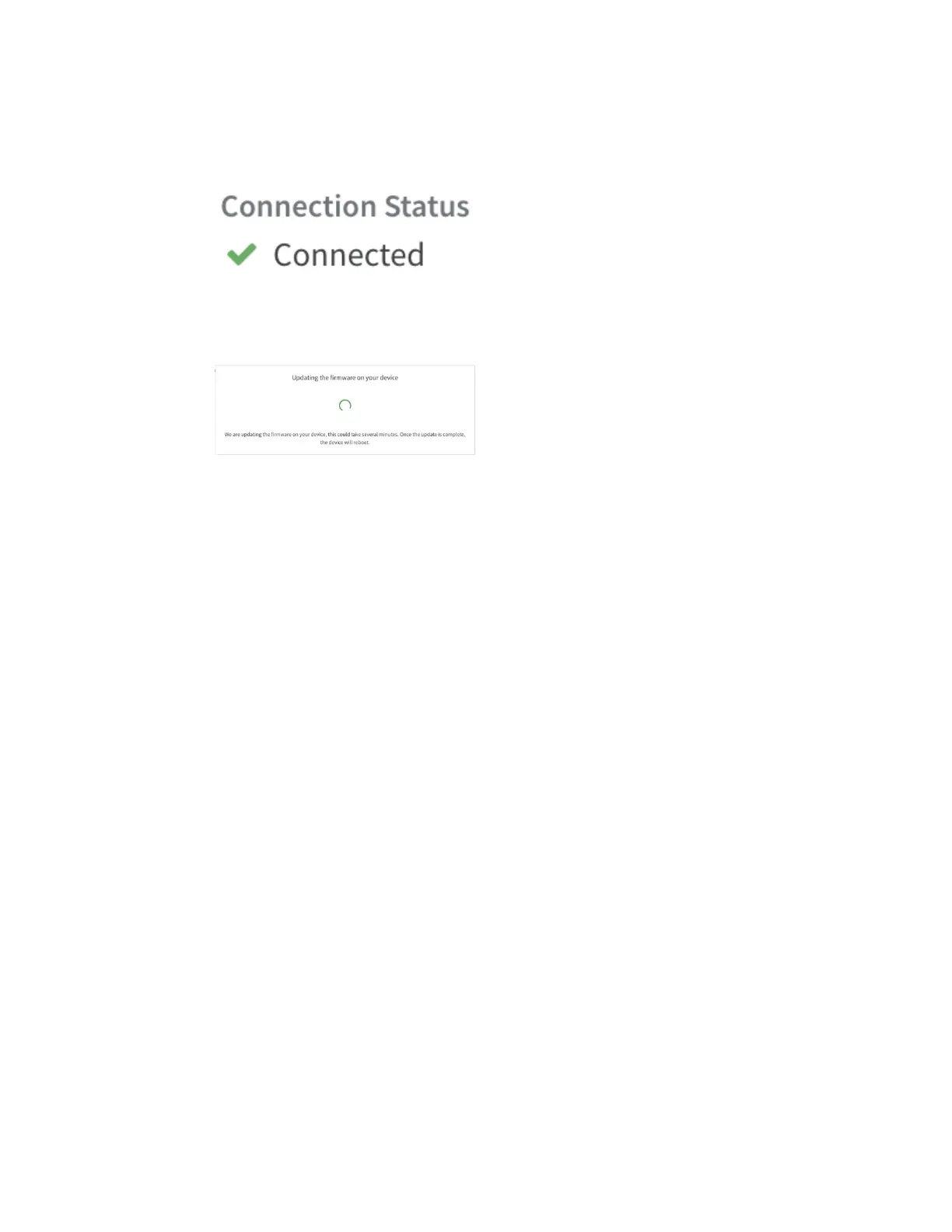Digi IX30 Quick start Step 5: Complete setup
IX30 User Guide
22
Step 5: Complete setup
1. The device should connect within a couple of minutes.
2. If newer firmware is available, Remote Manager will prompt you to update the device. Click
Update to update the firmware. Remote Manager will perform the update in the background
and let you know when the device is up to date.
3. Click Done when the firmware update is complete.
Step 6: Configure cellular APN
If you installed a SIM in step 3, the device will attempt to setup the APN automatically. However, if
your SIM was setup with a custom APN, you will need to configure it manually:
1. Navigate to the Settings tab in the Remote Manager Device Details view.
2. Expand the Config menu item and click on the Network settings menu.
3. Expand Interfaces > Modem > APN list > APN list 1.
4. For APN, enter the custom APN provided by your cellular provider.
5. Click Apply.
6. Navigate back to the Details tab and watch for confirmation of cellular connectivity.