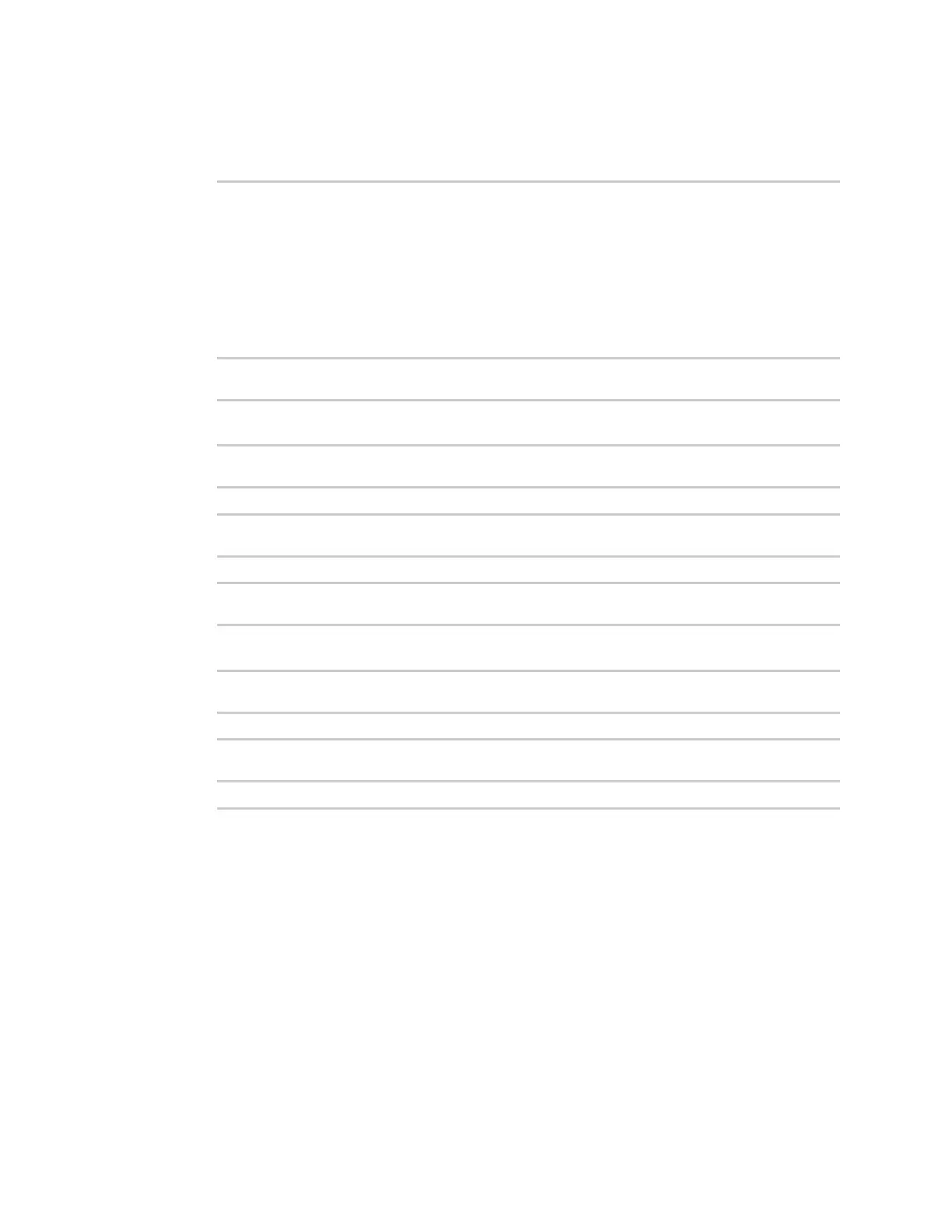Containers Create a custom container
IX30 User Guide
820
Create the custom container file
1. At the command line of a Linux host, unpack the test_lxc.tgz file:
$ tar -xfv test_lxc.tgz
rootfs/
rootfs/usr/
rootfs/etc/
rootfs/etc/group
rootfs/etc/profile
rootfs/etc/passwd
rootfs/tmp/
$
2. Change to the rootfs/etc directory:
$ cd rootfs/etc
$
3. Create a file named test.py with the following contents:
print("Hello world.\n")
4. Change directories to leave the container file structure:
$ cd ../..
5. Change user and group permissions on all files in the container file structure:
$ sudo chown -R 165536 rootfs
$ sudo chgrp -R 165536 rootfs
6. Tar and zip the directory structure to create a new container file:
$ sudo tar -czvf python_lxc.tgz rootfs
If using macOS, include the --disable-copyfile option with this command:
$ sudo tar --disable-copyfile -czvf python_lxc.tgz rootfs
Test the custom container file
1. Add the new container to your IX30 device:
i. Log into the IX30 WebUI as a user with Admin access.
ii. From the main menu, click Status. Under Services, click Containers.
iii. Click Upload New Container.
iv. From your local file system, select the container file.
You can download a simple example container file, test_lxc.tgz, from the Digi website.
