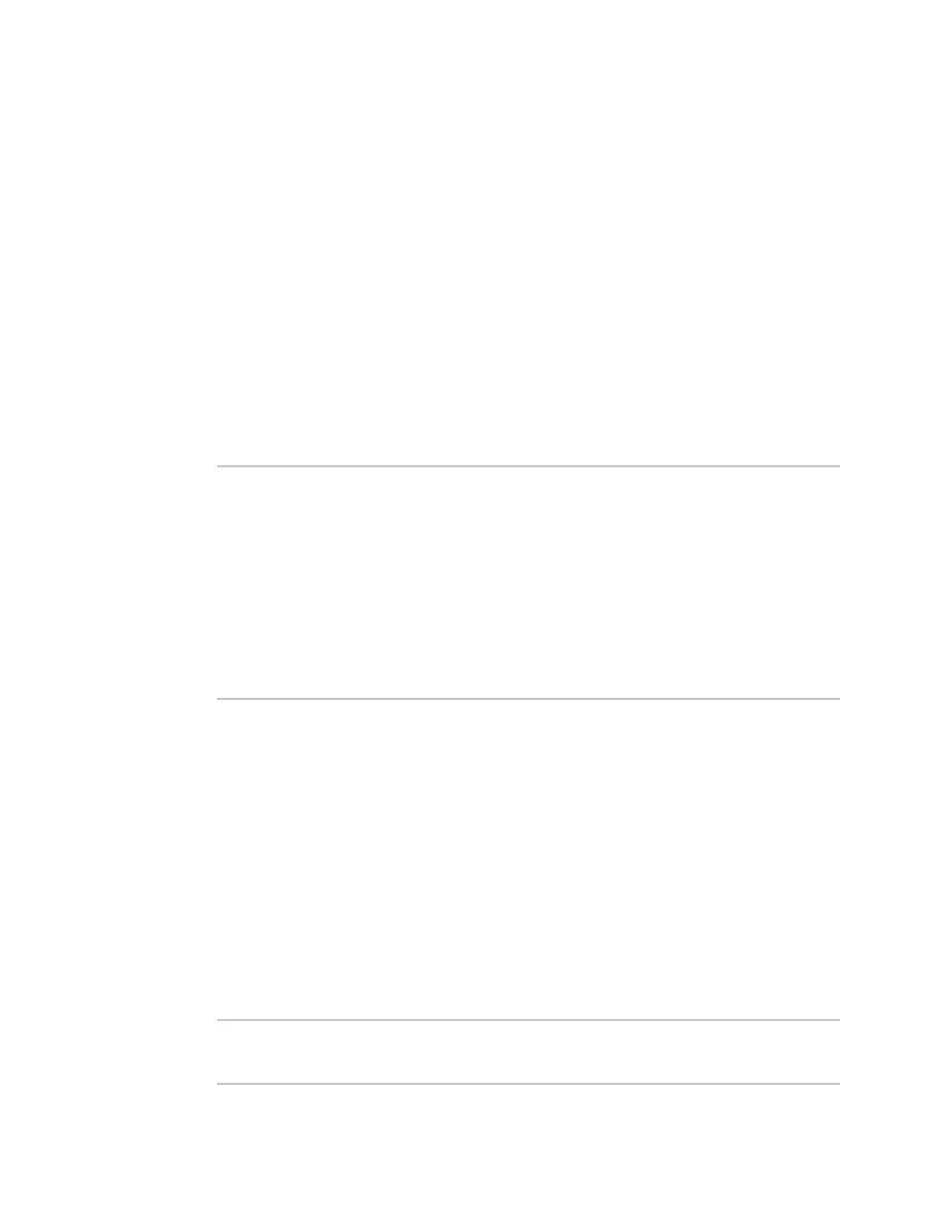Interfaces Show Surelink status and statistics
IX30 User Guide
205
Show Surelink status and statistics
You can show Surelink status for all interfaces, or for an individual interface. You can also show
Surelink status for ipsec tunnels and OpenVPN clients.
Surelink status is only available from the Admin CLI.
Command line
Show Surelink status for all interfaces
To show the Surelink status all interfaces, use the show surelink interface all command:
1. Select the device in Remote Manager and click Actions > Open Console, or log into the IX30
local command line as a user with full Admin access rights.
Depending on your device configuration, you may be presented with an Access selection
menu. Type admin to access the Admin CLI.
2. At the Admin CLIprompt, type :
> show surelink interface all
Interface Test Proto Last Response Status
--------- ----------------------------- ----- ------------- -------
eth1 Interface is up IPv4 32 seconds Passing
eth1 Interface's DNS servers (DNS) IPv4 28 seconds Passing
eth2 Interface is up IPv4 21 seconds Passing
eth2 Interface's DNS servers (DNS) IPv4 20 seconds Passing
modem Interface is up IPv4 115 seconds Passing
modem Interface's DNS servers (DNS) IPv4 114 seconds Passing
>
3. Type exit to exit the Admin CLI.
Depending on your device configuration, you may be presented with an Access selection
menu. Type quit to disconnect from the device.
Show Surelink status for a specific interface
To show the Surelink status a specific interface, use the show surelink interface name name
command:
1. Select the device in Remote Manager and click Actions > Open Console, or log into the IX30
local command line as a user with full Admin access rights.
Depending on your device configuration, you may be presented with an Access selection
menu. Type admin to access the Admin CLI.
2. Use the show surelink interface name name command to show the Surelink status of a specific
interface, for example:
> show surelink interface name eth1
Interface Test Proto Last Response Status
