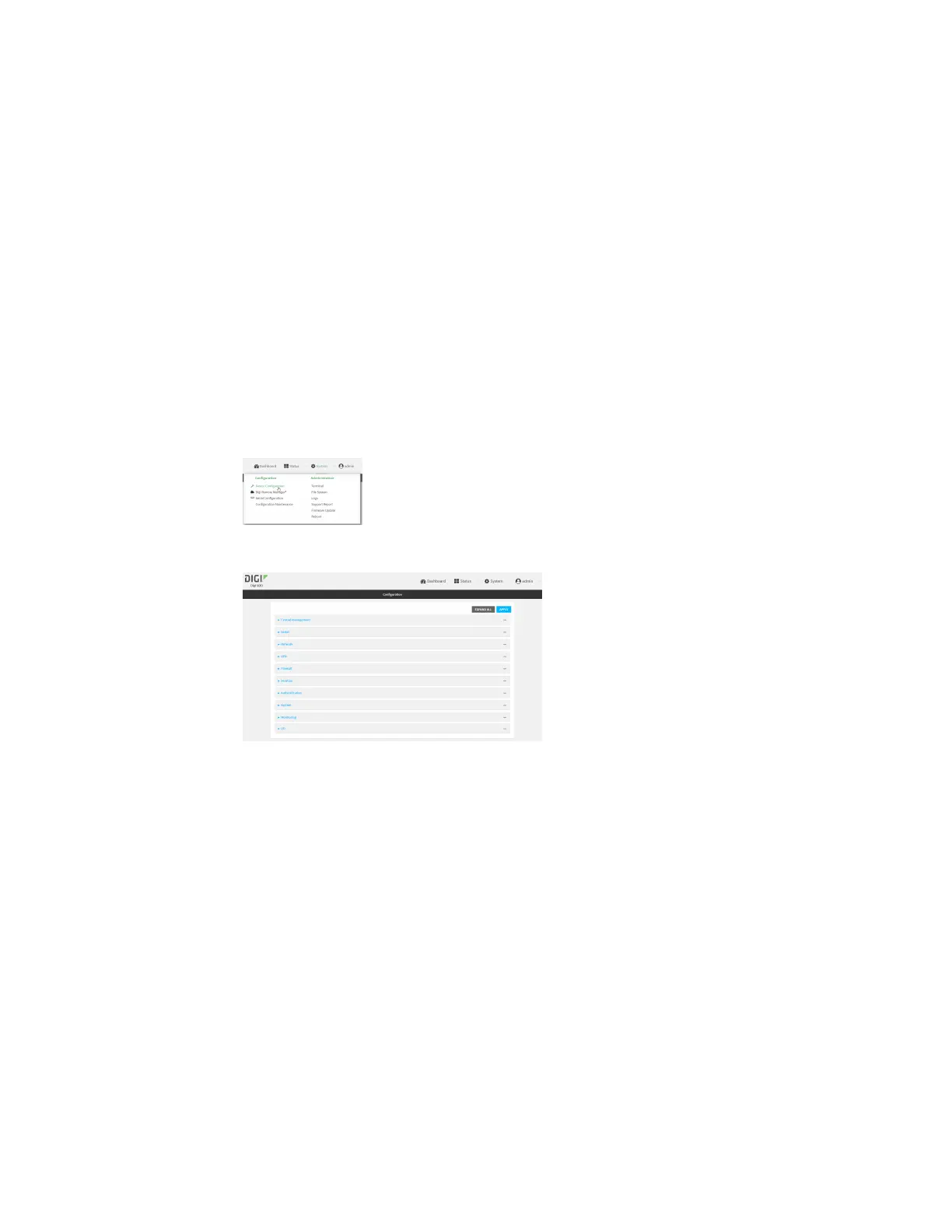Interfaces Local Area Networks (LANs)
IX30 User Guide
172
Web
1. Log into Digi Remote Manager, or log into the local Web UI as a user with full Admin access
rights.
2. Access the device configuration:
Remote Manager:
a. Locate your device as described in Use Digi Remote Manager to view and manage your
device.
b. Click the Device ID.
c. Click Settings.
d. Click to expand Config.
Local Web UI:
a. On the menu, click System. Under Configuration, click Device Configuration.
The Configuration window is displayed.
3. Click Network > Interfaces.
4. Click to expand an existing LAN, or create a new LAN. See Configure a Local Area Network
(LAN).
5. Click to expand IPv4 > DHCP server.
6. Enable the DHCP server.
7. (Optional) For Lease time, type the amount of time that a DHCP lease is valid.
Allowed values are any number of weeks, days, hours, minutes, or seconds, and take the
format number{w|d|h|m|s}.
For example, to set Lease time to ten minutes, enter 10m or 600s.
The default is 12 hours.
n
By default, DHCP leases are persistent across reboots. You can disable persistent leases:
a. Click Network > Advanced.
b. Click to toggle off DHCP persistent leases.
