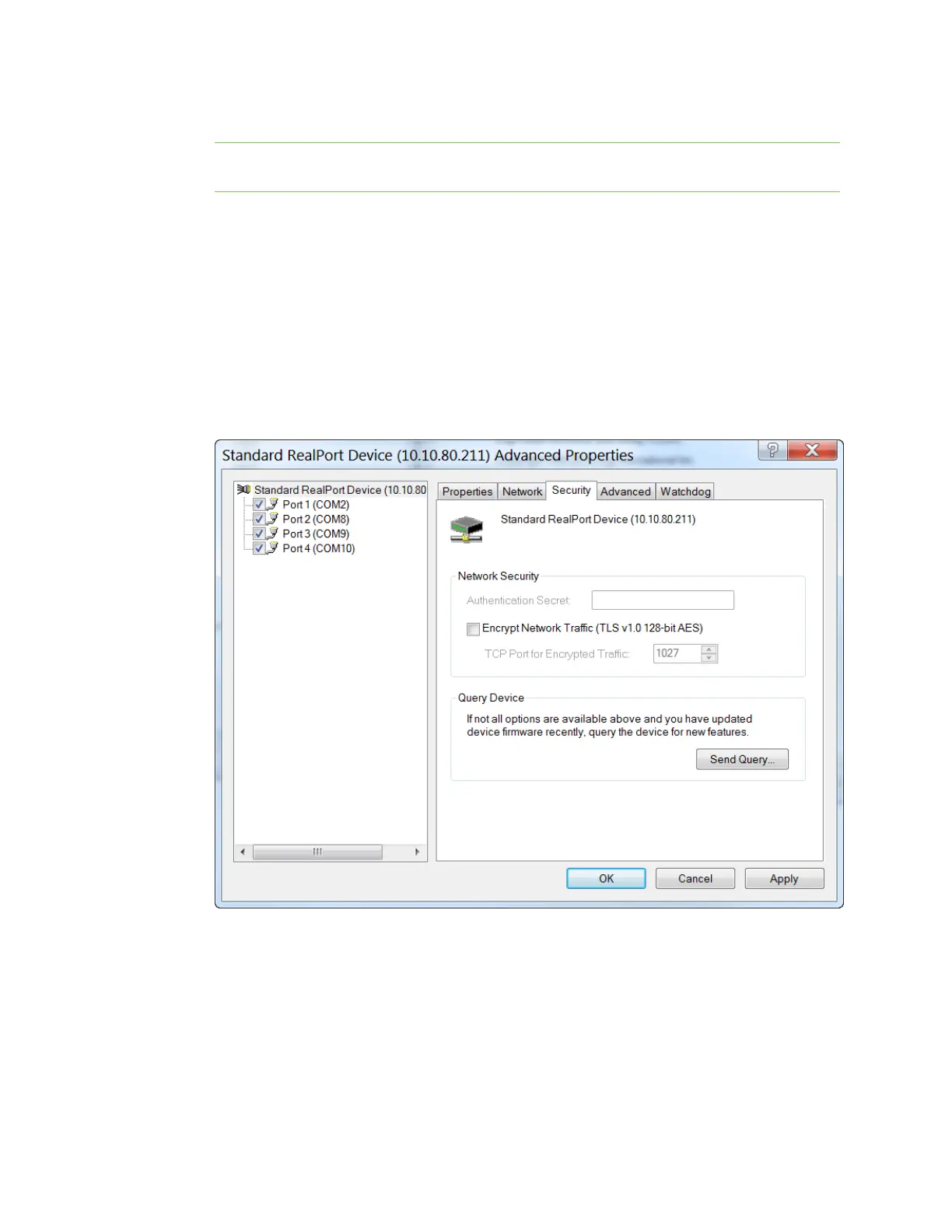Serial port Advanced RealPort configuration without using the Digi Navigator
IX30 User Guide
267
7. Click Finish to complete the process and close the wizard.
Note If this is the first time that you have run the RealPort wizard, Realport is installed on your
laptop. If it is not the first time or if RealPort is already installed, it is not installed again.
Step 2: Configure a RealPort connection on your laptop for your device
1. Follow the standard Windows process to access the Device Manager from your computer's
operating system.
2. Select Multi-port Serial Adapters.
3. Right-click on your device. Click the Properties menu option. The Properties dialog appears.
4. Click the Advanced tab.
5. Click Properties. The Advanced Properties dialog appears
6. Click the Security tab.
7. Select the Encrypt Network Traffic check box to enable encrypted network traffic. When you
select this option, the TCP Port for Encrypted Traffic field becomes available.
8. The TCP Port for Encrypted Traffic field has a default value of 1027. The entry must match
the device's TCP port setting.
9. (Optional)If you want to use authentication, configure the feature.
a. From the the Authentication Method list box, select the Shared Secret - SHA256 option.
b. Enter the authentication password in the Shared Secret field.