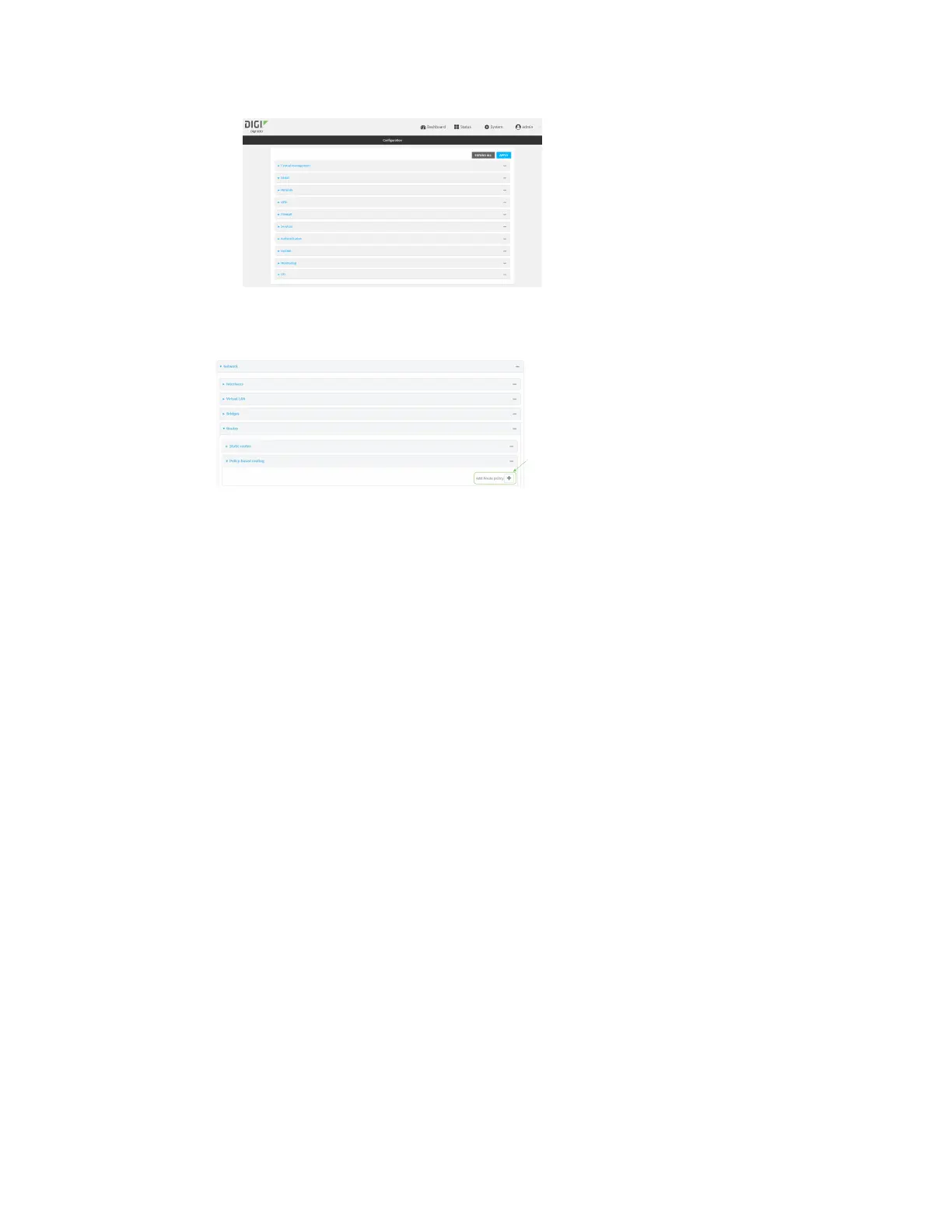Routing IP routing
IX30 User Guide
283
3. Click Network > Routes > Policy-based routing.
4. Click the to add a new route policy.
The new route policy page is displayed:
New route policies are enabled by default. To disable, toggle off Enable.
5. (Optional) For Label, type a label that will be used to identify this route policy.
6. For Interface, select the interface on the IX30 device that will be used with this route policy.
7. (Optional) Enable Exclusive to configure the policy to drop packets that match the policy
when the gateway interface is disconnected, rather than forwarded through other interfaces.
8. For IP version, select Any, IPv4, or IPv6.
9. For Protocol, select Any, TCP, UDP, or ICMP.
n
If TCP or UDP is selected for Protocol, type the port numbers of the Source port and
Destination port, or set to any to match for any port.
n
If ICMP is selected for Protocol, type the ICMP type and optional code, or set to any to
match for any ICMP type.
10. For DSCP, type the 6-bit hexadecimal Differentiated Services Code Point (DSCP) field match
criteria. This will match packets based on the DHCP field within the ToS field of the IP header.
11. Configure source address information:
a. Click to expand Source address.
b. For Type, select one of the following:
n
Zone: Matches the source IP address to the selected firewall zone. See Firewall
configuration for more information about firewall zones.
n
Interface: Matches the source IP address to the selected interface's network
address.
n
IPv4 address: Matches the source IP address to the specified IP address or
network. Use the format IPv4_address[/netmask], or use any to match any IPv4
address.