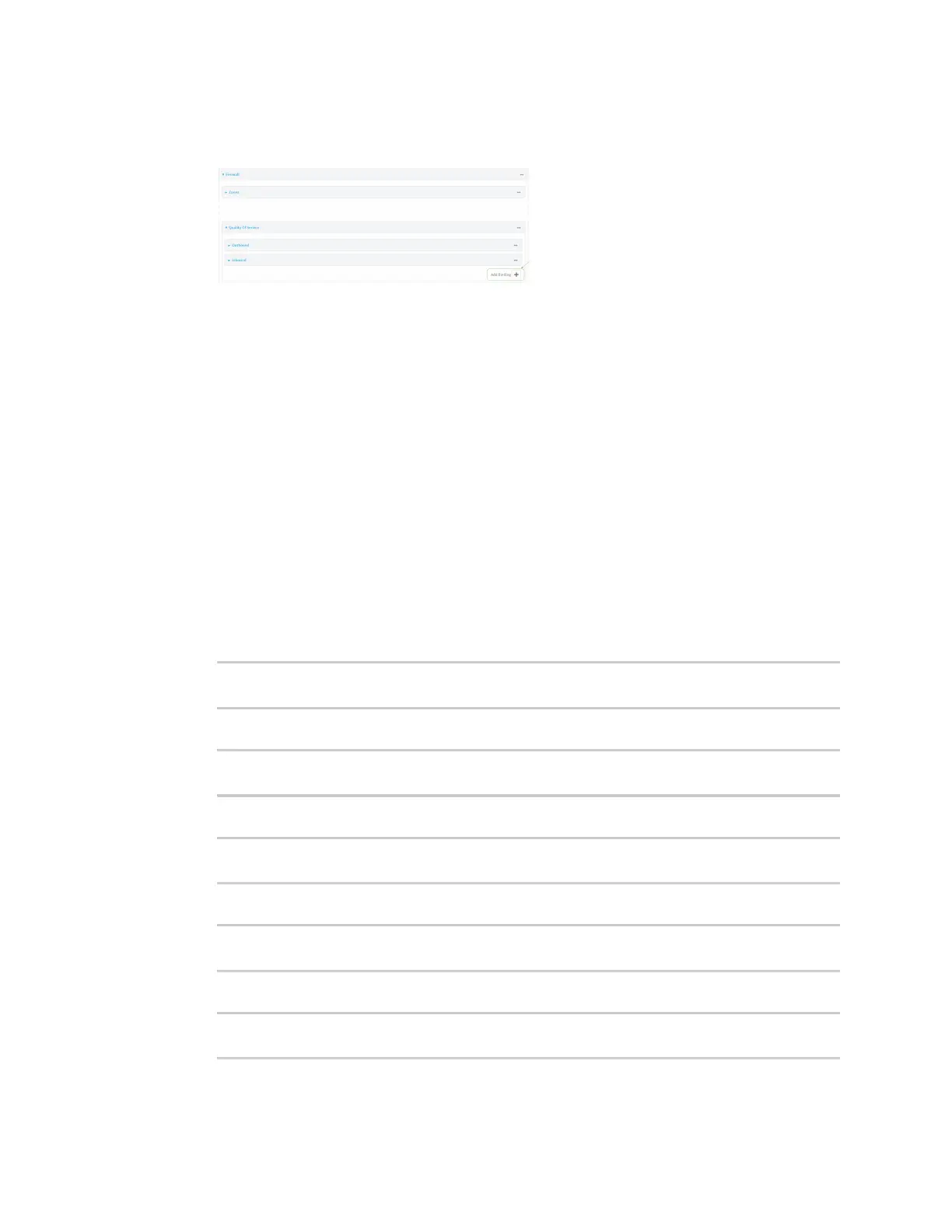Digi IX30 hardware reference Configuration for extreme thermal conditions
IX30 User Guide
33
3. Click Firewall > Quality of Service.
4. For Add Binding, click .
5. For Interface, select Modem.
6. For Interface bandwidth (Mbit), type 1.
7. Click to expand Policy.
8. For Add Policy, click .
9. Click to expand Rule.
10. For Add Rule, click .
The default settings for the policy and rule are sufficient.
11. Click Apply to save the configuration and apply the change.
Command line
1. Select the device in Remote Manager and click Actions > Open Console, or log into the IX30
local command line as a user with full Admin access rights.
Depending on your device configuration, you may be presented with an Access selection
menu. Type admin to access the Admin CLI.
2. At the command line, type config to enter configuration mode:
> config
(config)>
3. Add a binding:
(config)> add firewall qos end
(config firewall qos 2)>
4. Set the interface to the modem interface:
(config firewall qos 2)> interface /network/interface/modem
(config firewall qos 2)>
5. Set the maximum egress bandwidth of the interface to 1:
(config firewall qos 2)> bandwidth 1
(config firewall qos 2)>
6. Create a policy:
(config firewall qos 2)> add policy end
(config firewall qos 2 policy 0)>