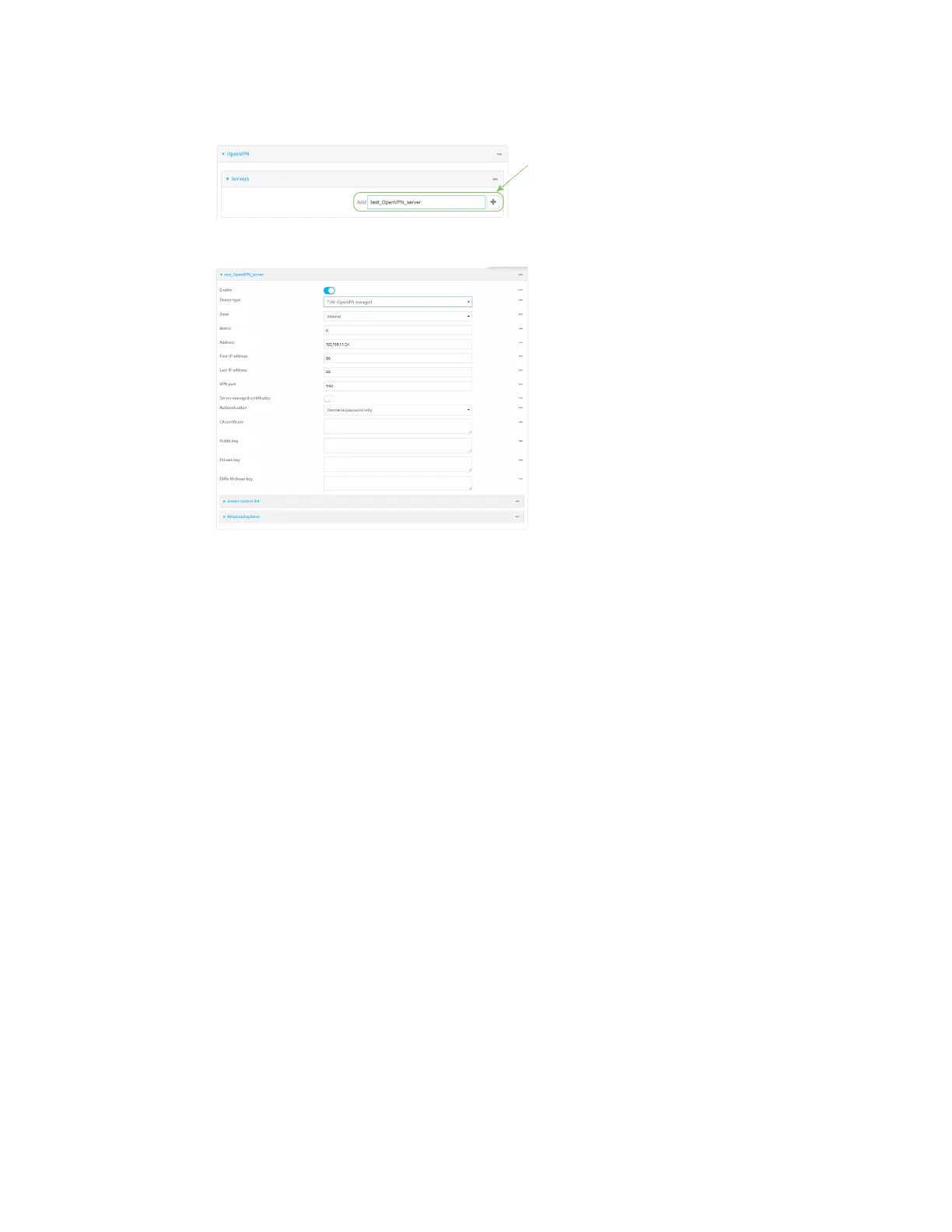Virtual Private Networks (VPN) OpenVPN
IX30 User Guide
396
4. For Add, type a name for the OpenVPN server and click .
The new OpenVPN server configuration is displayed.
The OpenVPN server is enabled by default. To disable, toggle off Enable.
5. For Device type, select the mode used by the OpenVPN server, either:
n
TUN (OpenVPN managed)
n
TAP - OpenVPN managed
n
TAP - Device only
See OpenVPN for information about OpenVPN server modes.
6. If TUN (OpenVPN managed) or TAP - OpenVPN managed is selected for Device type:
a. For Zone, select the firewall zone for the OpenVPN server. For TUNdevice types, this
should be set to Internal to treat clients as LAN devices.
b. (Optional) Select the Metric for the OpenVPN server. If multiple active routes match a
destination, the route with the lowest metric will be used. The default setting is 0.
c. For Address, type the IP address and subnet mask of the OpenVPN server.
d. (Optional) For First IP address and Last IP address, set the range of IP addresses that the
OpenVPN server will use when providing IP addresses to clients. The default is from 80 to
99.
7. (Optional) Set the VPN port that the OpenVPN server will use. The default is 1194.
8. For Server managed certificates, determine the method of certificate management. If
enabled, the server will manage certificates. If not enabled, certificates must be created
externally and added to the server.
9. If Server managed certificates is not enabled:
a. Select the Authentication type:
n
Certificate only: Uses only certificates for client authentication. Each client
requires a public and private key.
