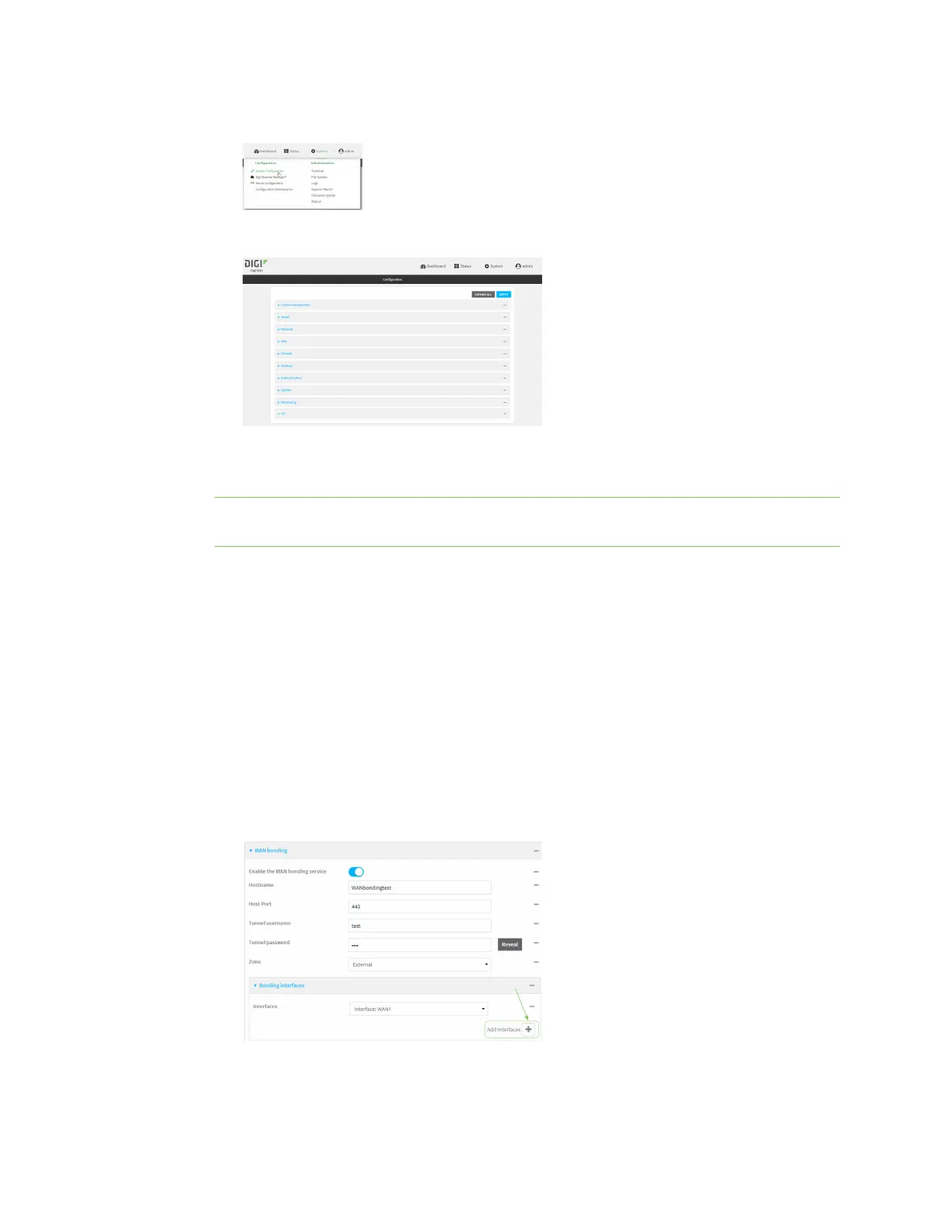Services WANbonding
IX30 User Guide
520
a. On the menu, click System. Under Configuration, click Device Configuration.
The Configuration window is displayed.
3. Click Network > SD-WAN > WAN bonding.
4. To enable, toggle on Enable the WAN bonding service.
Note The WAN bonding service must be enabled for this device in Digi Remote Manager.
Contact your Digi sales representative for information.
5. For Hostname, type the hostname or IPv4 address of the external server hosting the WAN
bonding service.
6. For Host Port, type the port number that the external server uses for the WAN bonding
connection.
7. For Tunnel username and Tunnel password, type the username and password to
authenticate with the WAN bonding service.
8. For Zone, select the firewall zone for the bonded interface. To treat the interface as a normal
WAN interface, this would be set at the default of External.
9. Configure the device's WAN interfaces that will be bonded:
a. Click to expand Bonding interfaces.
b. For Interfaces, select a WAN interface to be bondied.
c. To add an interface, click .